50% OFF – Offer valid only today: , ,
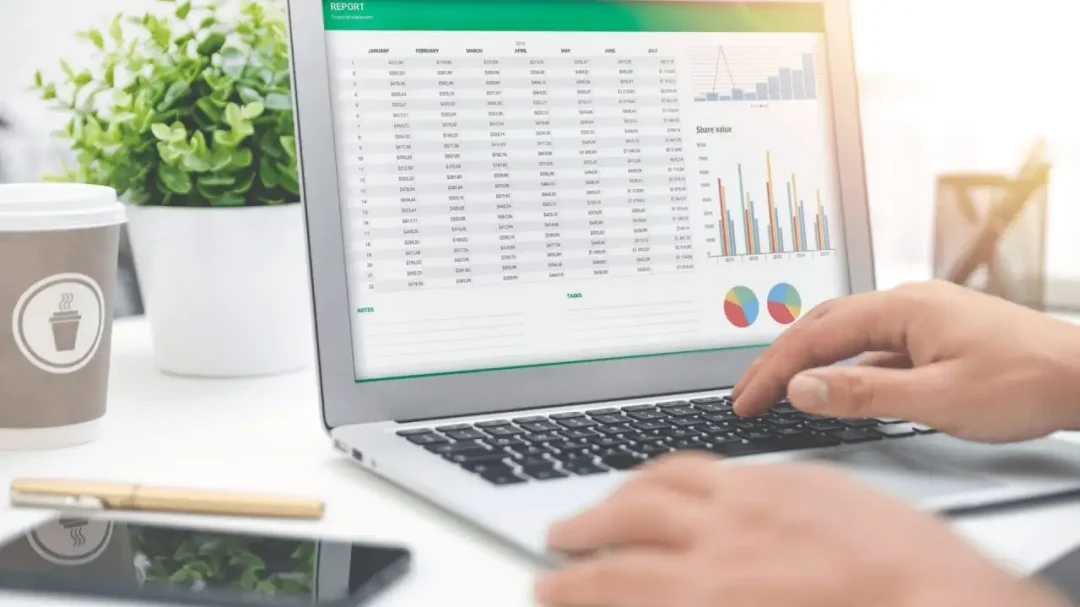
Ever found yourself scrolling down a big spreadsheet while trying to remember critical information from the top row, as complicated as memorizing the periodic table? Or maybe, scrolling right and forgetting figures from the far left? Excel has a solution, the Freeze Panes feature. With this feature, you can freeze both rows and columns at the same time, making Excel tasks much more manageable. Let's dive into this quick guide from ExcelBundle to achieve this. Ready?
Freezing panes in Excel pins specific rows or columns to your viewing area to keep them, quite literally, in view. It's ideal when you have crucial headers or labels that assist you in comprehending the figures that unfold as you scroll. But how do you freeze both rows and columns simultaneously? Good news, you can! This tutorial will show you how, in a few simple steps.
Let's walk through a step-by-step process to freeze both rows and columns in Excel:
Firstly, open your Excel workbook. Choose the worksheet in which you want to apply the freeze panes.
Next, select a cell. This part is critical. To determine which columns and rows to freeze, Excel looks at the currently active cell. The software will freeze the rows above and columns left of the active cell.
Now, go to the 'View' tab in Excel's Ribbon. Click on 'Freeze Panes', which you'll find in the 'Window' group. You'll see a drop-down list show up. Click on 'Freeze Panes' again in this list.
That's it! You have successfully freeze both rows and columns in your Excel worksheet.
A couple of pro tips to keep in mind while using the Freeze Panes feature: the freeze isn't reflected in a printed document. The freezing is only intended to improve usability while working within Excel.
If you want to unfreeze the panes, go to the 'View' tab and click on 'Freeze Panes'. Then, select 'Unfreeze Panes' from the drop-down list that appears. The previously frozen columns and rows will now scroll along with other parts of your spreadsheet.
If you regularly work with large and data-heavy spreadsheets, ExcelBundle has an array of ready-to-use templates designed to enhance productivity and save you a good chunk of time.
Excel's 'Freeze Panes' feature is a boon when working with hefty spreadsheets, helping to keep headings in view as you navigate through your data. The ability to freeze both rows and columns at the same time is especially helpful, reducing confusion and making data cross-referencing easier. Just remember, the key to successfully implementing this feature is the positioning of your active cell. Happy Excelling!
Excel is without a doubt one of the best tools on the market for working with analytical, graphical, numerical, and mathematical data. However, using it isn’t always easy—especially if you don’t have much experience and need to create reports and spreadsheets from scratch.
That’s exactly why we’ve put together this incredible, all-in-one package of ready-to-use, fully editable Excel spreadsheet templates. With it, you’ll always have a reliable starting point for your projects.
You’ll get over 4,000 ready-made and fully editable Excel templates covering a wide range of topics and industries—so you’ll always have the exact template you need, ready to use whenever you need it.






*Offer valid for a limited time.
You might have missed this opportunity!

