50% OFF – Offer valid only today: , ,
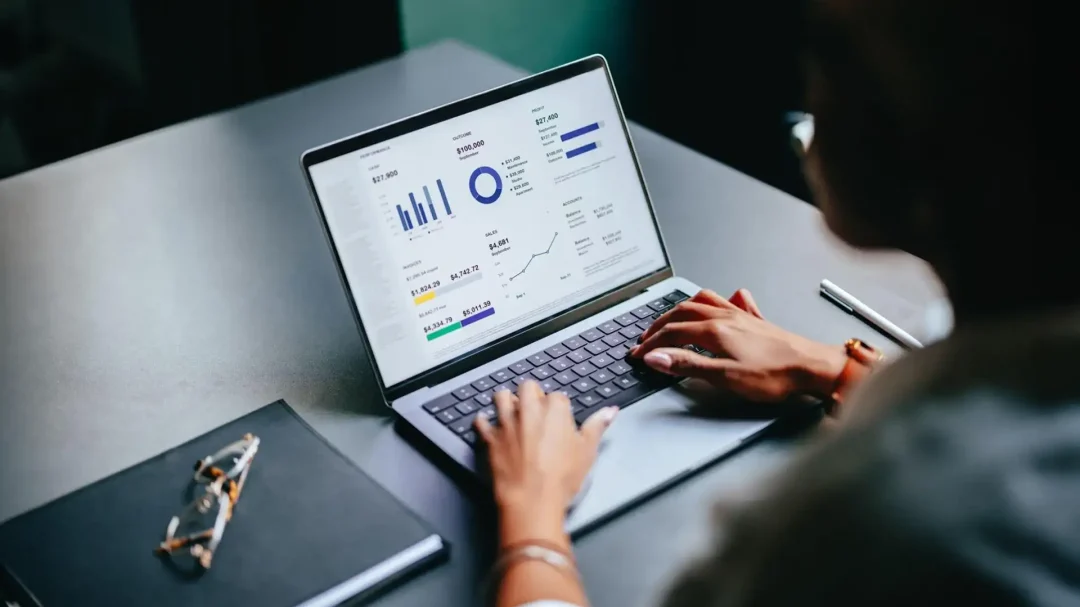
Let's face it: working with Excel can sometimes mean dealing with large volumes of data spread across a sprawling spreadsheet. No matter how large your computer screen might be, data in tiny cells can be difficult to view, interpret, or edit. But don't worry, ExcelBundle is here with a handy tutorial on how to zoom in and out faster in Excel. With this guide, you'll find the maneuvers that seemed painstakingly long become a breeze.
Before really diving into the how-to aspect, it's important to understand that MS Excel provides multiple ways to zoom in and out of your workspaces. You can use mouse controls, keyboard shortcuts, touchpad gestures (if you're on a laptop), or even use the zoom slider tool in Excel's status bar. We'll explore all these methods in detail.
If you glance at the bottom-right corner of your Excel screen, you'll find a plus and minus sign on either side of a dot connected by a line. That’s the Zoom Slider. Simply click and drag this slider right to zoom in for a closer view or drag it left to zoom out and see more. It’s a straightforward and intuitive way to adjust your view.
If you're a fan of time-savers like us at ExcelBundle, keyboard shortcuts are your best bet. Rather than constantly finding and dragging the zoom slider, use Ctrl ++ (to zoom in) and Ctrl - (to zoom out). Just remember to press the '+' or '-' keys on your number pad or, if you're using a laptop without a number pad, the '=' and '-' keys after holding down the 'Ctrl' key.
For users with a scrolling wheel on their mouse, the process is even smoother. While pressing the 'Ctrl' key on your keyboard, move the mouse wheel upward to zoom in and downward to zoom out - quick and easy!
On laptops, you can utilize touchpad gestures. Holding down the 'Ctrl' key, perform a stretching motion with two fingers on the touchpad to zoom in; to zoom out, make a pinching motion. As with mouse wheel zooming, this is a handy tool for quickly adjusting your view.
Many Excel users aren't aware of the convenient 'Zoom to Selection' feature. This can be especially useful when you want to focus on a particular group of cells quickly. Just select the cells you want to zoom into, navigate to the 'View' tab in the Ribbon, and click on 'Zoom to Selection'. Voila! Excel will immediately adjust the zoom level to fit your selection.
ExcelBundle also offers readymade Excel templates to kick your productivity up a notch. As you get comfortable with quick zooming, you'll be able to navigate these templates with ease, saving time and increasing efficiency!
Whether it's zooming in for a meticulous understanding of data or zooming out for a broader view, mastering these shortcuts will make your Excel experience far more manageable and efficient. Just like using ExcelBundle's ready-to-use templates, understanding these zooming tactics can help you save precious time and effort, leaving more room for analyzing data and making impactful decisions. So, keep practicing and perfect your zooming game!
Excel is without a doubt one of the best tools on the market for working with analytical, graphical, numerical, and mathematical data. However, using it isn’t always easy—especially if you don’t have much experience and need to create reports and spreadsheets from scratch.
That’s exactly why we’ve put together this incredible, all-in-one package of ready-to-use, fully editable Excel spreadsheet templates. With it, you’ll always have a reliable starting point for your projects.
You’ll get over 4,000 ready-made and fully editable Excel templates covering a wide range of topics and industries—so you’ll always have the exact template you need, ready to use whenever you need it.






*Offer valid for a limited time.
You might have missed this opportunity!

