50% OFF – Offer valid only today: , ,
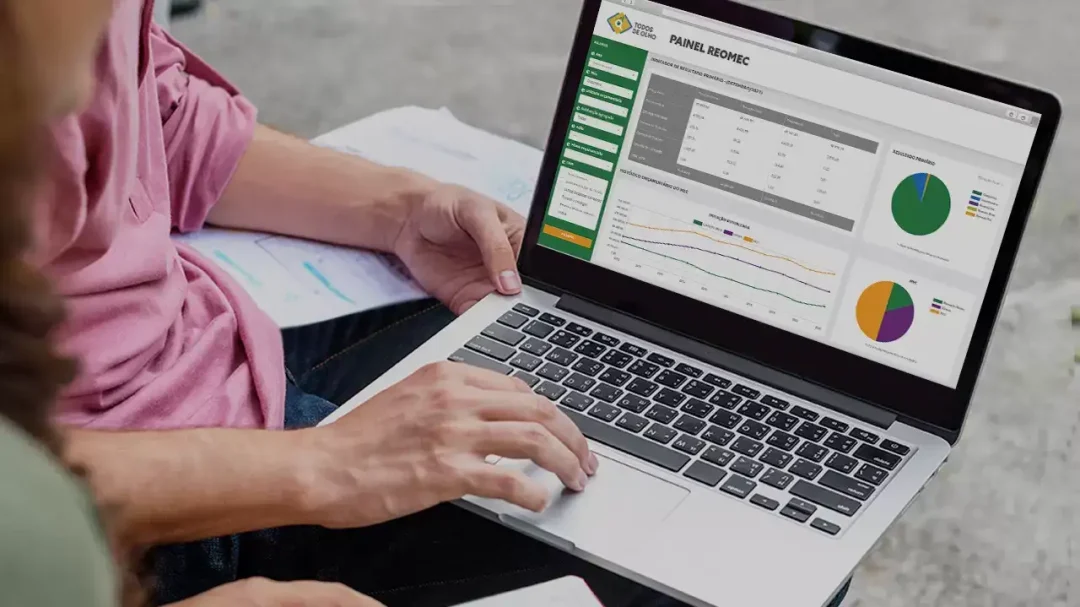
Recognizing your active cell's location in large spreadsheet documents can be confusing at times. However, Excel provides methods to help users instantly highlight their active cell's row and column, enhancing visibility and productivity. ExcelBundle is here with an easy-to-understand tutorial for this valuable skill.
Sometimes, especially when handling a large dataset, finding your cell position is like finding a needle in a haystack. In scenarios like these, knowing how to immediately highlight your active cell's row and column becomes handy. It results in easier navigation and more efficient work processes.
To achieve this within Excel, we will use Conditional Formatting –a powerful tool in Excel that allows you to change the formatting of cells based on their contents or formulas. Here is the step-by-step guide:
Step 1: Click on the upper-left corner of the spreadsheet (right above row '1' and to left of column 'A'). It will select the entire spreadsheet.
Step 2: Navigate to the ‘Home’ tab, find the ‘Styles’ group, and click on ‘Conditional Formatting’.
Step 3: From the drop-down list, select 'New Rule' to open the New Formatting Rule dialog box.
Step 4: In the New Formatting Rule dialog box, click on “Use a formula to determine which cells to format”.
Step 5: In the "Format values where this formula is true" field, type the following formula: "=OR(CELL("col")=COLUMN(),CELL("row")=ROW())" (without quotation marks).
Step 6: Click on the "Format" button, choose your preferred highlight color under the "Fill" tab, and hit "OK". Then hit "OK" again in the New Formatting Rule dialog box.
Following these steps, Excel will automatically highlight the row and column of the active (selected) cell, making it easier to locate within your spreadsheet. ExcelBundle's templates offer similar practical features designed to streamline your workflow and increase productivity.
Remember, the highlight color can be changed anytime to suit your preference. Just repeat the steps and choose a different color in step 6. Also, consider saving this as a template for your future spreadsheets to save time.
Additionally, to clear the highlighting, you can click on the 'Conditional Formatting' once again and choose 'Clear Rules' from the dropdown menu. Then, select 'From Entire Sheet' to remove all the highlighting.
Learning how to instantly highlight your active cell's row and column in Excel is a great way to improve your productivity, making data navigation much easier and faster. No more hunting down rows and columns in large spreadsheets. And remember, the ready-made templates at ExcelBundle are designed to help you work efficiently and effectively, saving you plenty of time and effort!
Excel is without a doubt one of the best tools on the market for working with analytical, graphical, numerical, and mathematical data. However, using it isn’t always easy—especially if you don’t have much experience and need to create reports and spreadsheets from scratch.
That’s exactly why we’ve put together this incredible, all-in-one package of ready-to-use, fully editable Excel spreadsheet templates. With it, you’ll always have a reliable starting point for your projects.
You’ll get over 4,000 ready-made and fully editable Excel templates covering a wide range of topics and industries—so you’ll always have the exact template you need, ready to use whenever you need it.






*Offer valid for a limited time.
You might have missed this opportunity!

