50% OFF – Offer valid only today: , ,
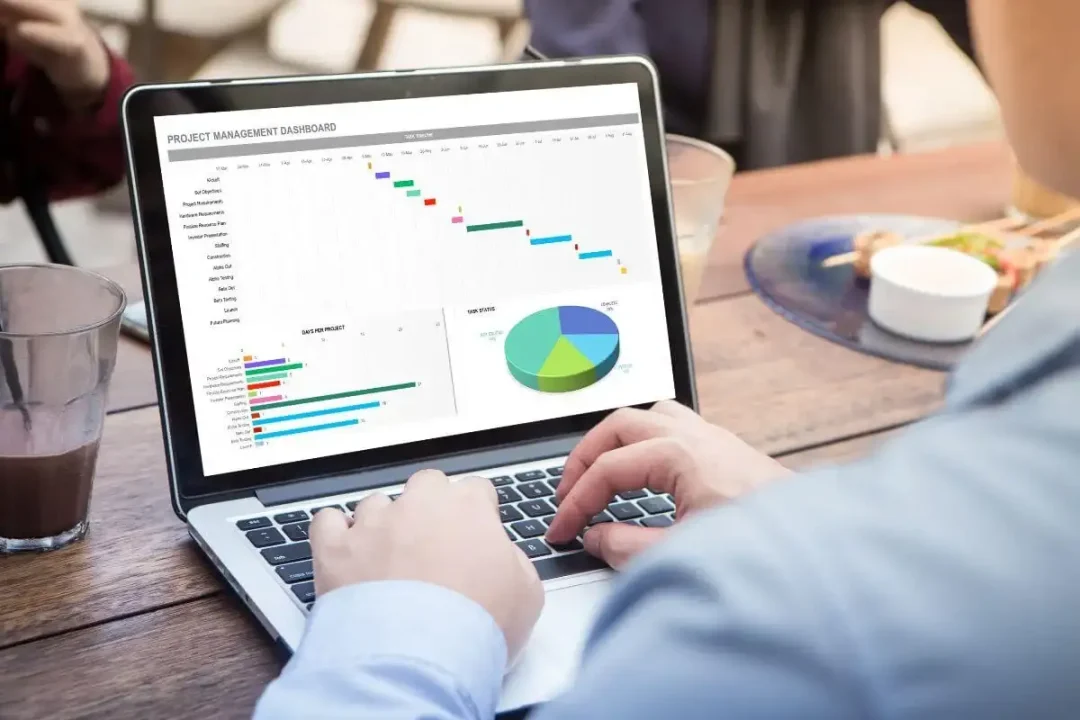
Excel is an excellent tool when it comes to managing data, performing calculations and analyzing information. But when your worksheets become more and more complex, you'll invariably run into errors. Mistakes in formulas are common, but finding and fixing them can sometimes be a daunting task. Fortunately, Excel has a series of features that can assist you in diagnosing these errors quickly. This article will guide you through using Excel's error checking features effectively to make your job easier, and to make your calculations error-free, because there's nothing better than working with flawless data!
Excel has a built-in Error Checking feature, which is your foremost ally when it comes to identifying and fixing errors in your formulas. The feature is designed for diagnosing errors such as #DIV/0!, #VALUE!, #REF!, #NAME?, #NUM!, #NULL!, and others. It not only points out the cells that contain the errors but also gives reasons why that error might have occurred. On ExcelBundle, you can find a wide range of Excel templates that are pre-formatted and error-free, which can serve as a great starting point for your work.
To commence the error check, navigate to the 'Formulas' tab on your Excel application. Then, on the 'Formulas' ribbon, click on the 'Error Checking' button located in the 'Formula Auditing' group. Excel will start the checking process and if any errors are detected, an 'Error Checking' dialog box will appear with an explanation of the type of error detected and suggested fixes.
Upon detecting an error, Excel presents several options in the error checking dialog box. 'Help on this Error' leads you to a more in-depth explanation about the error. 'Show Calculation Steps' opens the Evaluate Formula dialog box which can come in handy when dealing with complex formulas. You can also 'Ignore Error' if you believe it won't affect the calculation result. 'Edit in Formula Bar' allows you to go directly to the problematic formula and modify it to correct the error.
Using Excel's error checking feature is a fast and efficient way to find errors in your formulas, but combining this with some best practices can significantly improve your overall efficiency. Always include a check sum or cross-check in your worksheets to validate your results. Making use of ready-made templates available on ExcelBundle can bypass worrying about formula errors completely. Also, take time to understand how functions work - Excel's documentation is very detailed and can help you avoid common slip-ups.
Finding errors in your Excel formulas doesn't have to be challenging. With Excel's built-in Error Checking feature and the tips provided in this tutorial, you can rapidly locate and fix mistakes in your data. It's always a huge time-saver to start with accurate, well-structured data, and ExcelBundle provides just that. Remember, the goal is to work smarter, not harder!
Excel is without a doubt one of the best tools on the market for working with analytical, graphical, numerical, and mathematical data. However, using it isn’t always easy—especially if you don’t have much experience and need to create reports and spreadsheets from scratch.
That’s exactly why we’ve put together this incredible, all-in-one package of ready-to-use, fully editable Excel spreadsheet templates. With it, you’ll always have a reliable starting point for your projects.
You’ll get over 4,000 ready-made and fully editable Excel templates covering a wide range of topics and industries—so you’ll always have the exact template you need, ready to use whenever you need it.






*Offer valid for a limited time.
You might have missed this opportunity!

