50% OFF – Offer valid only today: , ,
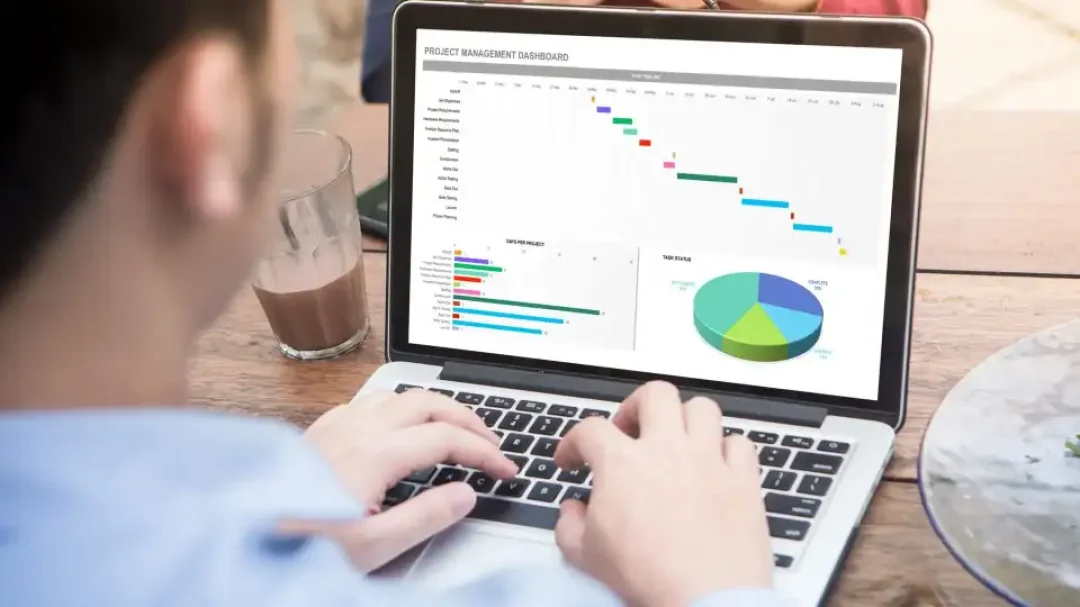
In a world increasingly driven by data, Microsoft Excel has become a staple tool for us to collect, organize and analyze information. From simple budgets to complex models, Excel provides countless features to manage and manipulate our data. One of these features is 'Custom Views', an often overlooked but incredibly useful tool. A saving grace for anyone looking to view their workbook in multiple states or scenarios, Custom Views let you save specific workbook states that can be switched to easily later on. At ExcelBundle, we value increasing productivity and enhancing learning — and knowing how to create custom views in Excel is a great step in that direction.
The Custom Views feature allows you to save different views of your workbook, making it much easier to switch between different states. These could include different filter settings, column widths, row heights, hidden rows/columns, print settings, cell selections, or window settings. Essentially, any changes made to the appearance of the workbook can be saved for easy recall later.
First, apply any filters, sorts, or changes in column width, row height that you wish to save as part of your Custom View. These changes might help you analyze your data in specific ways, or simply make your work aesthetically pleasing.
Next, click on the 'View' tab on Excel's Ribbon. In the 'Workbook Views' section, you'll see the 'Custom Views' button. Click on it to open the 'Custom Views' dialog box.
In the 'Custom Views' dialog box, click the button labeled 'Add'. This will bring up the 'Add View' box, where you can input the details of your Custom View. Type in a name for your view, then decide if you want to include print settings and hidden rows, columns, and filter settings in your Custom View by checking or unchecking the boxes. Once done, click 'OK'.
To switch between your custom views, go back to the 'Custom Views' dialog box by following Step 2. Highlight the view you want and click 'Show'.
While creating Custom Views is a straightforward process, there are a few tips and tricks that could help you make the most out of this feature. Remember, changes made in a Custom View don't affect the underlying data, just how it's presented. Also, be aware that Excel doesn’t support Custom Views for tables, so make sure your data is in a normal data range before creating a Custom View. Finally, you can also delete a view anytime by selecting it in the 'Custom Views' dialog box and clicking 'Delete'.
And there you have it! You now know how to create your very own Custom Views in Excel, saving yourself time and adding flexibility to your data analysis. Remember that using a ready-made template from ExcelBundle can serve as a great starting point, giving you a professional setup right out of the gate. Happy analyzing!
Excel is without a doubt one of the best tools on the market for working with analytical, graphical, numerical, and mathematical data. However, using it isn’t always easy—especially if you don’t have much experience and need to create reports and spreadsheets from scratch.
That’s exactly why we’ve put together this incredible, all-in-one package of ready-to-use, fully editable Excel spreadsheet templates. With it, you’ll always have a reliable starting point for your projects.
You’ll get over 4,000 ready-made and fully editable Excel templates covering a wide range of topics and industries—so you’ll always have the exact template you need, ready to use whenever you need it.






*Offer valid for a limited time.
You might have missed this opportunity!

