50% OFF – Offer valid only today: , ,
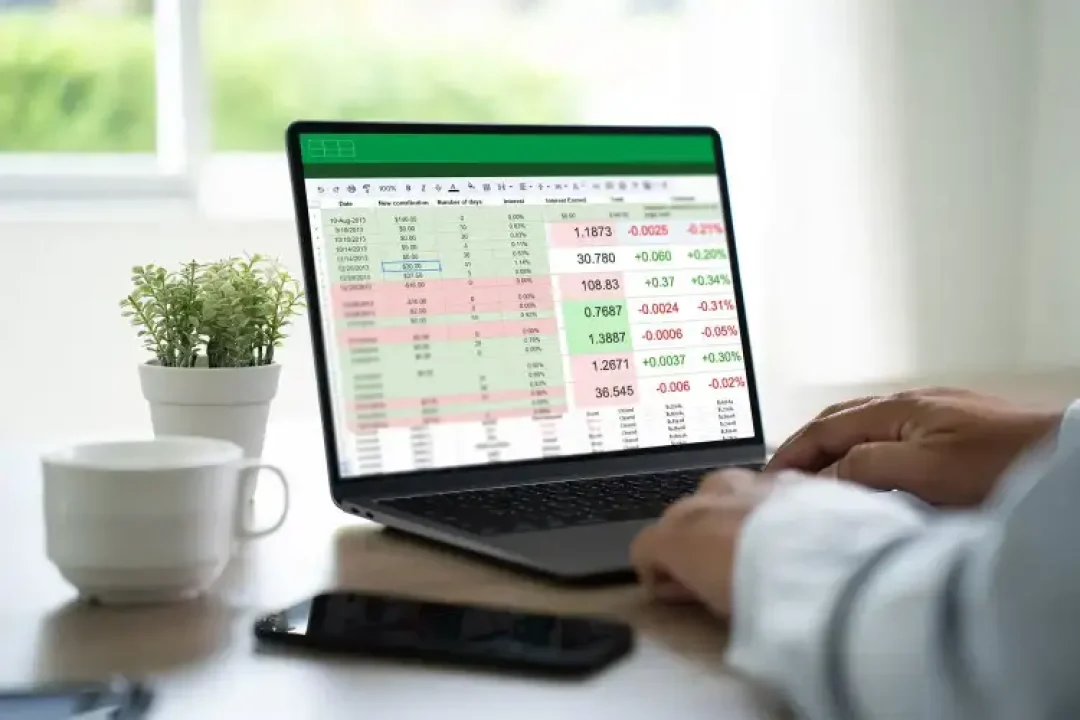
Excel is an indispensable tool for data analysis and management. It offers numerous ways to handle data, and among them is identifying differences between two lists. With different methods available, knowing which one to choose can be daunting. So, what's the fastest way to find differences between two lists in Excel? You're about to find out!
ExcelBundle provides a variety of tools and templates that encompass different Excel functionalities, including data comparison. The method you choose to find differences between two lists largely depends on the complexity and size of your data. However, the fastest and most straightforward approach is to use Excel’s built-in Conditional Formatting tool or the IF function.
Here, we’ll cover these two methods that can be easily understood and implemented even by Excel beginners.
This procedure is simple, visual-friendly, and is great for smaller data sets. Here's how you do it:
Variations in the two lists will now be highlighted, providing a visual cue for identifying differences. This method, however, might not be ideal for extensive data lists or for lists requiring a more detailed output.
The IF function provides a more detailed discrepancy report between the two lists and can efficiently handle larger data sets. To illustrate, let's imagine you have your first list in column A (A2:A7) and the second list in column B (B2:B7).
This outputs a clear report indicating where differences lie between List A and List B.
Save time by creating an Excel template performing this comparison and reuse it whenever you need. A comprehensive set of Excel templates offered by ExcelBundle can greatly improve your productivity and efficiency by having pre-crafted solutions at your fingertips.
For massive lists, consider using powerful lookup functions such as VLOOKUP or INDEX MATCH. These functions are capable of handling larger data volumes and can drill down to more specific data points, but they might be slightly harder to grasp for Excel beginners.
Finding the differences between two lists in Excel is as simple as using the Conditional Formatting tool or the IF function. Both methods are quick, easy to implement, and can cater to different data complexities and sizes. Remember, with tools and templates from ExcelBundle, these comparison tasks become even more simplified, saving you time and boosting your productivity. So, start comparing and let the finding begin!
Excel is without a doubt one of the best tools on the market for working with analytical, graphical, numerical, and mathematical data. However, using it isn’t always easy—especially if you don’t have much experience and need to create reports and spreadsheets from scratch.
That’s exactly why we’ve put together this incredible, all-in-one package of ready-to-use, fully editable Excel spreadsheet templates. With it, you’ll always have a reliable starting point for your projects.
You’ll get over 4,000 ready-made and fully editable Excel templates covering a wide range of topics and industries—so you’ll always have the exact template you need, ready to use whenever you need it.






*Offer valid for a limited time.
You might have missed this opportunity!

