50% OFF – Offer valid only today: , ,
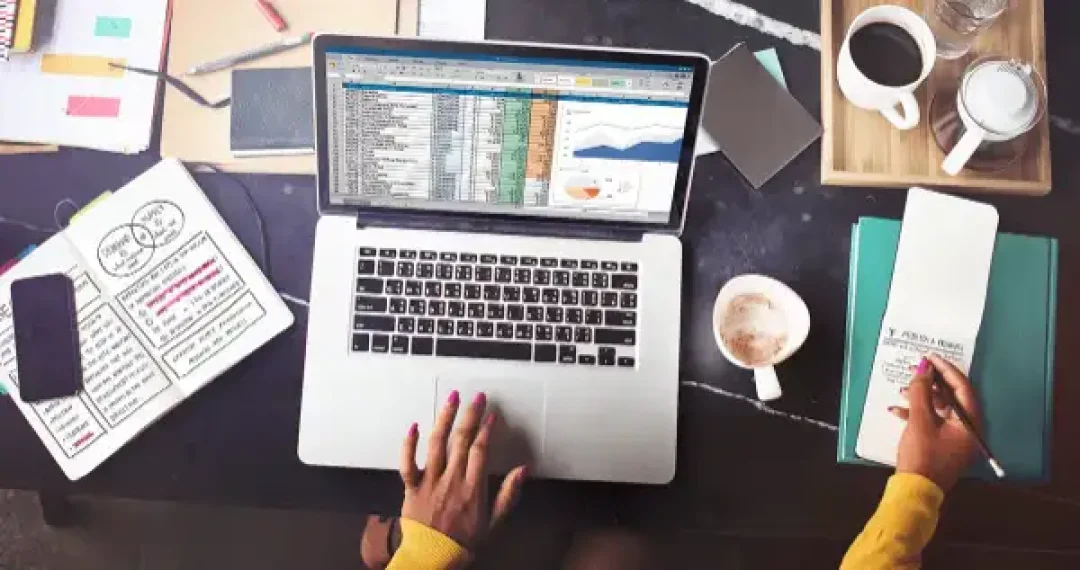
Creating a running total in Excel registers as one of the most common needs in data managing and tracking. Whether you're managing personal expenses, business sales, or any other cumulative data, knowing the method to craft an ongoing total is a vital skill. Thankfully, Excel offers multiple ways to tackle this, and in this article, we'll guide you on how to create a running total swiftly and efficiently. Salvage even more of your precious time by leveraging ExcelBundle's ready-made templates and solutions!
A running total, or a cumulative sum, refers to the summation of values in a sequence. In Excel, it's commonly used in finance and statistical analysis. To calculate a running total, you simply add a value in the list to the total of the preceding values. If you've ever kept a balance in a checking ledger, you've kept a running total. Excel, with its SUM formula, becomes an incredibly powerful tool to automate this process.
Excel provides various ways of managing running totals, from simple arithmetic to using specific Excel functions. Here is an easy and universal step-by-step guide to creating a running total using a simple SUM formula.
Ensure your data is correctly inputted into the Excel spreadsheet. For example, if you're dealing with monthly sales data, you might present your data as values under each month. Make sure your data is organized as it plays a significant role in calculating your running total correctly.
Enter the following into the cell adjacent to the first value in your sequence: '=A2' (assuming your data range starts in cell A2). The equals sign starts the formula while 'A2' refers back to the cell you want to start the running total with.
Click on the cell below your first amount. Type the formula '=SUM($A$2:A3)' and press Enter. Here it adds up everything from cell A2 to A3, effectively creating your running total.
Replicate the formula to all cells in the column by placing your cursor over the small square at the bottom-right corner of the active cell (the fill handle). Click and drag it down small steps at a time, or double-click it to fill the formula down the entire column instantaneously.
Learn to use absolute and relative cell references to your advantage. In our running total example, the '$' in the formula designates an absolute cell reference. This means that when you drag the formula down, 'A2' will always refer to cell A2. Without the '$', it becomes a relative cell reference, meaning it will adjust as you copy or move your cell around! Remember, it's all in the details!
Creating a running total in Excel does not have to be a tough task. Excel makes this process fairly simple, with the steps outlined in this guide. Remember, a running total is more than just numbers; it's a way to keep track of information over time. Need a head start? Use ExcelBundle's professionally designed, ready-made templates to hit the ground running!
Excel is without a doubt one of the best tools on the market for working with analytical, graphical, numerical, and mathematical data. However, using it isn’t always easy—especially if you don’t have much experience and need to create reports and spreadsheets from scratch.
That’s exactly why we’ve put together this incredible, all-in-one package of ready-to-use, fully editable Excel spreadsheet templates. With it, you’ll always have a reliable starting point for your projects.
You’ll get over 4,000 ready-made and fully editable Excel templates covering a wide range of topics and industries—so you’ll always have the exact template you need, ready to use whenever you need it.






*Offer valid for a limited time.
You might have missed this opportunity!

