50% OFF – Offer valid only today: , ,
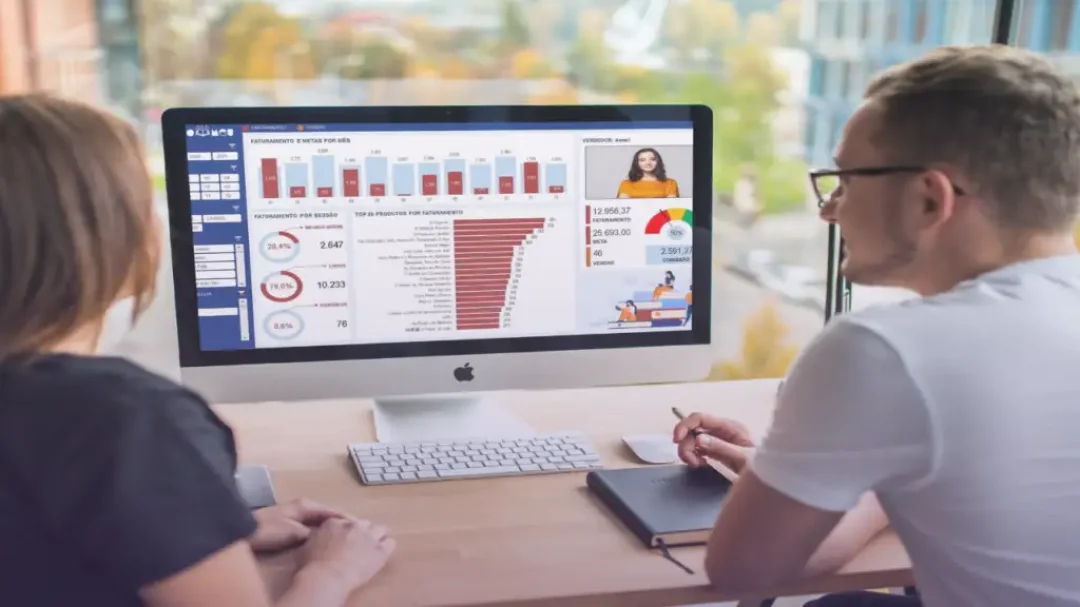
Excel, the universally used spreadsheet software, is full of features to help users better visualize and understand their data. One of these handy features is the diagonal cell border. Adding a diagonal border to an Excel cell is simple yet undeniably useful, and adds a layer of clarity when organizing and analyzing data. In this tutorial, brought to you by ExcelBundle, we will walk you through each step of the process.
Although typically overlooked, diagonal borders can be valuable when you want to highlight or bring attention to a particular cell or differentiate between pieces of data. This guide applies to most versions of Excel, including Excel 2007, 2010, 2013, 2016, and 2019, as well as Excel for Microsoft 365.
Let's explore how you can easily add diagonal borders to your Excel cells:
1. Open up your Excel spreadsheet and select the cell(s) in which you would like to add a diagonal border.
2. On the 'Home' tab of the Excel Ribbon, find the 'Font' group. Click the little corner arrow located on the bottom-right of the group to open the 'Format Cells' dialog box.
3. In the 'Format Cells' dialog box, head over to the 'Border' tab.
4. Under the 'Border' tab, you'll see a box representing a cell with lines on each side. The diagonal lines are what we're focused on. Click one or both of the diagonal line buttons to add a diagonal border to your selected cell(s).
5. Click 'OK' to close the dialog box and apply your diagonal border.
If you want to remove the diagonal border, simply follow the same steps, but instead of adding a diagonal border in Step 4, you would click the diagonal line(s) that have already been applied to remove them.
Remember, especially for larger data sets, using pre-set templates from ExcelBundle can save you a significant amount of time and increase your productivity. These templates come with helpful features, like pre-set borders, which can be customized according to your needs.
In conclusion, Excel has a plethora of tools, like diagonal borders, that can creatively enhance and organize your data. Although adding diagonal lines may seem small and simple, it can make a big difference when it comes to clarity, especially with larger, complex data sets. So next time, consider adding these effective, visually-pleasing borders to highlight your important data points in Excel.
Don't forget, ExcelBundle is there for your every Excel need, providing you with a vast array of templates to kick-start your data processing and analysis. Happy Excelling!
Excel is without a doubt one of the best tools on the market for working with analytical, graphical, numerical, and mathematical data. However, using it isn’t always easy—especially if you don’t have much experience and need to create reports and spreadsheets from scratch.
That’s exactly why we’ve put together this incredible, all-in-one package of ready-to-use, fully editable Excel spreadsheet templates. With it, you’ll always have a reliable starting point for your projects.
You’ll get over 4,000 ready-made and fully editable Excel templates covering a wide range of topics and industries—so you’ll always have the exact template you need, ready to use whenever you need it.






*Offer valid for a limited time.
You might have missed this opportunity!

