50% OFF – Offer valid only today: , ,
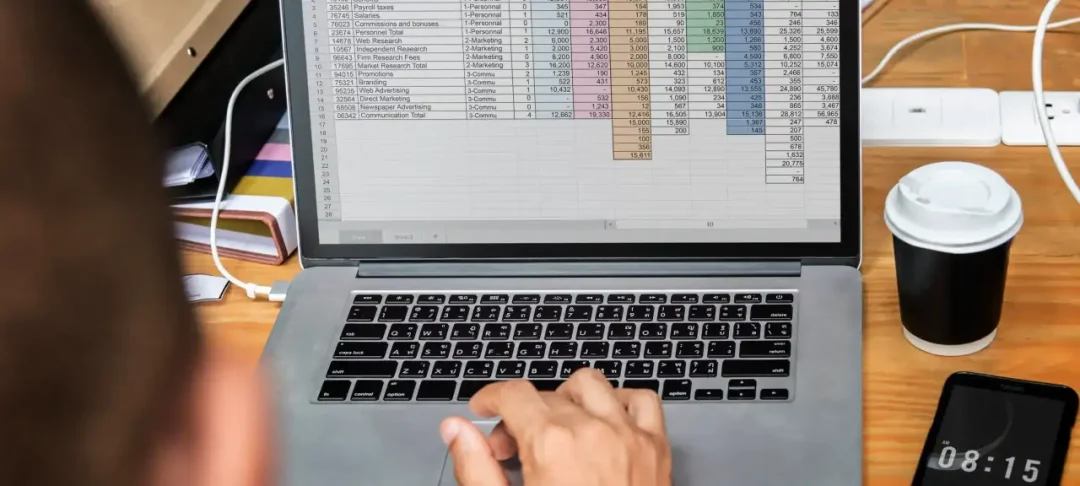
Creating impressive charts in Excel can be an art itself. You meticulously select data, set chart types, choose colors, and format diligently until you achieve that perfect visual representation of your dataset. But what happens if you want to apply the same formatting to another chart? Do you have to go through the whole ordeal again? Thankfully, the answer is no! With Excel’s handy “Copy Chart Format” feature, you can easily replicate the look of one chart onto another, saving you both time and energy. Let's dive into the specifics here on ExcelBundle.
Excel offers a tool named "Format Painter" that copies the format of your chart and applies it to another. This function allows you to quickly and efficiently replicate the design of your charts, reducing the need for repeating manual formatting tasks.
Copy the format of a chart in Excel to another in a few simple steps, perfect for those who thrive on efficiency or are creating multiple reports with similar data representations.
Start by clicking on the chart from which you'd like to copy the format. The border around the chart will highlight, signalling the chart has been selected.
Now, navigate towards the 'Home' tab, then to the 'Clipboard' group. Here, you'll find the 'Format Painter' tool. Click on it.
With the Format Painter activated, click on the second chart that you want to reformat. Voila! Your second graph will mirror the first in terms of formatting.
Here are a few additional tips to perfect your formatting skills. If you want to apply the format to multiple charts, double-click on the 'Format Painter' instead of a single click. This allows the tool to stay active until you manually turn it off (by clicking 'Format Painter' again or hitting Escape).
Keep in mind that the Format Painter copies entire formatting, including fonts, colors, and styles. If you only want to copy particular elements (e.g., just the color or font), Excel provides individual commands for these functions. You have to navigate into the 'Format' menu to access these options.
Also, you can take advantage of ExcelBundle's library of ready-made chart templates. Using a template could save you a lot more time and guarantee a professional look for your charts.
In Excel, the ability to swiftly replicate formatting between charts is a useful tool that should become part of your everyday toolkit. It not only saves you precious time but also ensures your charts maintain a consistent appearance, thereby providing a more professional and organized look to your reports or presentations. The next time you need to duplicate chart formatting, remember this quick and efficient method. Happy charting!
Excel is without a doubt one of the best tools on the market for working with analytical, graphical, numerical, and mathematical data. However, using it isn’t always easy—especially if you don’t have much experience and need to create reports and spreadsheets from scratch.
That’s exactly why we’ve put together this incredible, all-in-one package of ready-to-use, fully editable Excel spreadsheet templates. With it, you’ll always have a reliable starting point for your projects.
You’ll get over 4,000 ready-made and fully editable Excel templates covering a wide range of topics and industries—so you’ll always have the exact template you need, ready to use whenever you need it.






*Offer valid for a limited time.
You might have missed this opportunity!

