50% OFF – Offer valid only today: , ,
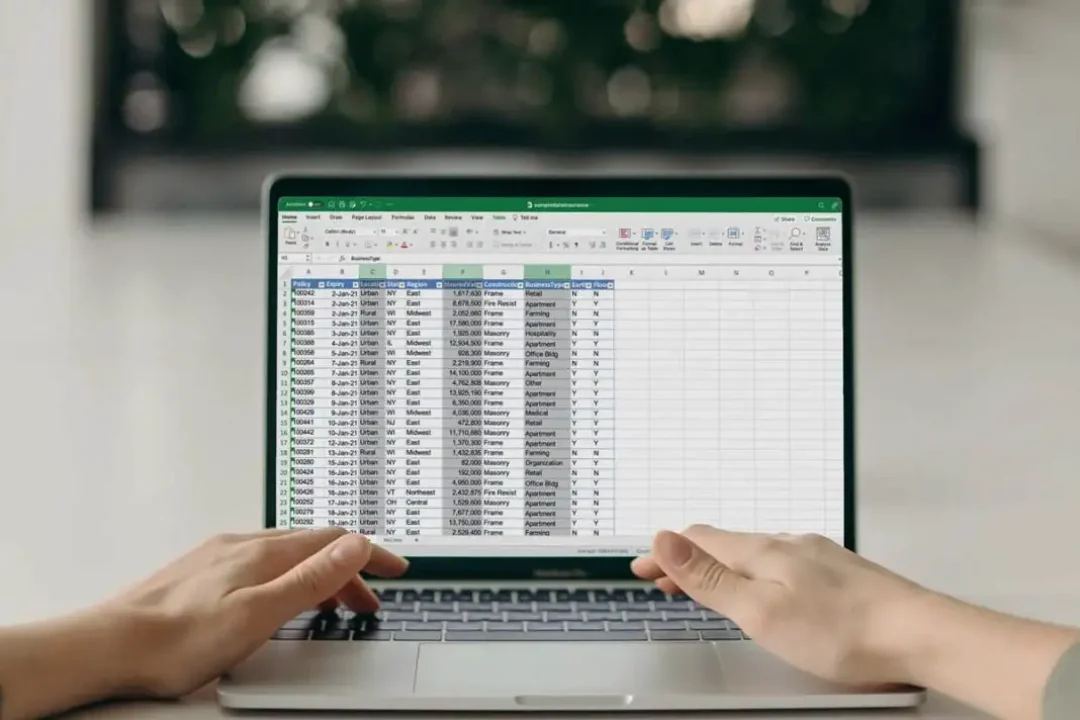
Microsoft Excel is a powerful tool that offers a range of features to manipulate and organize data efficiently. One common challenge faced by users is quickly finding duplicates across multiple sheets. However, Excel provides built-in solutions that make this process straightforward. In this tutorial, we're going to look at how to tackle this task! For even more efficiency, you can also expedite Excel tasks by working with ready-made templates, such as those available at ExcelBundle.com.
Before proceeding, it's important to understand why tracking duplicates is essential: Duplicates can lead to inaccurate calculations, skew analytics, or simply create unnecessary clutter. Removing duplicates is crucial for maintaining a clean and efficient workbook.
The simplest way to identify duplicates is by using Conditional Formatting. Here’s how you can do it:
All duplicate values in the selected range will now be highlighted.
Finding duplicates across multiple sheets is slightly more complex, but don’t worry! We got you covered. This task can be achieved by using Excel’s power tool - Power Query. Get ready to crush those duplicates:
To refine your search, remember, Excel recognizes case-sensitive data. Two same texts with different case formats are treated as unique. Also, you can use formulas like =COUNTIF() for duplicate detection, but they are not suitable for multiple sheets scenario. Additionally, don’t forget to take advantage of ready-to-use Excel templates from ExcelBundle for efficient workbook management.
Though Excel might initially seem intimidating with its host of complex features, taking the time to learn these can significantly improve productivity in data management activities. Finding duplicates across multiple sheets is one such function that becomes a breeze with the use of power tools like Power Query. So go ahead, give it a try, and say goodbye to pesky duplicates!
Excel is without a doubt one of the best tools on the market for working with analytical, graphical, numerical, and mathematical data. However, using it isn’t always easy—especially if you don’t have much experience and need to create reports and spreadsheets from scratch.
That’s exactly why we’ve put together this incredible, all-in-one package of ready-to-use, fully editable Excel spreadsheet templates. With it, you’ll always have a reliable starting point for your projects.
You’ll get over 4,000 ready-made and fully editable Excel templates covering a wide range of topics and industries—so you’ll always have the exact template you need, ready to use whenever you need it.






*Offer valid for a limited time.
You might have missed this opportunity!

