50% OFF – Offer valid only today: , ,
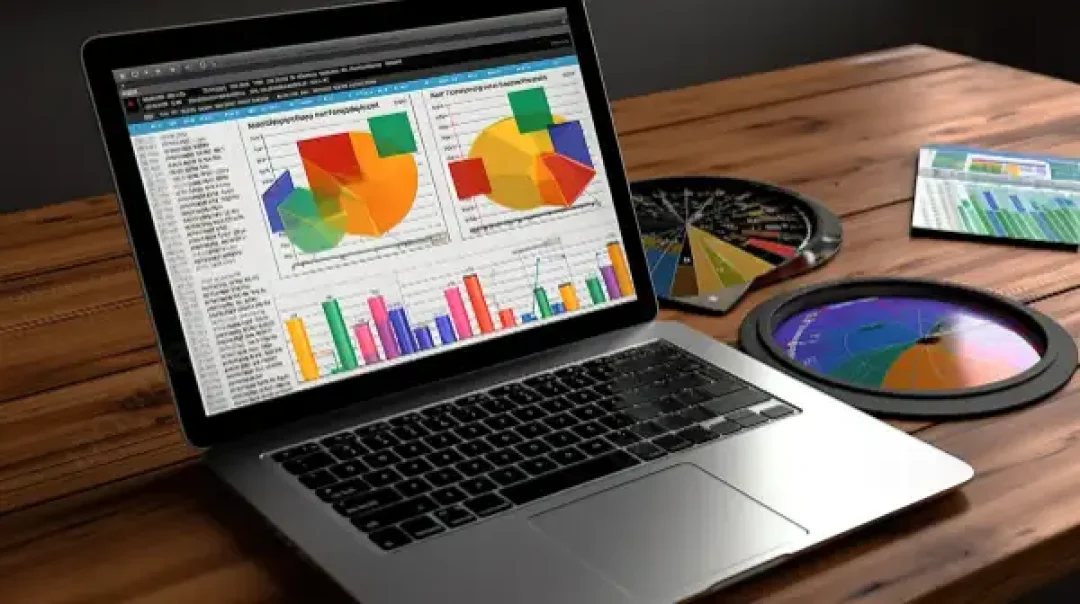
Ever been stuck trying to copy only visible cells in Excel, ignoring hidden rows or columns? This 'how-to tutorial' will get you unstuck! We're going to dive into a very practical Excel feature that will help streamline your tasks and make you more efficient. Before you know it, copying visible cells will be second nature, thanks to this guide and the efficiency boost you'll get from ExcelBundle's, ready-to-use templates.
In Excel, data is often organized in rows and columns, making it easy to hide specific data that is not currently necessary but still important to keep. Sure, you can individually select visible cells to copy the data, but wouldn't it be so much easier if you could copy all the visible cells at once? Enter the 'Go To Special' feature. It's like a magic wand that allows you to copy just the visible cells, completely ignoring any hidden rows or columns. So, let's get started.
The first step to copy only visible cells in Excel is to select the range of cells you want to copy. Ensure to include any hidden cells in the range too. Follow these steps:
With this, Excel selects only the visible cells in the range you initially highlighted, excluding any hidden rows or columns. Now you're ready to copy these cells.
After the visible cells have been selected, press 'Ctrl+C' to copy the cells. Paste the cells to the desired location using 'Ctrl+V', and voila! You've just copied and pasted only the visible cells, ignoring hidden ones.
A couple of quick tips to keep in mind when using the 'Go To Special' feature:
Want to speed up the process even further? Use ExcelBundle templates as a starting point, preformatted with hidden rows or columns, saving you tons of time setting up your worksheets. With these templates, you'll be ready to start filling in your data and copying visible cells like a pro in no time.
And there you have it! You've unraveled the magic of Excel's 'Go To Special' feature. You can now quickly select and copy only visible cells in Excel, bypassing hidden rows or columns, and making your copy-paste tasks more efficient. Happy spreadsheet managing, thanks to this vital Excel feature, and, of course, ExcelBundle's time-saving templates.
Excel is without a doubt one of the best tools on the market for working with analytical, graphical, numerical, and mathematical data. However, using it isn’t always easy—especially if you don’t have much experience and need to create reports and spreadsheets from scratch.
That’s exactly why we’ve put together this incredible, all-in-one package of ready-to-use, fully editable Excel spreadsheet templates. With it, you’ll always have a reliable starting point for your projects.
You’ll get over 4,000 ready-made and fully editable Excel templates covering a wide range of topics and industries—so you’ll always have the exact template you need, ready to use whenever you need it.






*Offer valid for a limited time.
You might have missed this opportunity!

