50% OFF – Offer valid only today: , ,
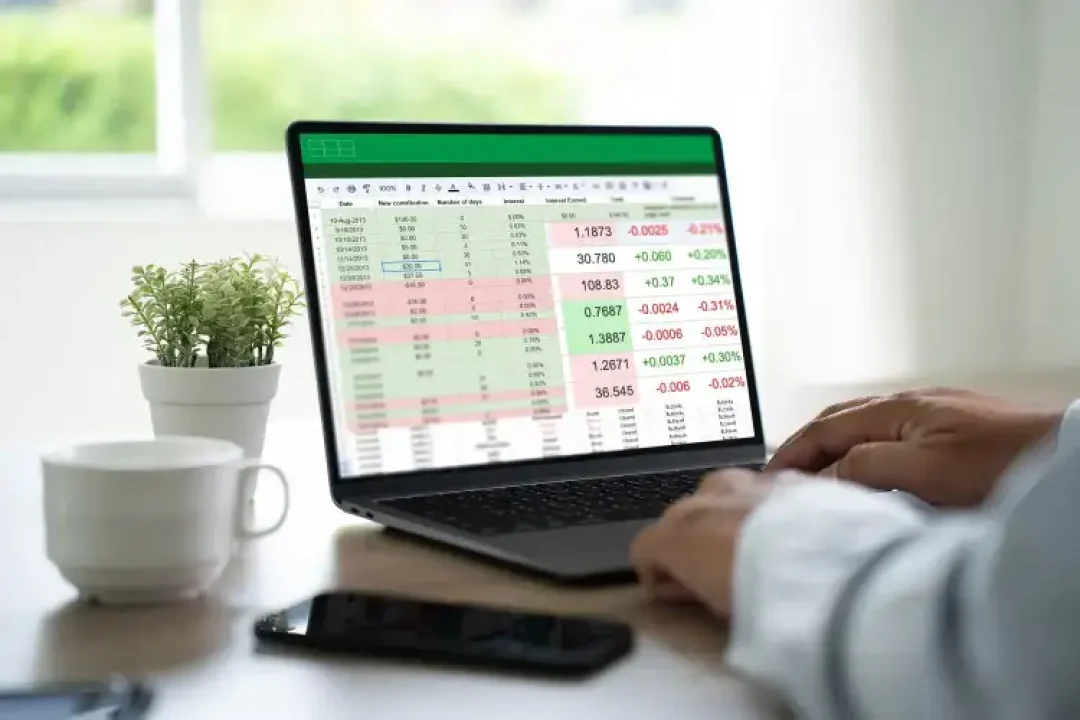
Take a moment to imagine you're working on a big financial or statistical report with numerous rows in Excel, and each time you scroll down, you lose sight of your headers. It can be really frustrating, right? Just when you need to stay oriented in your spreadsheet, you find yourself continually scrolling back up to remind yourself what each column represents.
But not to worry, that's where the Freeze Panes feature in Excel comes to the rescue. And what if you want to freeze more than one row? We've got good news — it's absolutely doable! Welcome to this comprehensive guide on how to freeze multiple header rows in Excel, provided by the Excel experts at ExcelBundle.
The "Freeze Panes" function in Excel allows us to make certain rows or columns static while the rest of the document scrolls. This proves extremely useful when dealing with spread-sheets that extend beyond the viewable screen area. And yes, it’s possible to freeze multiple rows or columns at once!
Let's break down how you can freeze multiple rows in Excel into easy-to-follow steps. We're going to use a document with a header that extends across two rows as an example.
If you want to freeze the first two rows of your document, you should select the third row. Click on the row number to select the entire row. Your selected row will be the first row that scrolls.
Once your row is selected, navigate to the "View" tab in your Excel toolbar. Under the "Window" section, you will find the "Freeze Panes" dropdown menu. Click on it.
A list of options will appear once you've clicked on the "Freeze Panes" dropdown menu. For multiple rows freezing, you need to click on "Freeze Panes" again from this list, and voilà - you've frozen your rows!
Remember the order of operations — first select the row, then navigate to the "View" tab, and finally, select "Freeze Panes" from the "Window" section and click again on "Freeze Panes" from the dropdown menu.
Use the "Unfreeze Panes" option whenever you need to unfreeze your rows. This function is found in the same menu as the "Freeze Panes" function.
Did you know that you can also freeze multiple columns? The process is very similar to freezing rows. You just need to select the column instead of the row. This feature can come in handy when dealing with large datasets where column information is just as important.
On ExcelBundle, you can find numerous ready-made templates where rows and columns are perfectly formatted and frozen for you. These Excel templates are a great time-saver, and they also serve as fantastic educational tools for learning how professionals utilize Excel's functionalities to improve productivity.
Mastering the art of freezing multiple rows in Excel can make navigating complex spreadsheets so much easier. With this straightforward guide, you should be able to keep your headers in sight, no matter how long your list gets. So, keep practicing, explore more on ExcelBundle, and soon, this useful skill will become second nature!
Excel is without a doubt one of the best tools on the market for working with analytical, graphical, numerical, and mathematical data. However, using it isn’t always easy—especially if you don’t have much experience and need to create reports and spreadsheets from scratch.
That’s exactly why we’ve put together this incredible, all-in-one package of ready-to-use, fully editable Excel spreadsheet templates. With it, you’ll always have a reliable starting point for your projects.
You’ll get over 4,000 ready-made and fully editable Excel templates covering a wide range of topics and industries—so you’ll always have the exact template you need, ready to use whenever you need it.






*Offer valid for a limited time.
You might have missed this opportunity!

