50% OFF – Offer valid only today: , ,
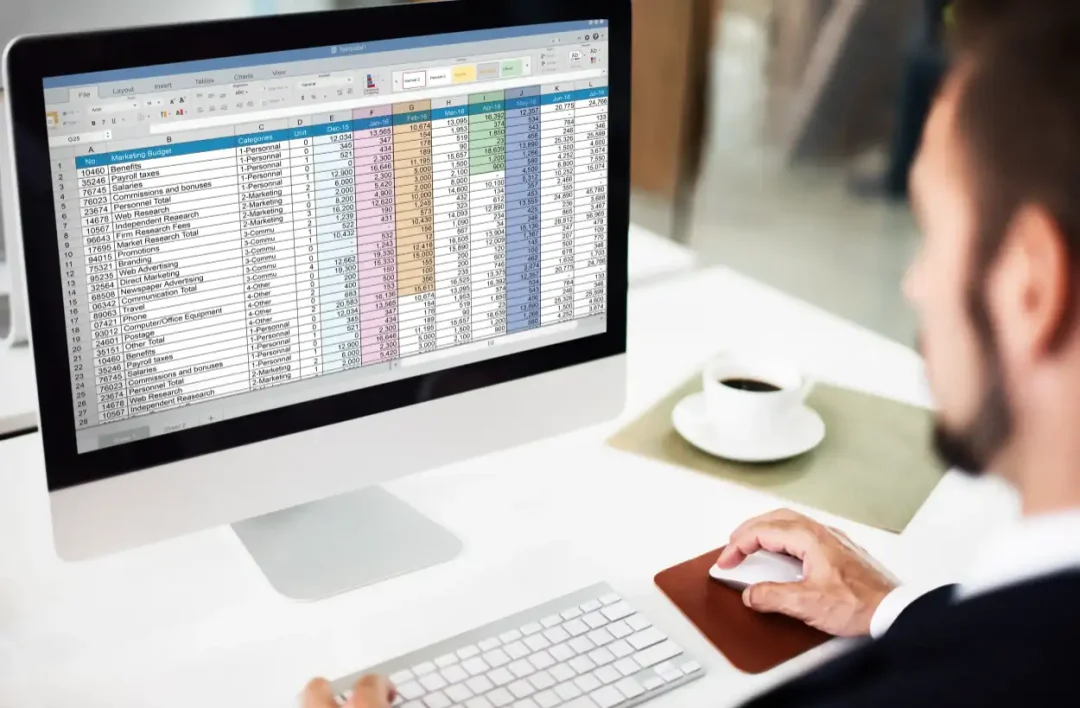
Working with large data tables in Excel can sometimes be a daunting task, primarily if you frequently need to select entire data tables. Luckily, there are some tricks that can make this process a lot quicker and easier. In this tutorial, we'll walk you through how to select entire data tables quickly in Excel, utilizing every option you have at your disposal.
Selecting an entire data table fast is crucial in improving productivity when working with Excel. This task often comes up when sorting data, copying and pasting large amounts of information, or applying formulas to multiple cells. While you can traditionally do this by clicking and dragging your cursor over the cells you want to select, this process can be very time-consuming and impractical when dealing with extensive data tables. Now, the good news! Excel offers several shortcuts to expedite this process.
To select an entire data table in Excel quickly, follow these steps:
1. First, click any cell within the data table you intend to select.
2. Next, press the shortcut 'CTRL + A' on your keyboard. This command will highlight the entire data table.
Another way, especially when dealing with bigger data sets, is to use the 'CTRL + SHIFT + Arrow Key' shortcut. Here's how it works:
1. Position the cursor in one corner of the data table.
2. Press and hold 'CTRL + SHIFT' on your keyboard.
3. Utilize the arrow keys to extend the selection to the entire data table.
Using Excel's 'Go To Special' feature is another technique:
1. Click the 'Home' tab on Excel's ribbon.
2. Hit 'Find & Select' in the editing group, then choose 'Go To Special' from the drop-down menu.
3. In the Go To Special dialog box, pick 'Current region'.
4. Click 'OK', and Excel will select the entire data table.
While the above methods are great, incorporating the use of ExcelBundle's ready-made templates can save you even more time. The templates are perfectly structured, making it easier and quicker to select entire data tables as they're already in predefined, logically organized formats.
Moreover, remember that Excel's shortcuts are often context-sensitive. For instance, when you have a selected cell within a data array, hitting 'CTRL + A' once will select the data body. Hitting 'CTRL + A' twice will select the data table, including headers, and hitting it thrice will select the entire worksheet.
Excel indeed offers a vast number of options and shortcuts that can be leveraged to streamline your workflow and increase efficiency. By mastering these tips and tricks for quickly selecting entire data tables, you'll trim off valuable time from your workload. And remember, harnessing the power and convenience of ExcelBundle's ready-made templates can offer even more efficiency boosts. Happy data handling!
Excel is without a doubt one of the best tools on the market for working with analytical, graphical, numerical, and mathematical data. However, using it isn’t always easy—especially if you don’t have much experience and need to create reports and spreadsheets from scratch.
That’s exactly why we’ve put together this incredible, all-in-one package of ready-to-use, fully editable Excel spreadsheet templates. With it, you’ll always have a reliable starting point for your projects.
You’ll get over 4,000 ready-made and fully editable Excel templates covering a wide range of topics and industries—so you’ll always have the exact template you need, ready to use whenever you need it.






*Offer valid for a limited time.
You might have missed this opportunity!

