50% OFF – Offer valid only today: , ,
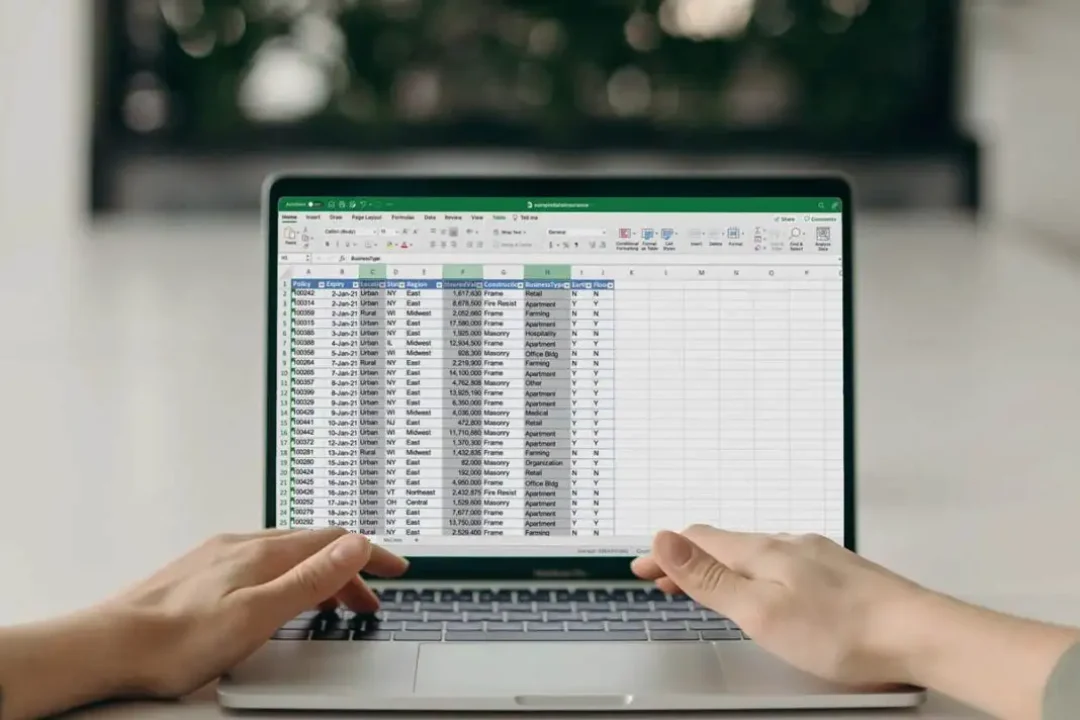
Does the idea of linking data between different Excel sheets seem daunting to you? It may sound sophisticated, but it's actually quite straightforward when you follow the steps. Ensuring data consistency across multiple spreadsheets is crucial in any project and when utilized correctly, it can greatly enhance your productivity and minimize errors.
On Excel, linking data between sheets is a functionality that allows users to establish a relationship between two different worksheets. The result is a dynamic link that automatically updates the targeted cell when the source cell changes. By applying this feature, you save valuable time, maintain data accuracy, and enhance your workflows. It's one of the reasons why many professionals love to use ExcelBundle - it serves as a shortcut to apply complex Excel functionalities with ease and speed, thanks to its ready-made templates.
Now let's dive into the step-by-step process on how to quickly link data between sheets in Excel!
Step 1: Select the cell you want to link to another worksheet. The data in this cell will be referred to another cell in a different sheet.
Step 2: Click on the formula bar. Here you will type or paste your formula. If you aren't familiar with the formula bar, it's located just below the ribbon at the top of the Excel window.
Step 3: Begin your formula with the equals symbol (=).
Step 4: Select the tab for the sheet you would like to link data from. You will notice that the tab's name will appear in the formula box followed by an exclamation point.
Step 5: Click on the cell containing the data you want to link to. The cell's location will appear in the formula bar.
Step 6: Press enter. Now, your cells are linked! Should you change the value in the original cell, the linked cell will automatically update to reflect this change.
Here are some handy tips to enrich your experience while linking data between the sheets:
- Always make sure to verify the link after creating it. It helps to ensure data accuracy.
- Remember, Excel allows you to create links not just within the same workbook, but also between different workbooks.
- Use ExcelBundle templates as a starting point. This helps you save time with pre-built formulas and layouts, allowing you to focus more on your data analysis.
Linking data between sheets in Excel might seem complex at first, but with this easy step-by-step guide, you can quickly master it! Don't forget to make use of ready-made templates from resources like ExcelBundle to expedite your work and make Excel tasks less daunting. So dive in, start linking, and make your data more dynamic!
Excel is without a doubt one of the best tools on the market for working with analytical, graphical, numerical, and mathematical data. However, using it isn’t always easy—especially if you don’t have much experience and need to create reports and spreadsheets from scratch.
That’s exactly why we’ve put together this incredible, all-in-one package of ready-to-use, fully editable Excel spreadsheet templates. With it, you’ll always have a reliable starting point for your projects.
You’ll get over 4,000 ready-made and fully editable Excel templates covering a wide range of topics and industries—so you’ll always have the exact template you need, ready to use whenever you need it.
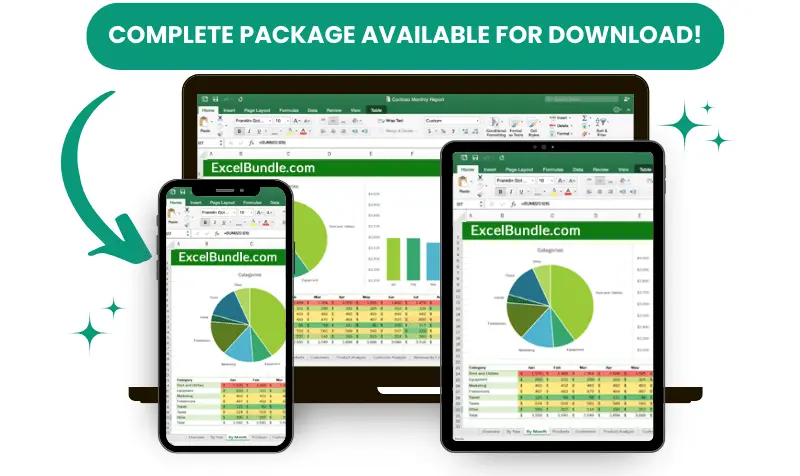






*Offer valid for a limited time.
You might have missed this opportunity!

