50% OFF – Offer valid only today: , ,
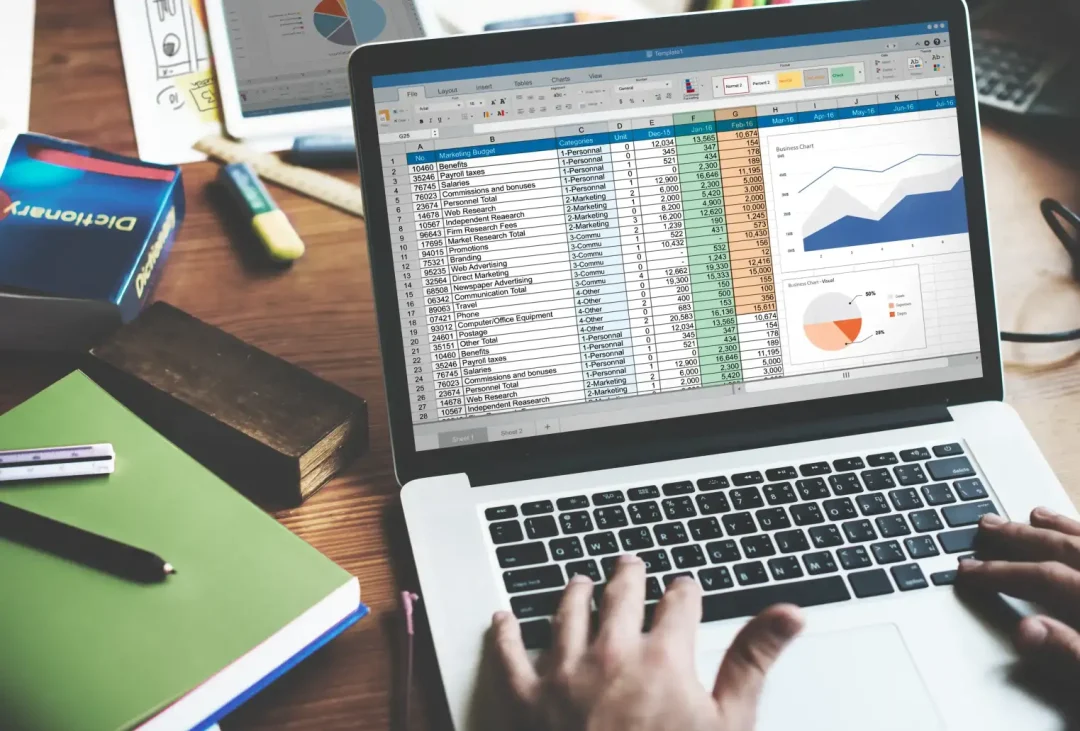
Excel is a powerful tool with numerous functions that can help simplify your data processing needs. Among these functions is the ability to merge data from different worksheets. This function may seem a bit overwhelming but once you learn it, it's actually quite straightforward and can save you hours of manual data entry. This article will show you how you can easily combine data from multiple sheets in Excel instantly.
Excel provides several methods to consolidate data from different worksheets, such as "Consolidate" feature, "Power Query", and "VLOOKUP/HLOOKUP" techniques. Right use of each method depends on your specific needs and complexity of your datasets. Even if you're an Excel newbie, there's no need to worry. With a bit of guidance and patience, you'll be up to speed in no time. And remember: ExcelBundle offers a wealth of readily available templates to help make your Excel-journey easier. Everything we describe below can easily be implemented with a few clicks on one of the ExcelBundle templates!
This is the simplest way for beginners to merge data from multiple sheets. Excel's 'Consolidate' tool allows you to pull data from various spreadsheets into one. Here's the step-by-step guide:
1. Open a new sheet where the consolidated data will go...
2. On the Data tab, in the Data Tools group, click Consolidate.
3. In the function box, choose the summary function that you want Excel to use to consolidate the data. The most common is the sum function.
4. Click on 'Add file/location' to select the range on the other sheets that you wish to merge.
5. Once you've added all the data ranges, click OK.
If you have more advanced merging needs, Excel's 'Power Query' feature may be the best tool for you. It's especially useful when dealing with large datasets and complex merging criteria. Below is a simple guide to using Power Query:
1. Select 'Data' from the top menu, then click on 'Get Data'.
2. From the drop-down menu, select 'Combine Queries’, then choose 'Append'.
3. You will be prompted to select the sheets you wish to combine. Once you’ve selected them, click ‘OK’.
4. Power Query will consolidate the selected sheets, and the newly created table will open in a new window. If everything looks okay, click 'Close & Load' to create a new worksheet with your combined data.
To ensure clean and accurate data merges, here are some extra tips to make your task even easier.
- Always double-check your ranges before you merge any data.
- Always save your work before you start merging – it's easy to make a mistake and hard to undo it.
- If you're using Excel 2013 or later, use the Power Query tool. It's much more powerful and flexible than the traditional consolidate feature.
Excel offers multiple ways to merge data from different spreadsheets, saving you from the tedium of copying and pasting data manually. Whether you're a beginner or an advanced user, these methods are a great addition to your Excel toolkit. Also, remember to explore ExcelBundle.com for ready-made templates and more Excel tips to make your work even more productive and enjoyable!
Excel is without a doubt one of the best tools on the market for working with analytical, graphical, numerical, and mathematical data. However, using it isn’t always easy—especially if you don’t have much experience and need to create reports and spreadsheets from scratch.
That’s exactly why we’ve put together this incredible, all-in-one package of ready-to-use, fully editable Excel spreadsheet templates. With it, you’ll always have a reliable starting point for your projects.
You’ll get over 4,000 ready-made and fully editable Excel templates covering a wide range of topics and industries—so you’ll always have the exact template you need, ready to use whenever you need it.






*Offer valid for a limited time.
You might have missed this opportunity!

