50% OFF – Offer valid only today: , ,
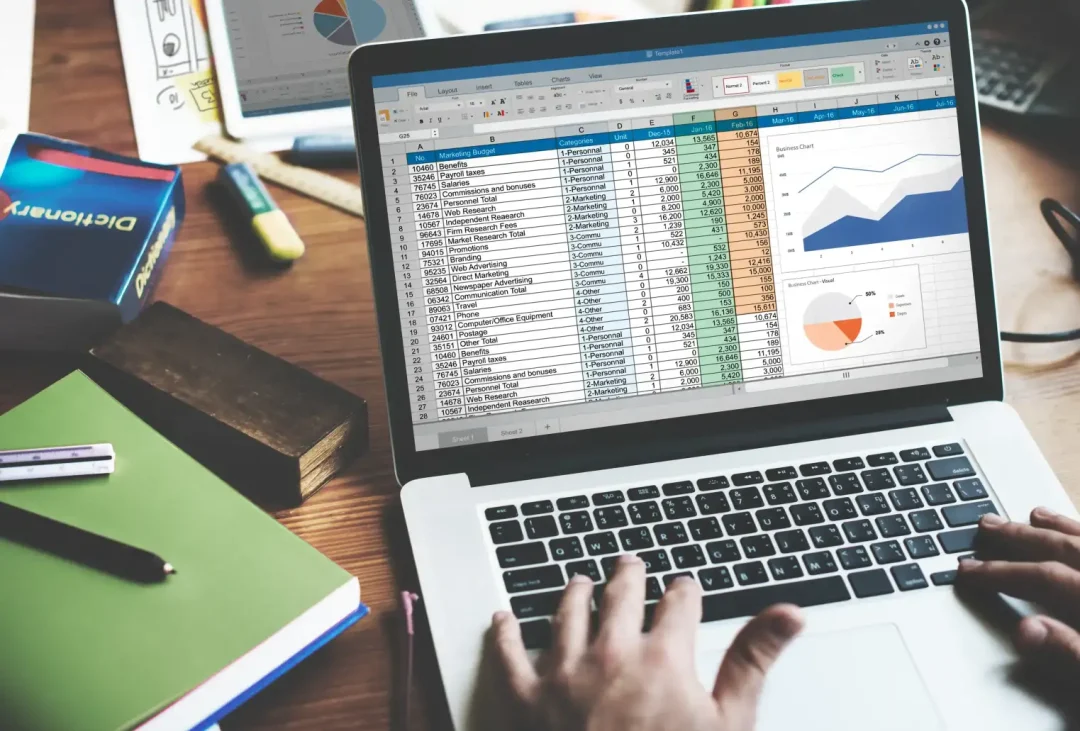
When working with data in Microsoft Excel, one powerful tool you'll undoubtedly come across is the VLOOKUP function. This function helps you locate and retrieve data from a column in a given range by row. However, to effectively use this function, a good understanding of its syntax and usage is essential. That's what we'll explore in this article. So grab your cup of coffee and let's dive in!
The VLOOKUP function, or Vertical Lookup, is used to find specific data located in the same row as the lookup value but in a different column. It is great when dealing with long lists or large databases where manually searching for a specific value would be time-consuming. To streamline your Excel experience, having a grasp on VLOOKUP is a true game-changer, whether you're using it in an ExcelBundle ready-made template or a data sheet you've created.
The VLOOKUP function in Microsoft Excel uses the following syntax: VLOOKUP(lookup_value, table_array, col_index_num, [range_lookup]). Each of these terms has a specific function:
Lookup_value: This is the value you want to search for in the first column of your table. It could be a number, text, a logical value, or a cell reference.
Table_array: This is the range of cells in which the VLOOKUP will search. The lookup_value must be in the first column.
Col_index_num: This is the column number in the table from which the matching value must be returned. The first column of the range is 1, the second column 2, and so on.
Range_lookup: This is an optional argument. You can input either TRUE or FALSE. TRUE signifies an approximate match, and FALSE indicates an exact match.
Let's take an example where you have a list of products with their unit prices, and you want to find the price of a specific product. Here are the steps to implement VLOOKUP:
1. Position your cursor in the cell where you want the lookup result to display.
2. Type =VLOOKUP() into that cell.
3. Inside the parentheses, enter your lookup_value (the name of the product whose price you want to find).
4. After a comma, enter your table_array (the range of cells that includes the product names and the prices).
5. After another comma, specify the col_index_num (the column in your range that contains the prices).
6. Finally, designate your range_lookup. If you need to find an exact match (which is usually the case), type FALSE.
7. Press Enter to retrieve your search result.
Here are a few suggestions to avoid common pitfalls when using the VLOOKUP function:
• Ensure that your lookup_value is in the left-most column of your table_array. VLOOKUP won't work otherwise.
• Always use FALSE as your range_lookup if you are searching for an exact match. A TRUE lookup can result in errors if your table isn't sorted correctly.
• Remember that Excel is case insensitive so, VLOOKUP won’t differentiate between lower case and upper case text.
• Consider using prepared templates from ExcelBundle to ensure you structure your data efficiently — it can significantly streamline your lookup operations!
Excel's VLOOKUP function is a powerful tool that can help streamline your data management efforts and boost productivity. It’s versatile and can be used in various data analysis needs, from simple tasks to complex calculations. Start exploring VLOOKUP in your ExcelBundle templates or personal spreadsheets to enhance your workflow. Remember, Microsoft Excel is packed with a host of other helpful functions, each designed to assist you in manipulating and analyzing your data effectively.
Excel is without a doubt one of the best tools on the market for working with analytical, graphical, numerical, and mathematical data. However, using it isn’t always easy—especially if you don’t have much experience and need to create reports and spreadsheets from scratch.
That’s exactly why we’ve put together this incredible, all-in-one package of ready-to-use, fully editable Excel spreadsheet templates. With it, you’ll always have a reliable starting point for your projects.
You’ll get over 4,000 ready-made and fully editable Excel templates covering a wide range of topics and industries—so you’ll always have the exact template you need, ready to use whenever you need it.






*Offer valid for a limited time.
You might have missed this opportunity!

