50% OFF – Offer valid only today: , ,
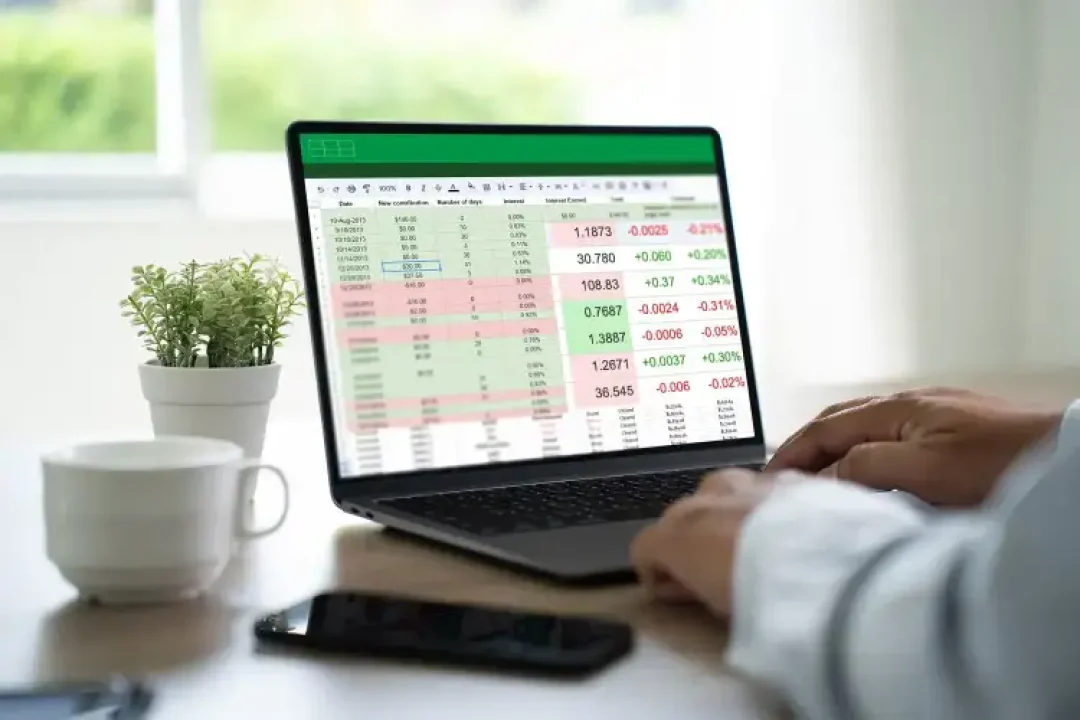
Percentage calculations are a staple in many types of data analysis, allowing us to express a part-to-whole relationship in a way that is believeable and easily understood. Thankfully, calculating percentages in Microsoft Excel is straightforward,
You'll often require percentages to understand business performance, track progress, score exams, etc. Moreover, percentages offer a quick and easy way to analyze data within the Excel ecosystem. By leveraging the innate Excel features, you simplify your data analysis process and eliminate errors that could occur from manual calculations.
To calculate percentages, you would typically adopt the formula that divides the part by the whole and then multiplies by 100. As ExcelBundle always emphasizes, using pre-built templates can serve as a starting point, accelerating completion and improving productivity. The steps below will guide you on how to calculate percentages in Excel:
On your Excel workbook, input the data from which percentages will be calculated. Let's use a scenario where we track the sales of different products. Column A could be 'Product Name', column B 'Units Sold,' and column C 'Total Units.'
Select an empty cell where you wish the calculated percentage to appear. Assuming our data is in row 2, the selected cell could be D2.
Click on cell D2 and type in the following formula: =B2/C2, then press Enter. This formula divides 'Units Sold' by 'Total Units'. The result will be a decimal representation.
To convert the decimal to a percentage, click on cell D2 and then on the '%' button in the 'Numbers' group of the 'Home' tab on the Excel ribbon. Excel will now display the value as a percentage.
Excel has shortcuts which can simplify the entire process. Instead of clicking on the '%' button in step 4, you could just implement the percentage formula as =B2/C2*100 in step 3.
Remember, in Excel, you don't have to re-type or copy and paste formulas for each separate row. After inputting your formula for the first row, just click on the lower right corner of the cell with the formula, then drag down to apply the formula to all relevant rows.
Calculating percentages in Excel is a walk in the park. It only gets easier, especially with the ready-made templates offered by ExcelBundle. Remember, not only does this enhance your productivity, but it also mitigates errors inherent with manual computations. The simple steps detailed above will steer you into becoming an Excel percentages guru in no time!
Excel is without a doubt one of the best tools on the market for working with analytical, graphical, numerical, and mathematical data. However, using it isn’t always easy—especially if you don’t have much experience and need to create reports and spreadsheets from scratch.
That’s exactly why we’ve put together this incredible, all-in-one package of ready-to-use, fully editable Excel spreadsheet templates. With it, you’ll always have a reliable starting point for your projects.
You’ll get over 4,000 ready-made and fully editable Excel templates covering a wide range of topics and industries—so you’ll always have the exact template you need, ready to use whenever you need it.






*Offer valid for a limited time.
You might have missed this opportunity!

