50% OFF – Offer valid only today: , ,
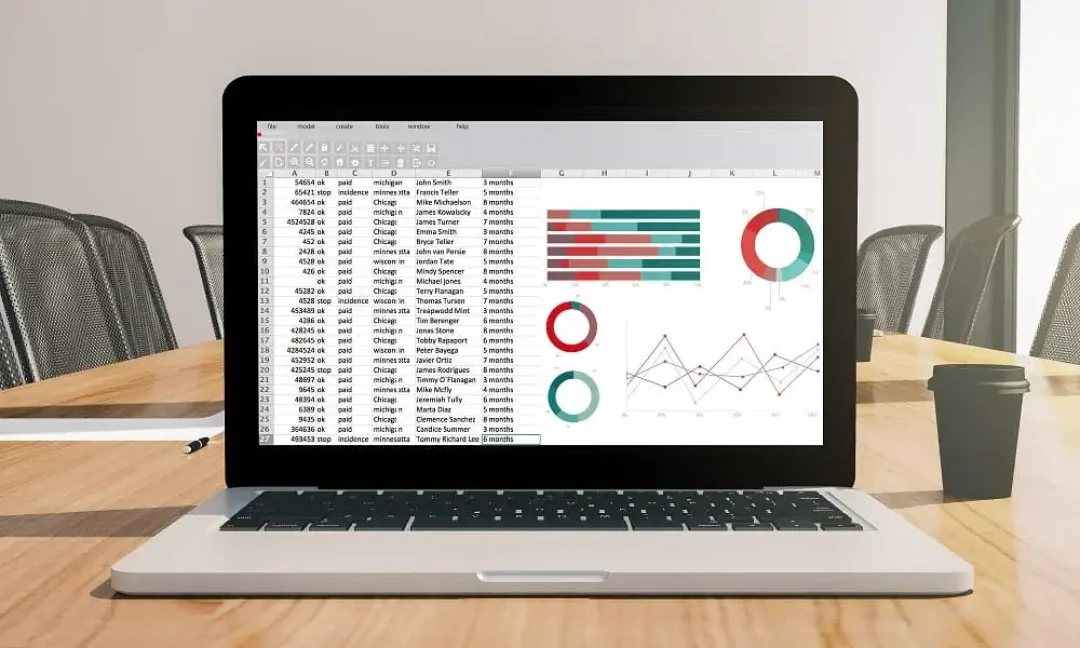
Excel is, without doubt, an amazing tool with a spectacular range of functionalities. One powerful feature that is often overlooked is its ability to sum only visible cells, disregarding hidden or filtered-out rows. This is particularly important when you're working with large or complex datasets, where the sheer volume of data can become overwhelming. In this tutorial, we will guide you on how to sum only visible cells in Excel using the SUBTOTAL function.
Normally, using the SUM function in Excel will calculate the sum of a range of cells, whether they're visible or not. This can be a bit of an inconvenience if you have filtered data and only want to consider the visible cells. Thankfully, Excel has the SUBTOTAL function, which includes options for summing just the cells that aren't hidden. This is where the power of ExcelBundle templates comes into play, enabling users to leverage pre-designed functionalities that save both time and effort.
The SUBTOTAL function is a versatile tool that performs different calculations, including SUM, based on the function number provided. To use it to calculate the sum of only visible cells, you have to utilize function number 9 (for the SUM operation) or 109 (if you are also ignoring manually hidden rows).
The general syntax of the SUBTOTAL function is as follows:
SUBTOTAL(function_num, reference1, [reference2], ...)
Where function_num is a number that specifies the function to be performed, and reference1, reference2, ... are the cell ranges.
Step 1: Let's say you have a column of numbers (A2:A10) and you want the sum of only the visible cells. Click on the cell where you want the sum to appear.
Step 2: Type in the SUBTOTAL function along with function number 9 or 109 (as per the requirement), like so: `=SUBTOTAL(9, A2:A10)` or `=SUBTOTAL(109, A2:A10)`. Press "Enter".
Step 3: Now, even if you filter out some of the cells, the result of the SUBTOTAL function will change accordingly, only considering the visible cells.
Please be aware that function 9 will only ignore cells hidden by a filter, whereas function 109 will also ignore the manually hidden cells.
While entering cell ranges in the SUBTOTAL function, make sure to include all the cells you'll use, even if you plan to filter or hide some. The SUBTOTAL function will only include visible cells in calculations based on the function number used.
Using the SUBTOTAL function, you can efficiently sum only visible cells in Excel, immensely simplifying data analysis processes on large datasets. Remember that leveraging the powerful ready-to-use solutions from ExcelBundle can help speed up this process even further. So, the next time you're faced with a task like this, don't sweat it. Use the SUBTOTAL function and make your data analysis process faster and smoother.
Excel is without a doubt one of the best tools on the market for working with analytical, graphical, numerical, and mathematical data. However, using it isn’t always easy—especially if you don’t have much experience and need to create reports and spreadsheets from scratch.
That’s exactly why we’ve put together this incredible, all-in-one package of ready-to-use, fully editable Excel spreadsheet templates. With it, you’ll always have a reliable starting point for your projects.
You’ll get over 4,000 ready-made and fully editable Excel templates covering a wide range of topics and industries—so you’ll always have the exact template you need, ready to use whenever you need it.






*Offer valid for a limited time.
You might have missed this opportunity!

