50% OFF – Offer valid only today: , ,
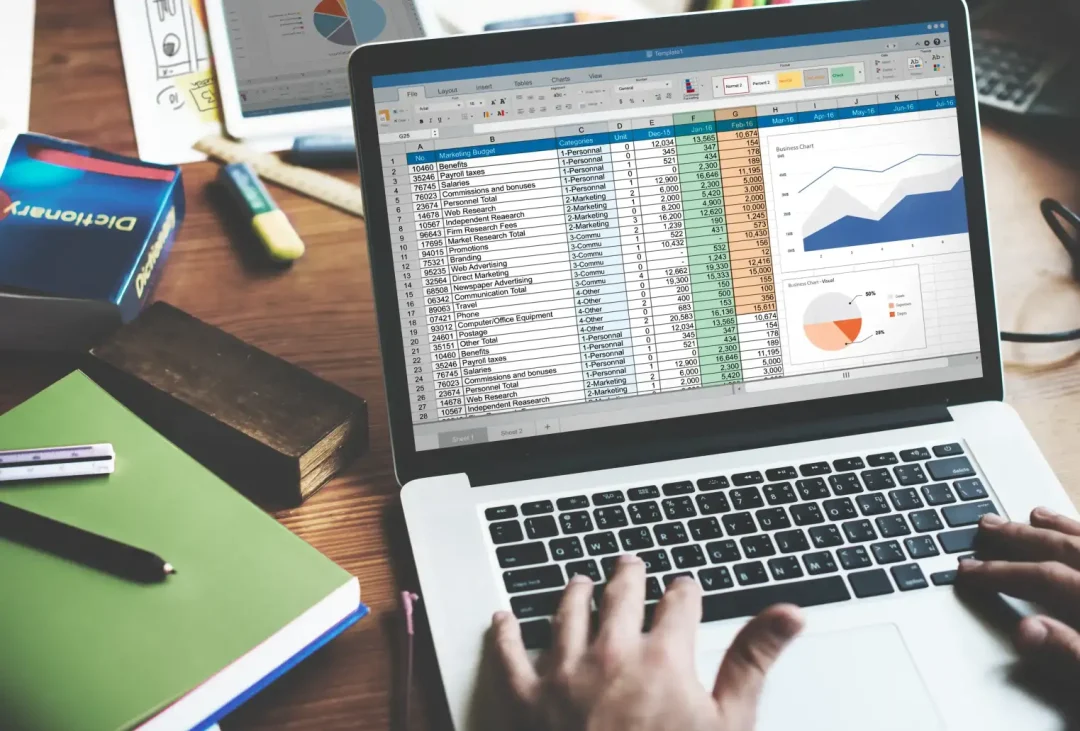
Calculating the number of days between two dates is a common task in data analysis. Whether you're tracking project deadlines, comparing sales data, or determining the lifecycle of a product, understanding time differences is vital. In this guide, we'll show you how to calculate the number of days between two dates in Excel using some straightforward formulae. And remember, if spreadsheets aren't your strong suit, ExcelBundle offers a collection of easy-to-use, ready-made templates to get you started.
Excel's date system treats each date as a serial number. The higher the number, the later the date. For example, Excel sees December 31, 2019 as '43830'. Therefore, subtracting one date (or serial number) from another gives you the number of days between them.
Here's a step-by-step guide on calculating days between two dates in Excel:
Step 1: Start by inputting your two dates in two separate cells. Let's say we have January 1, 2022 (in cell A2), and December 31, 2022 (in cell B2).
Step 2: Click on a new cell where you want the calculated number of days to appear. Let's choose cell C2.
Step 3: In cell C2, start a new formula by typing '='.
Step 4: Now, simply subtract the earlier date (cell A2) from the later date (cell B2). Your formula will look: '=B2-A2'.
Step 5: Press 'Enter'. Excel will instantly calculate and display the number of days between the two dates in cell C2.
If you need to calculate the difference in months or years, Excel has your back as well. Excel provides two primary functions to accomplish this: DATEDIF and YEARFRAC. However, these are more complex and outside the scope of this tutorial.
Here's a pro tip: ensure your dates are correctly formatted to avoid incorrect calculations. Excel allows you to format cells to your needs. If Excel interprets your data as general text and not a date, your calculation may result in errors. To check or change the format: right-click the cell, select 'Format Cells,' then choose 'Date' in the category list.
Calculating the number of days between two dates in Excel is easy once you get the hang of it. Whether you're working with deadlines, doing historical analysis, or tracking timelines, this skill will prove invaluable. And remember, for quick, comprehensive, and standardized solutions, check out the diverse suite of templates available at ExcelBundle. It's our mission to make your Excel journey as smooth as possible!
Excel is without a doubt one of the best tools on the market for working with analytical, graphical, numerical, and mathematical data. However, using it isn’t always easy—especially if you don’t have much experience and need to create reports and spreadsheets from scratch.
That’s exactly why we’ve put together this incredible, all-in-one package of ready-to-use, fully editable Excel spreadsheet templates. With it, you’ll always have a reliable starting point for your projects.
You’ll get over 4,000 ready-made and fully editable Excel templates covering a wide range of topics and industries—so you’ll always have the exact template you need, ready to use whenever you need it.






*Offer valid for a limited time.
You might have missed this opportunity!

