50% OFF – Offer valid only today: , ,
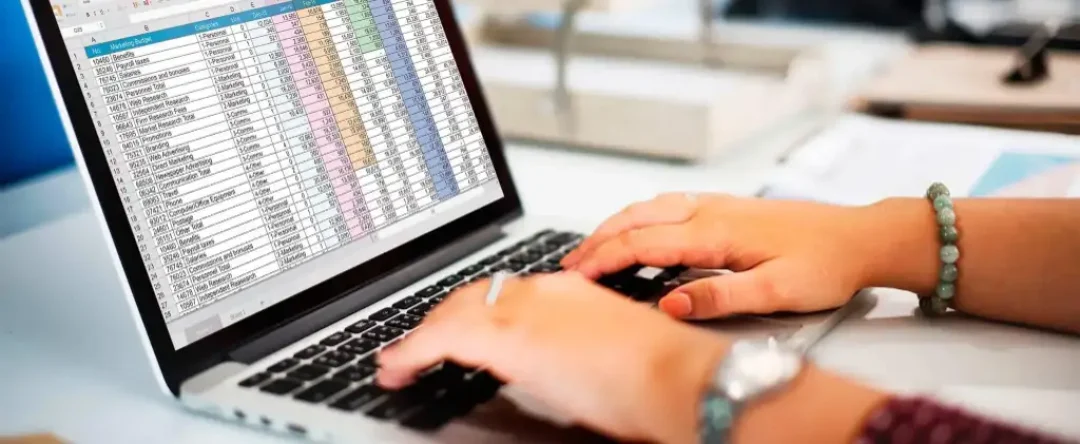
Welcome, data maestros! Managing data in an Excel-sheet can sometimes turn into a perplexing puzzle. Ever found yourself stuck with mixed cells, a befuddling blend of numbers and text that needs sorting? Got an urge to extract only the numbers from an Excel cell, leaving the text behind?
Your hassle ends here. With this tutorial, you'll discover how to extract only the numbers from a cell in Excel. So whether you’re an Excel newbie or a seasoned spreadsheet samurai, strap in and get ready to level up your Excel game!
Basically, Excel doesn't offer a built-in function to extract numbers directly. But don't worry! With a combination of Excel’s robust functions such as MID, ROW, INDIRECT, and LEN, we can create our own custom formula to tackle this task efficiently.
The cornerstone of this tutorial is a custom formula. Below is an overview of the step-by-step process to create this formula:
First off, identify the cell you want to extract numbers from. For instance, if you're going to extract the numbers from the cell A1, that's your starting point.
You can use the following array formula in Excel. Assuming the cell you want to extract numbers from is A1, the formula is as follows:
=SUM(MID(0&A1, LARGE(INDEX(ISNUMBER(--MID(A1, ROW(INDIRECT("1:"&LEN(A1))),
1)) * ROW(INDIRECT("1:"&LEN(A1))), 0), ROW(INDIRECT("1:"&LEN(A1))))+1, 1) *
10^(ROW(INDIRECT("1:"&LEN(A1)))-1))
Enter this formula into a blank cell where you want the numbers to appear, then press Ctrl+Shift+Enter to give the final command.
The above-mentioned formula might seem overwhelming at first sight. However, once you familiarize yourself with it, the procedure will be a breeze. All you are required to do is replace A1 with the cell reference from where you want to extract the numbers.
Remember, this formula works best when there is only one block of numbers in your mixed cell. If multiple blocks of numbers exist (like '23A78B52'), the formula will concatenate these into a single number (237852), which might not be what you're after.
Extracting numbers from Excel cells doesn't have to be a slog. Ready-made templates available at ExcelBundle can turn this onerous task into smooth sailing. These templates come packed with all sorts of handy formulas that save both time and effort, skyrocketing your Excel productivity.
So there it is: a user-friendly method to extract only the numbers from a cell in Excel. By mastering this easy yet powerful way, you’ll save ample time that was once spent on manual sorting. Remember - as with most things in Excel and in life, practice makes perfect. So, stay curious, stay flexible, and the data-shaping world of Excel will always provide ways to boost your efficiency.
Excel is without a doubt one of the best tools on the market for working with analytical, graphical, numerical, and mathematical data. However, using it isn’t always easy—especially if you don’t have much experience and need to create reports and spreadsheets from scratch.
That’s exactly why we’ve put together this incredible, all-in-one package of ready-to-use, fully editable Excel spreadsheet templates. With it, you’ll always have a reliable starting point for your projects.
You’ll get over 4,000 ready-made and fully editable Excel templates covering a wide range of topics and industries—so you’ll always have the exact template you need, ready to use whenever you need it.






*Offer valid for a limited time.
You might have missed this opportunity!

