50% OFF – Offer valid only today: , ,
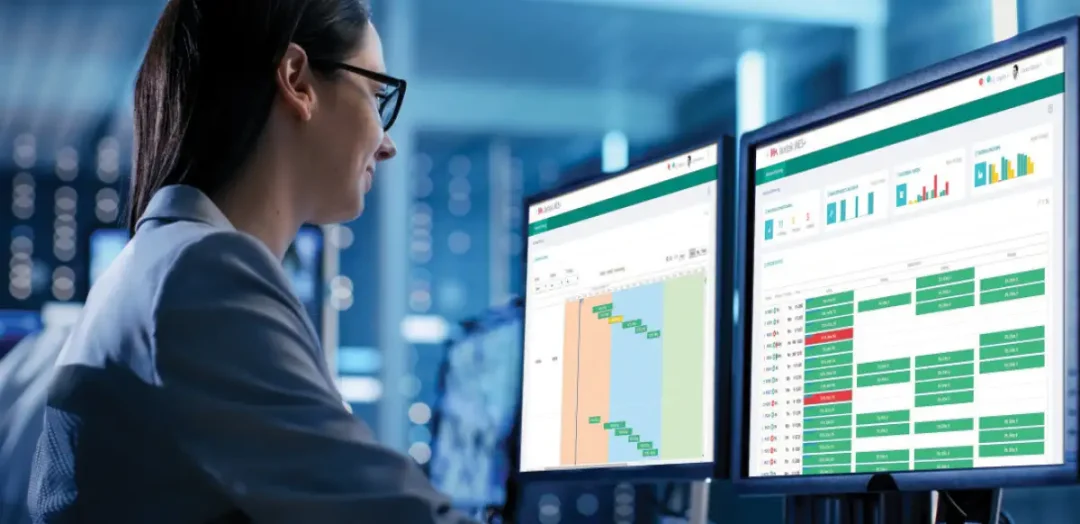
Excel is a versatile tool with features that make it easy to manipulate data for various tasks. One common task you may face is finding the second-highest value in a list. Whether you're keeping track of business sales, student grades, or other numerical data, knowing how to quickly find the second highest value can be very helpful. In this tutorial, you’ll learn how to do this using Microsoft Excel. We will guide you step by step, making it as simple as possible!
Microsoft Excel is a go-to tool for many businesses, students, and data enthusiasts for various reasons - from creating monthly budgets to analyzing business data. At ExcelBundle, we understand that while these tasks may seem overwhelming at first, with the right guidance and ready-made templates, they can be straightforward and productive.
The first step to finding the second highest value in a list in Excel is understanding the data that you are working with. A list in Excel is any series of data points in a row or column. For this tutorial, we will use a simple list of random numbers. Remember, no matter how large or complex your data set is, this process will still work effectively.
To find the second-highest value in a list, one of the most effective tools to use in Excel is the LARGE function. The LARGE function returns the kth largest value in a data set, where k is the number you specify. For instance, if you want to find the second highest value, ergo, your k is 2.
Below is a step-by-step guide on how to use the LARGE function to find the second highest value in a list:
1. Assume that you have your list in column A starting at cell A1.
2. Click on a cell where you want the result to be displayed, B1 for instance.
3. In cell B1, type the formula =LARGE(A:A,2). Here, A:A represents the list (range of cells) you want to find the second largest value in, and the number 2 inside the brackets is asking for the second largest value. Then hit Enter.
Your Excel will then show you the second highest value from your list in B1. It's as simple as that!
Did you know that you can also find the third, fourth, or 'nth' largest value in the same way? The LARGE function is flexible, and you can specify any number you desire. For example, =LARGE(A:A,3) will return the third-largest value, =LARGE(A:A,4) will give the fourth, and so forth. You just need to change the k value to what you need!
Excel can be your best friend when dealing with any kind of data, once you know how to harness its potential. Finding the second largest number in a list using the LARGE function is just one among several tricks you can use to make your data analysis easier. Remember, at ExcelBundle, we strive to help you become more efficient by providing you with easy, ready-to-use Excel templates and comprehensive how-to tutorials. Happy Excelling!
Excel is without a doubt one of the best tools on the market for working with analytical, graphical, numerical, and mathematical data. However, using it isn’t always easy—especially if you don’t have much experience and need to create reports and spreadsheets from scratch.
That’s exactly why we’ve put together this incredible, all-in-one package of ready-to-use, fully editable Excel spreadsheet templates. With it, you’ll always have a reliable starting point for your projects.
You’ll get over 4,000 ready-made and fully editable Excel templates covering a wide range of topics and industries—so you’ll always have the exact template you need, ready to use whenever you need it.






*Offer valid for a limited time.
You might have missed this opportunity!

