50% OFF – Offer valid only today: , ,
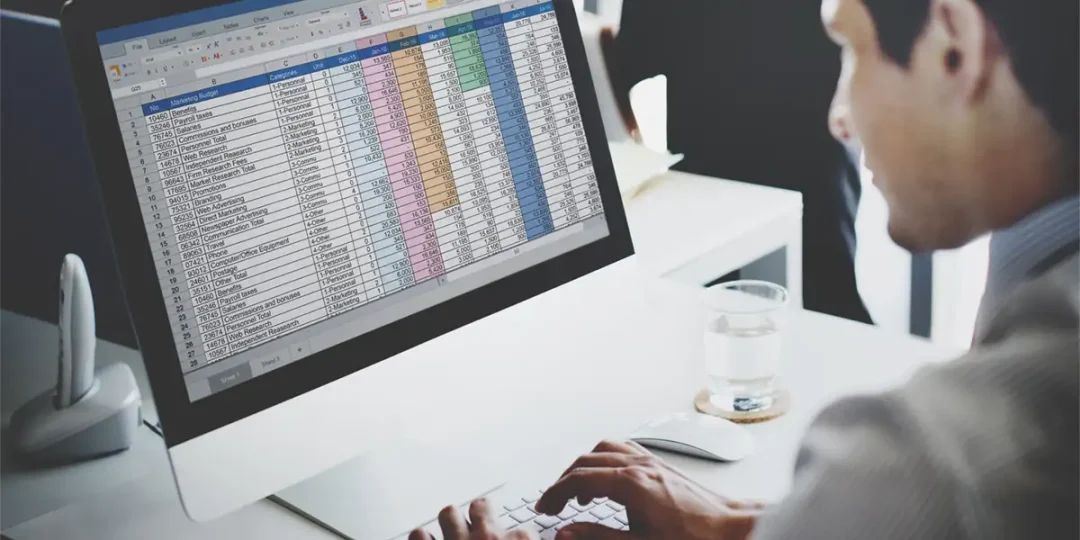
As Excel users, we often find ourselves sifting through countless rows and columns of data trying to locate specific information. Thankfully, Excel has provided us with two powerful functions, SEARCH and FIND, that make this task simpler. In this article, we'll explore the differences between these two functions, illustrating situations where one might be more beneficial to use than the other.
Before we delve into their differences, let's first understand the basics of both functions. The SEARCH function in Excel helps you locate the position of a specific text string within another text string, and it's case-insensitive. On the other hand, the FIND function operates similarly but is case-sensitive and does not allow wildcards. Both functions are fantastic tools provided by Excel to help us manage and maneuver through our sea of data effectively.
Let's take a closer look at the key differences between the SEARCH and FIND functions:
The first significant difference between the SEARCH and FIND functions is how they handle case sensitivity. The FIND function is case-sensitive, meaning a search for 'excel' will not find 'Excel' or 'EXCEL'. In contrast, the SEARCH function, being case-insensitive, will find 'excel', 'Excel', and 'EXCEL' all the same.
The second difference lies in their use of wildcards. The SEARCH function allows you to use wildcards such as '*' (which represents multiple characters) and '?' (representing a single character). However, the FIND function does not accept wildcards, and interprets these symbols literally.
The choice between using SEARCH and FIND depends entirely on your needs. If you require a case-sensitive search, then FIND is your go-to function. If you need to use wildcards, then SEARCH is your best bet. Remember, ExcelBundle offers excellent templates featuring these functions, which can serve as a starting point for your tasks.
Applying the SEARCH and FIND functions is fairly straightforward. The syntax for both functions is identical, requiring the 'find_text', 'within_text', and 'start_num' (optional) parameters. For instance, =SEARCH("Excel", A1) or =FIND("Excel",A1). The return value is the starting position of the 'find_text' within the 'within_text' from the 'start_num' character.
Excel's SEARCH and FIND functions take the tediousness out of hunting for specific text strings in your worksheets. By understanding their differences - case-sensitivity and the use of wildcards - you can choose the function that best suits your needs. Remember, at ExcelBundle, we're here to help you navigate these functions to maximize your productivity and save time.
Excel is without a doubt one of the best tools on the market for working with analytical, graphical, numerical, and mathematical data. However, using it isn’t always easy—especially if you don’t have much experience and need to create reports and spreadsheets from scratch.
That’s exactly why we’ve put together this incredible, all-in-one package of ready-to-use, fully editable Excel spreadsheet templates. With it, you’ll always have a reliable starting point for your projects.
You’ll get over 4,000 ready-made and fully editable Excel templates covering a wide range of topics and industries—so you’ll always have the exact template you need, ready to use whenever you need it.






*Offer valid for a limited time.
You might have missed this opportunity!

