50% OFF – Offer valid only today: , ,
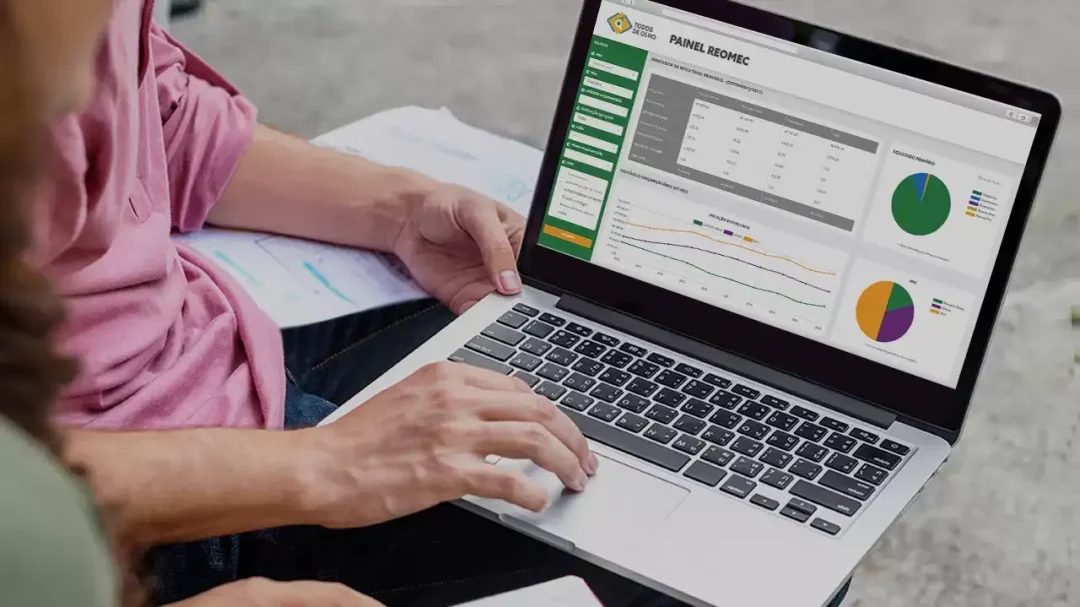
Formulas are the lifeblood of Excel, allowing you to perform calculations, display data in different ways, and automate tasks. But did you know that these formulas can update automatically? In this article, we will guide you through the process of making your Excel formulas update automatically. It's a surefire way to increase your efficiency and make your worksheets much more dynamic!
Excel is built to update formulas automatically. It uses a method called cell referencing to make this happen. Basically, when you reference a cell in a formula, Excel will automatically adjust the formula when the referenced cell's value changes. This is why it's so important to use cell references rather than direct values when creating your formulas. Let's learn how to use ExcelBundle's resources to save time and ensure you're using best-practice approaches to formula creation.
Creating an auto-updating formula in Excel is more straightforward than you might think. Here's a simple step-by-step guide to setting up such a formula:
That's it! Now, whenever the value in the referenced cell(s) changes, Excel will automatically update the formula's result, keeping your calculations and data analysis up-to-date.
While the above method will cover most of your needs, here are a few additional nuances to consider:
Creating auto-updating formulas in Excel can help you save time and ensure the accuracy of your data. Start by learning the basics of cell referencing and then gradually move into more advanced techniques, such as Excel Tables, avoiding hard coding, and using named ranges. Remember, ExcelBundle has a plethora of resources and templates to kick-start your mastery of Excel formulas, letting you be more productive and efficient.
Excel is without a doubt one of the best tools on the market for working with analytical, graphical, numerical, and mathematical data. However, using it isn’t always easy—especially if you don’t have much experience and need to create reports and spreadsheets from scratch.
That’s exactly why we’ve put together this incredible, all-in-one package of ready-to-use, fully editable Excel spreadsheet templates. With it, you’ll always have a reliable starting point for your projects.
You’ll get over 4,000 ready-made and fully editable Excel templates covering a wide range of topics and industries—so you’ll always have the exact template you need, ready to use whenever you need it.






*Offer valid for a limited time.
You might have missed this opportunity!

