50% OFF – Offer valid only today: , ,
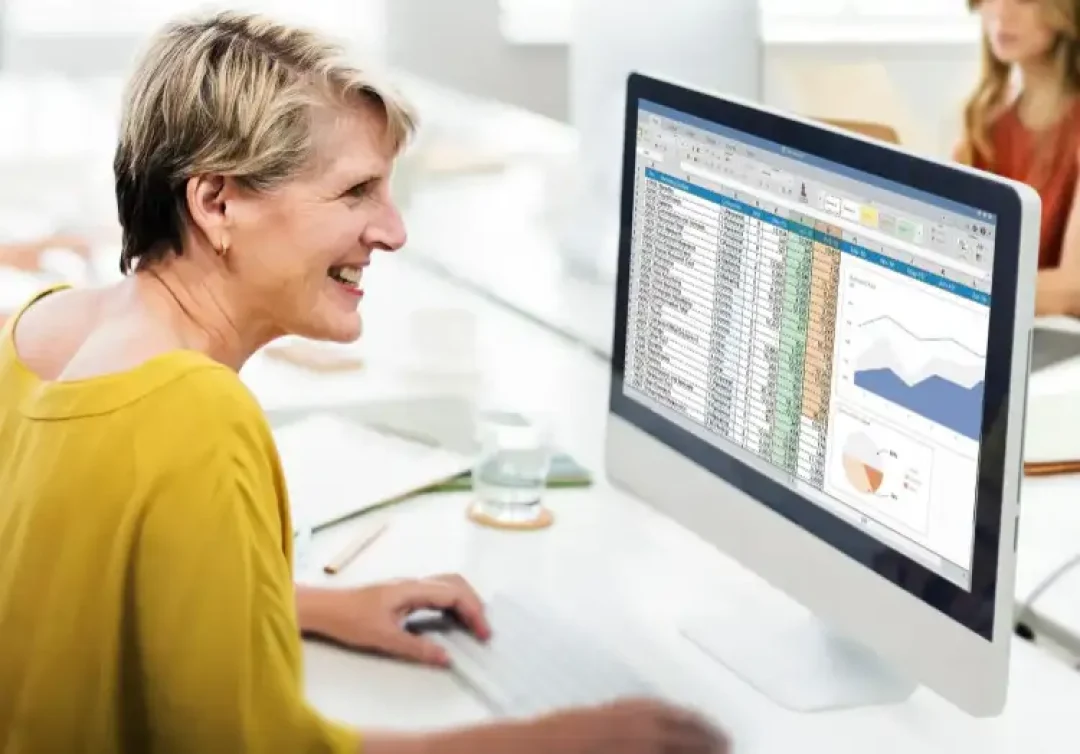
You've got two numbers, and you need to calculate the percentage change between them. Sounds like a job for Excel! This 'how-to tutorial' will guide you on how to calculate the percentage change between two numbers using Microsoft Excel, one of the most popular and powerful spreadsheet tools. Let's dive right in and get started.
Excel offers an array of functions that make crunching complex numbers a breeze. One of such functions is 'percentage change'. It's essential for financial analysis, sales reviews, or any scenario where you need to measure growth or decline over a period.
And regularly using ExcelBundle.com templates can expedite the process and greatly enhance productivity.
To keep things simple, let's assume you need to find out the percentage change from a previous price of $50 to a current price of $75.
Firstly, open Excel and input your two numbers in separate cells. For our example, you can enter 50 in cell A1 and 75 in cell B1.
Click on an empty cell where you want the percentage change to appear. Then, type the equals sign to tell Excel a formula is coming.
Now, here's the actual formula for calculating percentage change:
(B - A) / ABS(A)
Where A refers to the earlier number and B refers to the later number. We want the absolute value of A in the denominator to avoid any potential issues with negative numbers. To perform this calculation in Excel, you would type the following formula
(B1 - A1) / ABS(A1)
and press 'Enter'.
You have the result, but it's not yet formatted as a percentage. To fix this, select the cell you performed the calculation in, click the 'Home' tab, and in the 'Number' group, click the 'Percentage Style' box.
Don’t forget to multiply the result by 100 to get the percentage! Excel doesn't do this automatically for percentage calculations. It’s quick to do. After formatting your cell as 'Percentage', Excel automatically multiplies the value by 100 for you.
Did you know, you can use the ExcelBundle templates library for a jump-start on complex calculations? Stocked with readymade examples, these can really save time with your percentages and other Excel tasks.
Calculating the percentage change between two numbers in Excel is an invaluable skill, whether for financial forecasting, sales reporting, or realizing your diet goals. Hopefully, you now feel confident in performing this calculation for any pair of numbers. Remember, an Excel Bundle template can simplify your workload even further!
Keep exploring, keep learning, and keep making the most out of Excel!
Excel is without a doubt one of the best tools on the market for working with analytical, graphical, numerical, and mathematical data. However, using it isn’t always easy—especially if you don’t have much experience and need to create reports and spreadsheets from scratch.
That’s exactly why we’ve put together this incredible, all-in-one package of ready-to-use, fully editable Excel spreadsheet templates. With it, you’ll always have a reliable starting point for your projects.
You’ll get over 4,000 ready-made and fully editable Excel templates covering a wide range of topics and industries—so you’ll always have the exact template you need, ready to use whenever you need it.






*Offer valid for a limited time.
You might have missed this opportunity!

