50% OFF – Offer valid only today: , ,
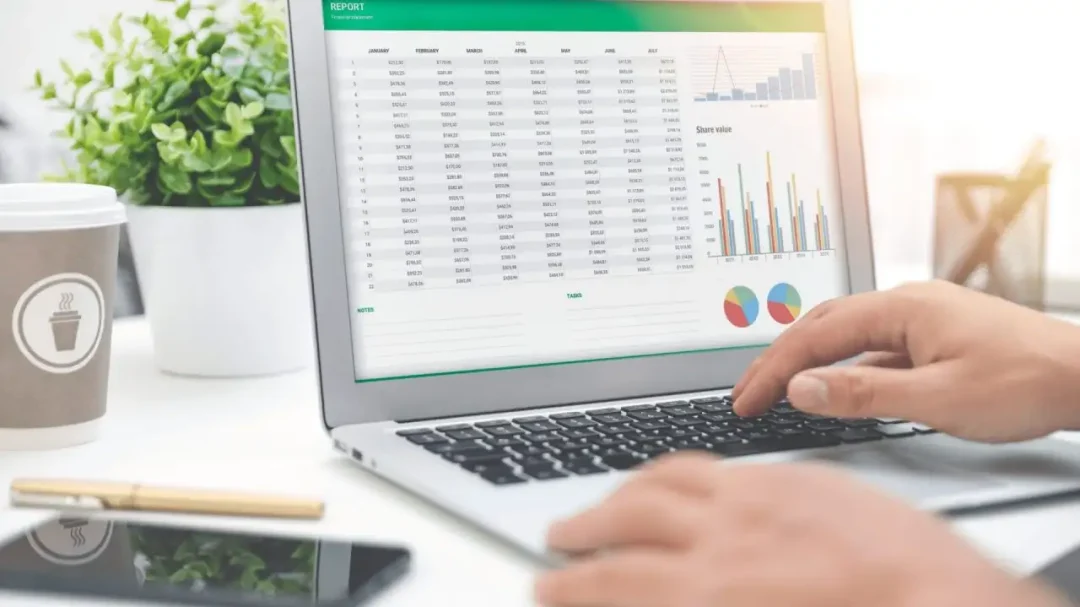
Microsoft Excel is a seamless tool for organizing and analyzing data. Among its many features, one standout function allows users to sort data automatically using formulas. This write-up, presented by ExcelBundle, is crafted to grant users an understanding of how to use formulas to sort data automatically and enhance productivity!
Before diving into the process, it’s important to grasp that Excel formulas can undoubtedly be used to sort data. While the traditional 'Sort & Filter' button is a popular method, applying the right formulas can save you manual work and maintain the integrity of your data set. Moreover, this method happens to be dynamic and automatic! Need to add more data? No worries, your data will automatically sort itself based on the formula parameters you set. This feature is particularly beneficial if you're dealing with dynamic data and want changes reflected instantly in your sorted list.
So how does this magic happen? The SORT function is your best friend here. Introduced in Excel 365, the SORT function sorts the contents of a range or array in ascending or descending order.
Use the syntax: SORT(array, [sort_index], [sort_order], [by_col])
Don't fret if you need clarification! Here's what each term stands for:
- array: This is the range of data you want to sort.
- sort_index: This is optional, and refers to the row or column within the array to sort by. The default is 1 for the first column.
- sort_order: Also optional, this sets the sort order. Use 1 for ascending (default) and -1 for descending.
- by_col: Again optional, this directs Excel to sort by rows instead of columns if it’s set to TRUE. Default is FALSE.
Note: Keep in mind this feature is available for Excel 365 and Excel 2019. For older versions of Excel, you'll have to use a combination of INDEX, SMALL, and ROW functions!
Let's break the whole process down into a bunch of simple steps:
1. Open your workbook and identify the data you want to sort.
2. Select an empty cell where you wish your sorted data to begin.
3. Combine the SORT function with the range of data you wish to sort.
4. Choose the appropriate parameters that suit your needs.
5. Press Enter. Excel will automatically fill the cells with the sorted data!
Sometimes, you might need to sort the data based on multiple criteria. In such cases, the SORTBY function works wonders! It sorts the content of a range or array based on the values in a corresponding range or array. It's particularly helpful when you want to sort by something that isn’t in the left-most column, or sort by multiple columns with different sort orders. Just like the SORT function, this eliminates the need for manual sorting and is automatically updated.
At ExcelBundle, we believe in making your Excel experience as efficient as possible. Use one of our ready-made templates as a starting point, and watch your productivity catapult!
In conclusion, using formulas to sort data automatically in Excel can significantly increase efficiency, especially with dynamic data.” Use the SORT function or a combination of formulas to create an automated and error-free system that meets your needs. Now, armed with this knowledge, you can harness the full potential of Excel in just a few clicks! Happy sorting!
Excel is without a doubt one of the best tools on the market for working with analytical, graphical, numerical, and mathematical data. However, using it isn’t always easy—especially if you don’t have much experience and need to create reports and spreadsheets from scratch.
That’s exactly why we’ve put together this incredible, all-in-one package of ready-to-use, fully editable Excel spreadsheet templates. With it, you’ll always have a reliable starting point for your projects.
You’ll get over 4,000 ready-made and fully editable Excel templates covering a wide range of topics and industries—so you’ll always have the exact template you need, ready to use whenever you need it.






*Offer valid for a limited time.
You might have missed this opportunity!

