50% OFF – Offer valid only today: , ,
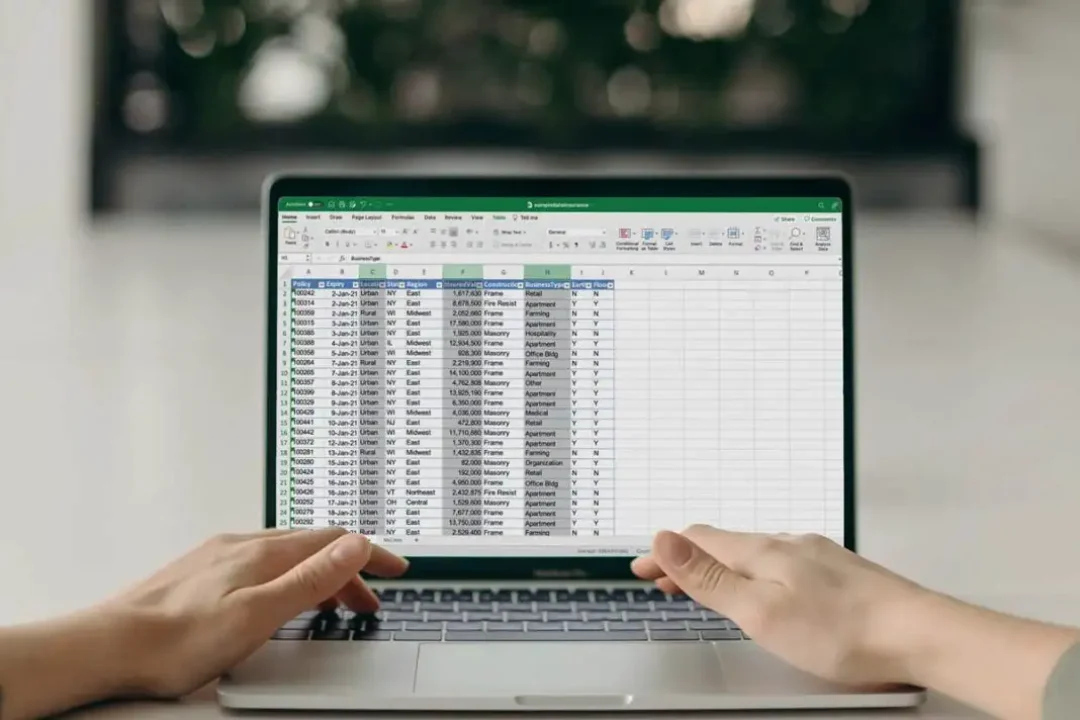
Excel provides an array of powerful features to manage and analyze data, with formulas being at the core of these capabilities. One essential feat you often need to perform is counting unique values. But what's the trick to doing this effectively, you ask? Don't worry, this guide by ExcelBundle is here to help you unlock the magic of Excel formulas to seamlessly count unique values. It's a handy skill if you deal with large datasets and want to pick out unique entries, making your data analysis easier and more productive.
Before you dive in, it's worth noting that Excel doesn't have a pre-built function for counting unique values. Instead, we'll combine a few different functions to achieve this. You might use methods involving 'SUM', 'IF', 'FREQUENCY', 'MATCH', and 'LEN' functions or more recent 'UNIQUE' function in Excel 365. This article will walk you through these techniques step by step.
Your Excel journey begins with your data. Let's say you have a list of values in column A, and you want to count the unique values from this list. Here's a breakdown of how to achieve it:
An array formula allows you to perform multiple calculations on one or more items in an array. You can use array formulas to do complex tasks, like counting unique values in a range. To create an array formula in Excel, you press Ctrl + Shift + Enter.
Step 1: Click on the cell where you want the count of unique values to appear.
Step 2: Type '=', followed by the formula: 'SUM(1/COUNTIF(A:A, A:A))'.
Step 3: Before pressing enter, press Ctrl+Shift+Enter to tell Excel it's an array formula. You will now see unique values count.
If you have access to Excel 365, you can take advantage of the 'UNIQUE' function, which automatically filters out duplicate values, making counting unique values a breeze.
Step 1: If your list is in column A, click on a new cell and type: '=UNIQUE(A:A)'.
Step 2: Press enter and you'll have a new list in the column that contains no duplicate values.
Step 3: Now simply use the 'COUNTA' function on this new column to count the unique values. Et voila!
While these methods work wonderfully for counting unique values, you can further enhance your Excel skills with tips and tricks from ExcelBundle. Using ready-made Excel templates from ExcelBundle can save you a lot of time and take your productivity to the next level. Plus, these templates come with pre-loaded formulas, so you won't have to remember these formulas off the top of your head. It's all part of making Excel work smarter for you!
And just like that, you've mastered the trick to counting unique values in Excel, a vital tool in your data analysis arsenal. Remember, Excel is a powerful tool that's only as good as the person using it. So continue exploring, continue learning, and transform the way you handle data with Excel!
Excel is without a doubt one of the best tools on the market for working with analytical, graphical, numerical, and mathematical data. However, using it isn’t always easy—especially if you don’t have much experience and need to create reports and spreadsheets from scratch.
That’s exactly why we’ve put together this incredible, all-in-one package of ready-to-use, fully editable Excel spreadsheet templates. With it, you’ll always have a reliable starting point for your projects.
You’ll get over 4,000 ready-made and fully editable Excel templates covering a wide range of topics and industries—so you’ll always have the exact template you need, ready to use whenever you need it.






*Offer valid for a limited time.
You might have missed this opportunity!

