50% OFF – Offer valid only today: , ,
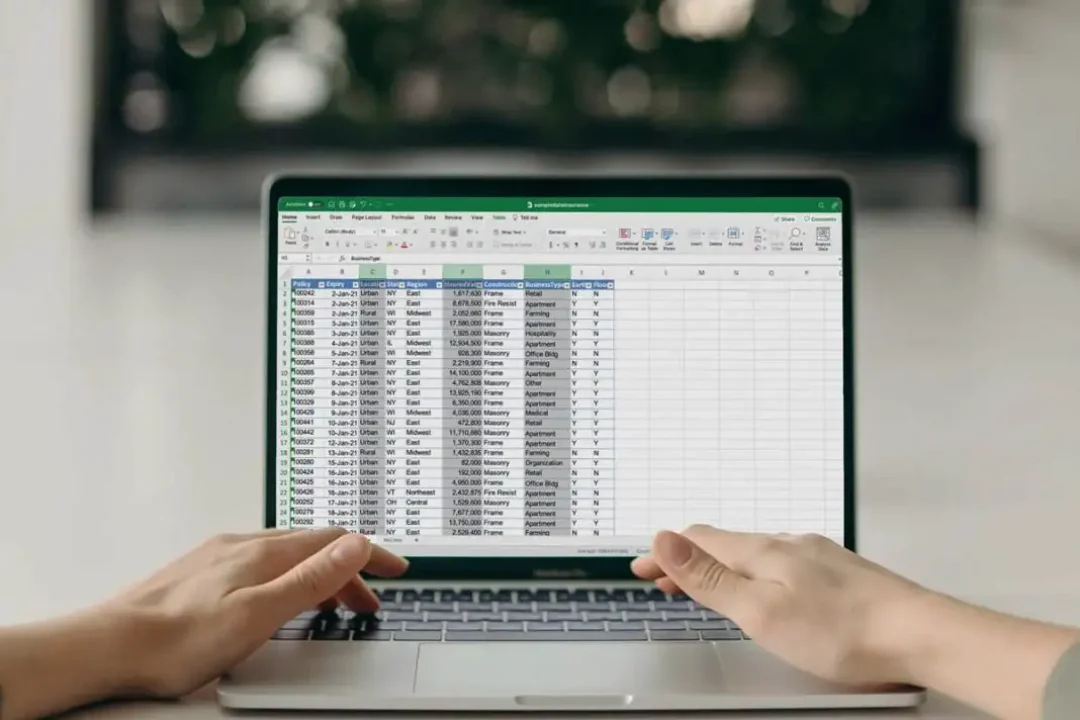
Numbers and data can tell a convincing story. But often, we find it difficult to make sense out of a mass of numbers. While the average is a frequently-used statistical tool, the median is another valuable metric when working with datasets. It provides a 'middle value' that can offer a more balanced view of a dataset, especially when there are outliers. In this tutorial, we'll look at how to find the median value in a dataset using Microsoft Excel, your everyday, handy data handling tool. Let's dive into the world of Excel's easy-to-use functions!
In simple terms, the median is understood as the middle value in a list of numbers. If the number amount is even, the median is calculated as the average of the two middle numbers. Excel offers a straightforward function called =MEDIAN, which helps you quickly find the median value, saving valuable time, and increasing productivity. Let's see how this function works in practice.
Suppose you have a dataset in a column, and you want to find the median value. Follow these steps:
1. Organize your dataset: Make sure your data is clean, meaning it has no unfilled cells, incorrect entries, or unreadable characters.
2. Select an empty cell where you want to display the median value.
3. Type =MEDIAN( into the empty cell.
4. Highlight the range of cells that contain your dataset or manually enter the range (for example, A1:A100).
5. Close the function with a parenthesis, so it looks like this: =MEDIAN(A1:A100).
6. Press Enter, and Excel will automatically calculate and display the median value.
The =MEDIAN function works both for rows and columns, and across multiple ranges. You can use it with other functions to get even more useful analyses. For example, you could use the =IF function within the =MEDIAN function to find the median of a subset of data.
ExcelBundle provides ready-made templates for many common data analysis tasks. Using these templates, you can avoid the tedious initial works, and they often include built-in features that make finding the median, average, mode, and other statistical measures easy and efficient.
Finding the median value in a dataset does not need to be a chore. Excel's uncomplicated =MEDIAN function does the job effectively, giving you more time to focus on your business decisions. With Excel or ExcelBundle's ready-made templates, you can make data work for you rather than the other way around. Remember, data is only as good as your ability to understand and interpret it. So, leverage Excel’s powerful functionalities to your advantage, and you’ll be swimming through datasets with ease in no time!
Excel is without a doubt one of the best tools on the market for working with analytical, graphical, numerical, and mathematical data. However, using it isn’t always easy—especially if you don’t have much experience and need to create reports and spreadsheets from scratch.
That’s exactly why we’ve put together this incredible, all-in-one package of ready-to-use, fully editable Excel spreadsheet templates. With it, you’ll always have a reliable starting point for your projects.
You’ll get over 4,000 ready-made and fully editable Excel templates covering a wide range of topics and industries—so you’ll always have the exact template you need, ready to use whenever you need it.






*Offer valid for a limited time.
You might have missed this opportunity!

