50% OFF – Offer valid only today: , ,
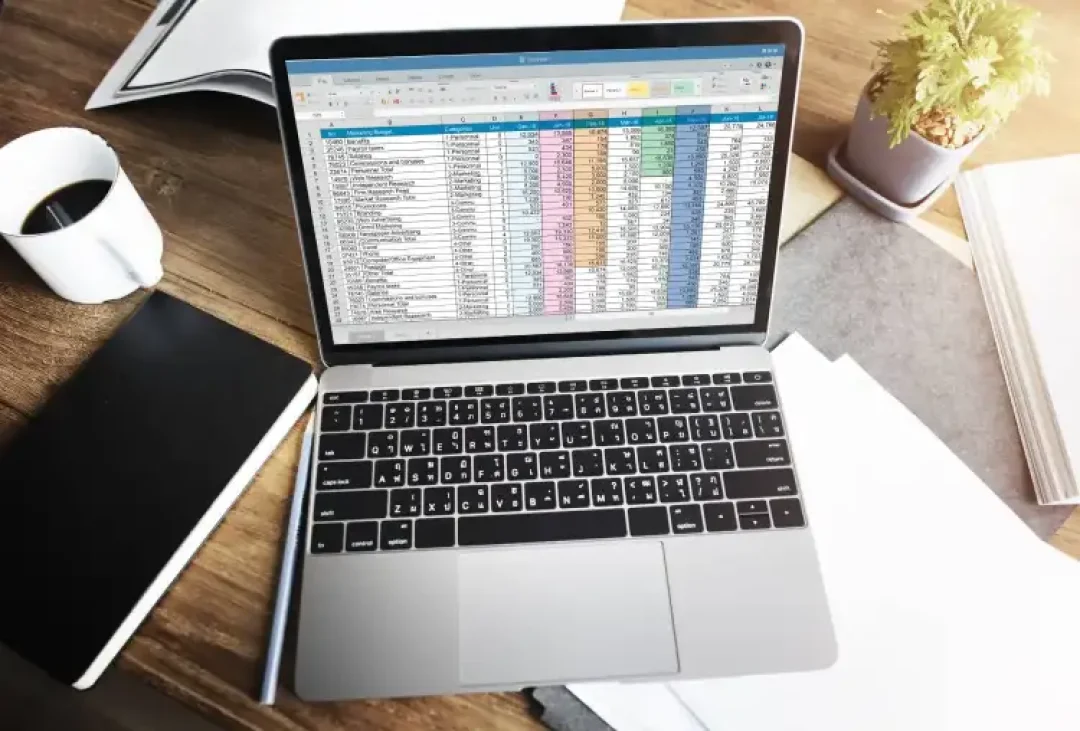
Imagine a situation where changing a selection in a drop-down list automatically updates your analysis, charts, or any other calculation. This is not just possible but also easy to implement in Excel! Through this article, we will provide a step-by-step guide for linking formulas to a drop-down selection in Excel. Before we delve into the steps, make sure that you've got a good cup of coffee alongside you because Excel training is always better with a bit of caffeine!
Linking formulas to a drop-down list can dramatically increase the interactivity and usability of your Excel spreadsheets. It allows you to create a dynamic interface for users, where simply choosing a value from the drop-down triggers different calculations. This kind of functionality comes in handy in budgeting plans, interactive data analysis, and financial models. At ExcelBundle, we're all about boosting productivity with Excel, and this is just one of the many features that can help.
Now to the nuts and bolts of this process. How do we actually go about linking formulas to a drop-down selection in Excel? Well, buckle up, because we are about to find out.
Begin by setting up a drop-down list. To do this, follow these steps:
1. Select the cell where you want your drop-down list.
2. Go to the Data tab and select Data Validation.
3. In the Data Validation dialogue box, under 'Allow', select 'List'.
4. In the 'Source' box, type in the list of items separated by commas or select the range containing these items.
5. Press OK to complete.
Next, we will link a formula to this list. This will be done using the IF function. Let’s look at the steps:
1. In a new cell, type in the formula that you want to link to the drop-down. For example, if you have the drop-down list in cell A1 and you want a formula that calculates sales tax for different states based on the selection, it might look something like this:
=IF(A1="New York", B1*0.08, IF(A1="California", B1*0.07, ""))
This formula essentially says 'If cell A1 has "New York", calculate 8% sales tax, otherwise, if A1 has "California", calculate 7% sales tax, if not, return an empty string.'
2. Hit Enter to finish. Now, whenever you choose the state from the drop-down list in A1, the tax will be calculated according to the selected state.
Remember, linking formulas to a drop-down selection can be as simple or as complex as your work requires. Excel provides a rich assortment of functions that you can use depending on the complexity of your data. Combining multiple functions with IF, using Nested IFs, or utilizing VLOOKUP or INDEX & MATCH, you can create extremely versatile and dynamic Excel spreadsheets. Remember that consistency and organization are key when dealing with such data, and what better way to stay organized than using a ready-made ExcelBundle template as your starting point?
And there you have it! That's everything you need to link formulas to a drop-down selection in Excel. Saving time and increasing your productivity has never been easier. Thanks to Excel and ExcelBundle, you can create a dynamic and interactive spreadsheet that can adapt and respond to user inputs quickly and efficiently. So go ahead, give it a try, and take your Excel skills to a whole new level.
Excel is without a doubt one of the best tools on the market for working with analytical, graphical, numerical, and mathematical data. However, using it isn’t always easy—especially if you don’t have much experience and need to create reports and spreadsheets from scratch.
That’s exactly why we’ve put together this incredible, all-in-one package of ready-to-use, fully editable Excel spreadsheet templates. With it, you’ll always have a reliable starting point for your projects.
You’ll get over 4,000 ready-made and fully editable Excel templates covering a wide range of topics and industries—so you’ll always have the exact template you need, ready to use whenever you need it.






*Offer valid for a limited time.
You might have missed this opportunity!

