50% OFF – Offer valid only today: , ,
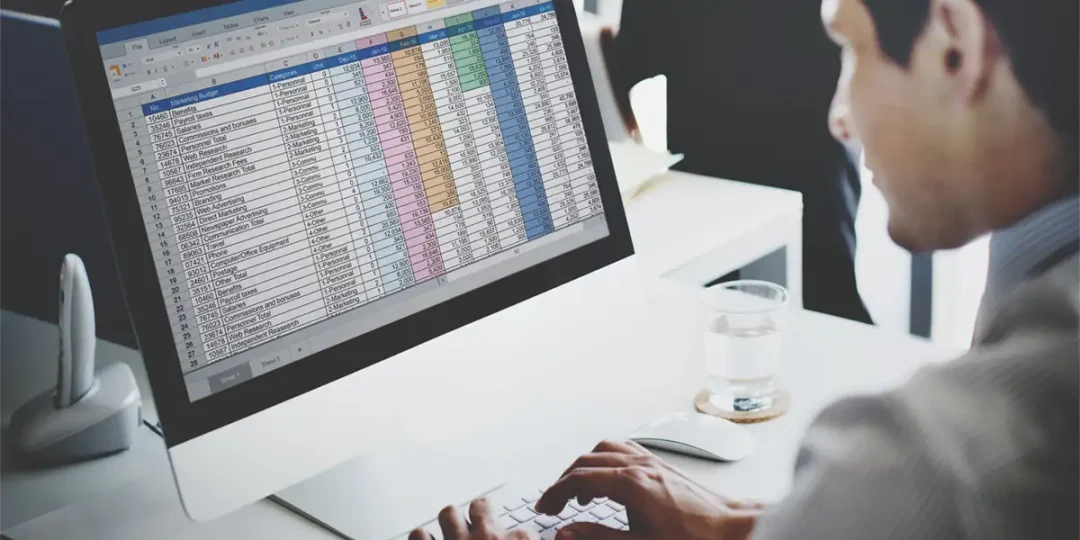
Have you ever been faced with a long list of email addresses, and you needed to extract just the domain names? Well, we've got you covered! This tutorial is going to break down a pretty handy Excel function — RIGHT, LEFT, FIND — that will help you pull out domain names from email addresses with ease. It's a task that might seem daunting initially, but Microsoft Excel and our guidance here at ExcelBundle, make it simple.
In Microsoft Excel, extracting pieces of information from a larger data set is a common requirement. For instance, if you have a list of email addresses, you might want to extract just the domain names (the part after the "@" symbol). This could be for analysis, where you want to see the most common email providers, or simply for organization. Luckily, there are built-in Excel functions that make this a breeze.
To extract domain names from email addresses, we will be using a combination of Excel's RIGHT, LEN and FIND functions.
First, click on the cell where you want the domain name to appear. Afterward, implement the following steps:
=RIGHT(A1,LEN(A1)-FIND("@",A1)). In this example, A1 is the cell that contains the email address. This formula will give you everything after the "@" symbol in the email address.The formula can be explained simply as: The RIGHT function extracts a specified number of characters from the right of a text string; the LEN function returns the length of a text string; and the FIND function locates the "@" within the text string, which gives the starting point.
Combining these functions and understanding how they work together can open up a whole new world of data manipulation in Excel. Remember, Excel formulas are sensitive to spaces and the correct syntax is crucial for them to work properly. Make sure to replace 'A1' with the reference cell in your worksheet.
If you want to save time and effort, consider using ready-made templates from ExcelBundle that come with pre-built formulas, among many other benefits. They're a resourceful tool that undoubtedly steps up productivity.
Learning how to extract domain names from email addresses is just one example of the power of Excel's built-in functions. Remember, the key to mastering Excel is understanding how to combine these functions to get the desired results. Practice makes perfect, so don't hesitate to experiment and apply these formulas to your projects. Happy excelling!
Excel is without a doubt one of the best tools on the market for working with analytical, graphical, numerical, and mathematical data. However, using it isn’t always easy—especially if you don’t have much experience and need to create reports and spreadsheets from scratch.
That’s exactly why we’ve put together this incredible, all-in-one package of ready-to-use, fully editable Excel spreadsheet templates. With it, you’ll always have a reliable starting point for your projects.
You’ll get over 4,000 ready-made and fully editable Excel templates covering a wide range of topics and industries—so you’ll always have the exact template you need, ready to use whenever you need it.






*Offer valid for a limited time.
You might have missed this opportunity!

