50% OFF – Offer valid only today: , ,
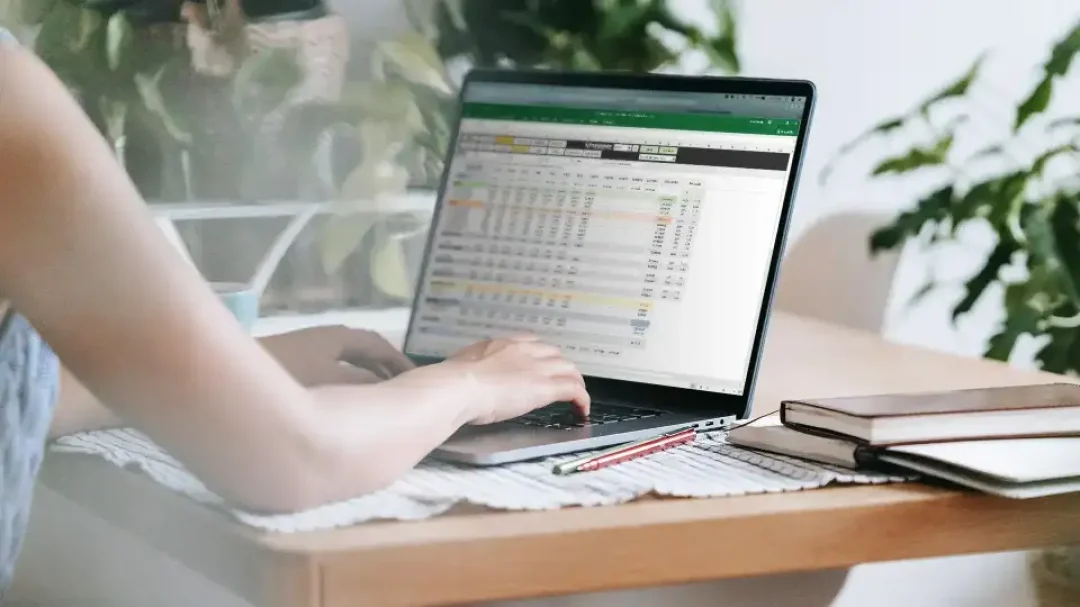
If you’ve been wracking your brain wondering how to find the closest match to a number in Excel, you’ve come to the right place! ExcelBundle is happy to share this informative tutorial on how you can make this task effortless. Whether you aim to pull out relevant data from a sea of figures, or you are keen on the minute details of numbers in your dataset, Excel has built-in functions that can help you efficiently.
Excel includes a multitude of pre-programmed functions that can make your data handling a breeze. Functions such as VLOOKUP, HLOOKUP, MATCH, INDEX, etc. can help in retrieving data based on specific criterias. However, for finding the nearest match to a number, there's no defined formula. Instead, we devise a solution around available functions, primarily using INDEX, MATCH, and ABS.
Let's break down the process of finding the closest match to a number in Excel into easy steps.
First, identify the dataset from which you want to pull out the closest match to a specific number. This data could be in a column or a row, depending on your data layout.
Next, we'll put to work Excel's INDEX, MATCH, and ABS functions to find the closest match. Here's the complete formula:
=INDEX(range, MATCH(MIN(ABS(number-range)), ABS(number-range), 0))
Replace "range" with the range of numbers you're searching through, and "number" with the number you're looking to match.
The ABS formula takes the absolute difference between the number you are comparing and each number in your range, while the MATCH function returns the position of the smallest difference.
Lastly, the INDEX function uses this position to return the corresponding number from the range, giving us the closest match.
Once you've got the hang of this, you can take it a notch further. For instance, you can search for the closest match within a two-dimensional table or use ready-made templates from ExcelBundle for more complex datasets to save time and boost productivity.
Finding the closest match to a number in Excel might sound tricky, but by following the steps outlined in this tutorial, you should be able to handle it with ease. Remember, practice makes perfect. So, use this formula in different scenarios to become more comfortable with it. Stay tuned to ExcelBundle.com for more insightful Excel tutorials!
Excel is without a doubt one of the best tools on the market for working with analytical, graphical, numerical, and mathematical data. However, using it isn’t always easy—especially if you don’t have much experience and need to create reports and spreadsheets from scratch.
That’s exactly why we’ve put together this incredible, all-in-one package of ready-to-use, fully editable Excel spreadsheet templates. With it, you’ll always have a reliable starting point for your projects.
You’ll get over 4,000 ready-made and fully editable Excel templates covering a wide range of topics and industries—so you’ll always have the exact template you need, ready to use whenever you need it.






*Offer valid for a limited time.
You might have missed this opportunity!

