50% OFF – Offer valid only today: , ,
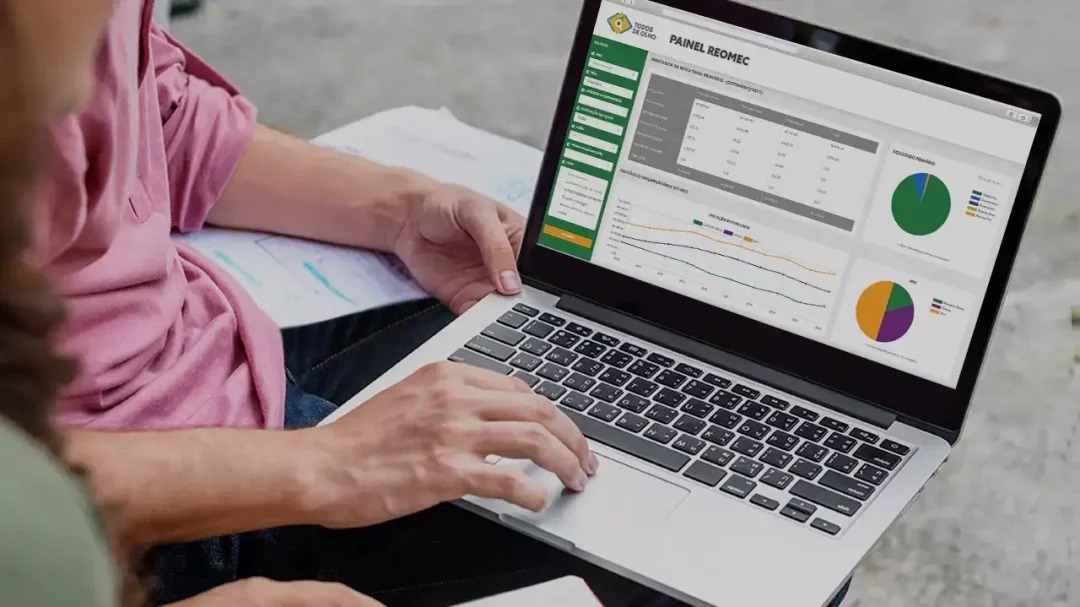
Welcome to your personal guide on manipulating text in Excel. Specifically, this article focuses on showing you how to reverse text in a cell using formulas. Whether you're trying to clean up spreadsheet data or trick your friends with some Excel magic, this guide has you covered!
Excel might primarily1 be known for number crunching, but it's no slouch when it comes to text manipulation. One nifty trick you might not know about is reversing the text in a cell using formulas. It's surprisingly straightforward. Excel doesn't come inbuilt with the text reverse feature, but a combination of some simple formula can do the trick! Here at ExcelBundle, we believe even minor functions like this can greatly enhance your productivity when working with Excel.
Now let's get down to the meat of the matter. Here's how you can reverse text in a cell using formulas in Excel:
Assuming you want to reverse the text currently in cell A1:
Keep in mind that this method allows you to reverse text, but not to reverse the cell order. If you need to reverse the order of cells (not only the text in them), consider using a method like sorting your cells in descending order.
If you anticipate needing to use this function regularly, consider incorporating this formula into a custom ExcelBundle template. This way, you'll be able to reverse text in any cell quickly, without having to type the formula again and again, saving you ample time.
In conclusion, though Excel doesn't have a built-in function to reverse text, the process is pretty straightforward with a simple formula. Bear in mind that Excel is not just a number-crunching tool, but a powerful text manipulation platform when you learn all its tips and tricks.
ExcelBundle is here to make Excel easier for you, from reversing text in a cell to customizing ready-made templates that meet your needs. The aim is to improve your productivity and make the most out of Excel.
Excel is without a doubt one of the best tools on the market for working with analytical, graphical, numerical, and mathematical data. However, using it isn’t always easy—especially if you don’t have much experience and need to create reports and spreadsheets from scratch.
That’s exactly why we’ve put together this incredible, all-in-one package of ready-to-use, fully editable Excel spreadsheet templates. With it, you’ll always have a reliable starting point for your projects.
You’ll get over 4,000 ready-made and fully editable Excel templates covering a wide range of topics and industries—so you’ll always have the exact template you need, ready to use whenever you need it.






*Offer valid for a limited time.
You might have missed this opportunity!

