50% OFF – Offer valid only today: , ,
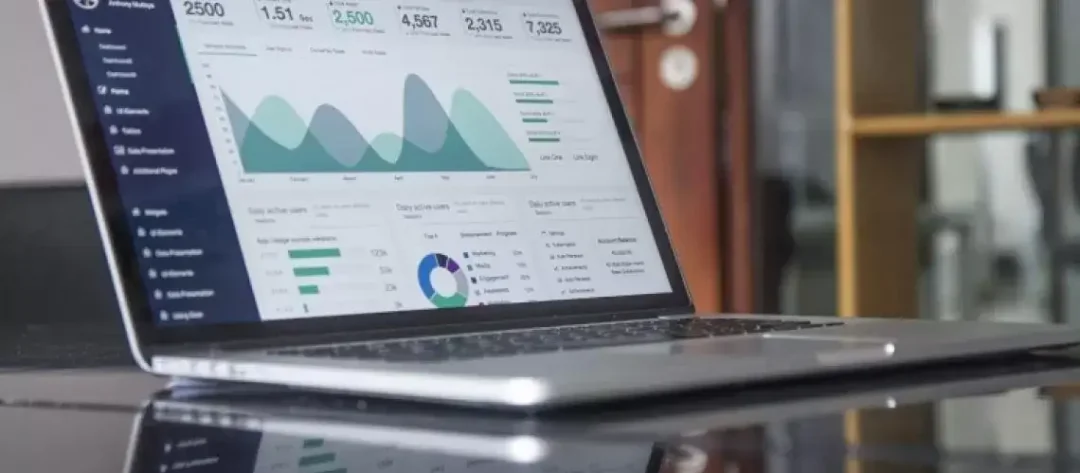
In our fast-paced, digitalized world, hyperlinks in Excel have become increasingly common. They allow users to connect different sheets, documents, or websites, creating a network of interconnected information. Undeniably, these linked resources contain valuable data that users might need to unravel. While Excel provides an effortless way to create a hyperlink, extracting the URL from a hyperlink is not immediate or intuitive. Well, worry not because this article will unleash the power of Excel formulas to extract URLs from hyperlinks!
Extracting URLs from Excel hyperlinks is quite handy in various scenarios. For instance, you might need the URLs for auditing website links, troubleshooting, or consolidating resources. ExcelBundle always emphasizes how realizing the full power of Excel's inbuilt features can save time and enhance productivity. So, rather than clicking each hyperlink separately and noting down URLs, let's see how a simple formula can make your work much more manageable.
Strangely, Excel doesn't have a built-in method for extracting URLs from a hyperlink. Luckily, we can use Excel’s built-in function, the Hyperlink formula. The Excel Hyperlink formula allows us to create a clickable hyperlink filled with specified link_location and the friendly_name.
While it might seem contradictory, we can use this same Hyperlink formula to reveal the URL hidden within a hyperlink cell. To understand how we can achieve this, you first need to reckon the structure of the formula:
The formula’s syntax consists of the text to display (friendly_name) and the link_location. It looks like this:
HYPERLINK(link_location, [friendly_name])
- Link_location: The path of the file or the URL to be linked.
- Friendly_name: (Optional) The jump text or the text that is displayed.
Here's the clever part. We can use the hyperlink formula in a slightly twisted manner to extract the URLs. The trick is to use the cell reference containing the hyperlink within the Hyperlink formula. So, the updated formula will look like this:
=HYPERLINK(A1)
Just replace "A1" with the cell reference which contains the hyperlink from which you need to extract the URL.
1. The method mentioned above is not your regular "extract URL" function, but it's a nifty trick that exploits the hyperlink function's structure. It won't work if the hyperlink is embedded within the text.
2. If you have a long list of links, you may need to apply the formula to the first cell, and then drag the fill handle to apply it to all cells. Remember to change the cell reference properly.
3. This trick works best when Excel cells only contain hyperlinks – no other plain text or numbers mixed within the same cell.
Excel comes equipped with an array of powerful tools and formulas that can make your work easier if only you knew how to exploit them fully. While the extraction of URLs from hyperlinks is not in Excel's default feature list, with the clever use of the hyperlink function, you can achieve this.
Cutting down the time you spend on tasks is exactly why ExcelBundle believes so much in utilizing Excel's ready-made templates and built-in functions! By learning about these lesser-known tricks, you can enhance your efficiency and get more out of Excel. Keep exploring, and utilize the power of Excel formulas to their full potential!
Excel is without a doubt one of the best tools on the market for working with analytical, graphical, numerical, and mathematical data. However, using it isn’t always easy—especially if you don’t have much experience and need to create reports and spreadsheets from scratch.
That’s exactly why we’ve put together this incredible, all-in-one package of ready-to-use, fully editable Excel spreadsheet templates. With it, you’ll always have a reliable starting point for your projects.
You’ll get over 4,000 ready-made and fully editable Excel templates covering a wide range of topics and industries—so you’ll always have the exact template you need, ready to use whenever you need it.






*Offer valid for a limited time.
You might have missed this opportunity!

