50% OFF – Offer valid only today: , ,
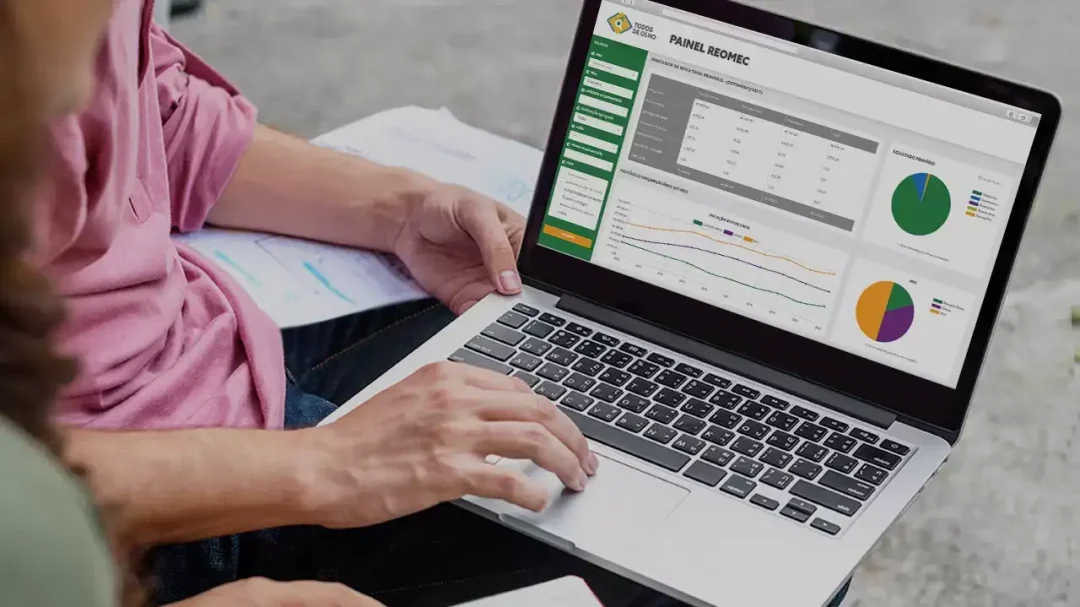
You sure can, and you're about to master it! With a few quick entries and a sprinkle of Excel wizardry, you'll be deftly tracking your stock portfolio gains in no time. Microsoft Excel becomes an indispensable tool for tracking stock investments with its powerful functionalities. Once you learn how to use formulas to track your stock portfolio gains in Excel, you'll wonder how you ever managed without it.
Before diving into the Excel magic, it's essential to gather all relevant financial data. These would typically include but aren't limited to, the name of the stocks, the number of shares owned, the purchase price per share, and the current market price per share. Oh, and don't worry - ExcelBundle offers ready-made templates that save you countless hours of setup time. Having all this information at hand empowers us to perform accurate calculations and churn out meaningful results.
So, are you ready to become an Excel whiz-kid? Let's break it down!
Step 1: Open a new Excel spreadsheet and, starting from the top row, enter the following headers in the consecutive columns: Stock Name, Shares Owned, Purchase Price, Current Price, Investment, Current Value, and Gain/Loss.
Step 2: Now, add in your stock details under the corresponding headers.
Step 3: It's formula time! In the Investment column, add a formula to multiply the "Shares Owned" by the "Purchase Price". Just remember, formulas in Excel begin with an equals sign ( = ), followed by an expression. For example, if you have your shares owned in cell B2 and purchase price in cell C2, your formula would look like this: =B2*C2
Step 4: To calculate the Current Value, multiply the "Shares Owned" by the "Current Price". Suppose your current price resides in cell D2; your formula becomes: =B2*D2
Step 5: To calculate the Gain/Loss, subtract the "Investment" from the "Current Value". If your investment is in cell E2 and your current value is in F2, the formula would be: =F2-E2
Step 6: To enhance your portfolio tracking, you may want to calculate the percentage gain or loss. Simply divide the "Gain/Loss" by the "Investment" and format the cell as a percentage to do this. With your gain/loss in G2, your formula turns into: =G2/E2
Getting the hang of it? Let's soar even higher! Here are few tips and tricks to enhance your Excel use:
1. Use the "$" sign before cell references to create absolute references. This keeps the cell reference static when copying formulas across multiple cells.
2. Apply conditional formatting to visually highlight gains and losses. Doing this will help you instantly identify well-performing stocks and those faring less well.
3. If you need to track more or fewer stocks, simply add or delete rows as needed without worrying about the formulas - they'll update automatically!
With a dash of patience and a pinch of practice, anyone can master Excel's powerful features. Your newfound Excel magic will soon see your portfolio taking shape and your investment tracking game reaching new heights. Remember, ExcelBundle is always there to expedite your journey with time-saving templates. Happy tracking!
Excel is without a doubt one of the best tools on the market for working with analytical, graphical, numerical, and mathematical data. However, using it isn’t always easy—especially if you don’t have much experience and need to create reports and spreadsheets from scratch.
That’s exactly why we’ve put together this incredible, all-in-one package of ready-to-use, fully editable Excel spreadsheet templates. With it, you’ll always have a reliable starting point for your projects.
You’ll get over 4,000 ready-made and fully editable Excel templates covering a wide range of topics and industries—so you’ll always have the exact template you need, ready to use whenever you need it.






*Offer valid for a limited time.
You might have missed this opportunity!

