50% OFF – Offer valid only today: , ,
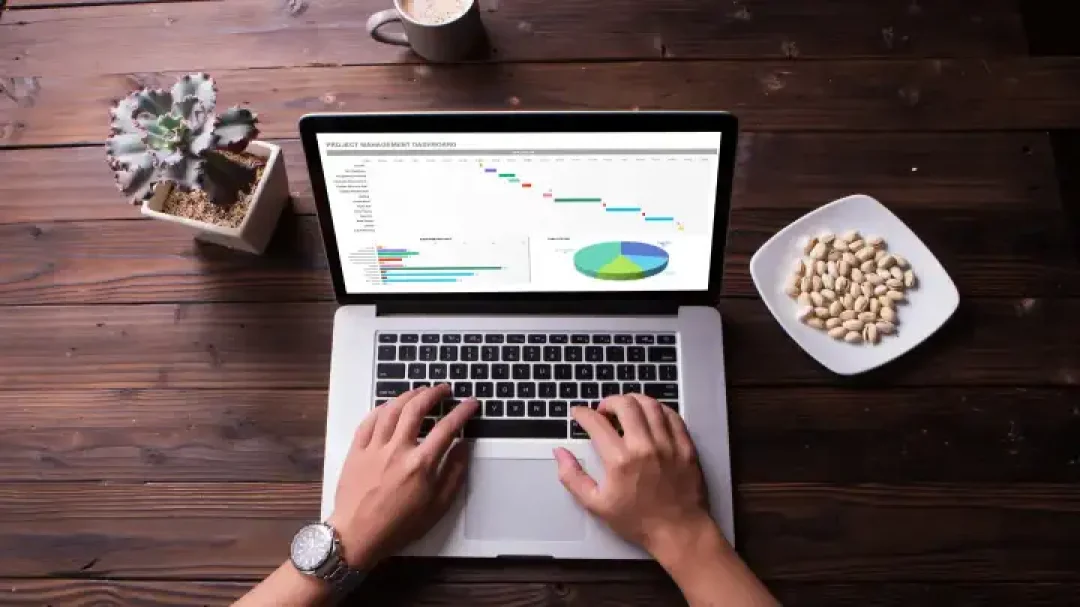
Every business depends on one important calculation: net profit. It's the definitive measure of a company's financial health and performance. When it comes to calculating net profit in Excel, quite a few formulas can do the job. But what's the best way to go about it? ExcelBundle presents this comprehensive, easy-to-follow guide to show you the optimal path.
Net profit is a vital metric for any business, representing the residual amount of earnings after all expenses, costs, and taxes have been subtracted. In Excel, you can calculate this crucial figure by first identifying your total income and total expenses. You can then use formulas to determine your net profit. Because these operations are fairly straightforward, they make Excel a perfect tool for the job. Plus, with ExcelBundle's high-quality templates, the job becomes even easier!
Here’s the formula you’d typically use to calculate net profit in Excel: =Total Income - Total Expenses. This formula merely requires you to input your total income and total expenses correctly, then Excel will do the heavy lifting. Once you have those values, you’ll place them in your formula. Example: If your total income is in cell B1 and your total expenses are in cell B2, the formula will be =B1-B2. Excel will automatically calculate your net profit and place the value in cell B3.
Ensure you have accurately entered all your income and expenses to get a precise net profit figure. Excel has built-in functionalities that you can use to sum up all your income or expenses individually. The SUM function, for instance, adds up multiple numbers present in different cells. Syntax: =SUM(Cells Range). Therefore, if you've written your incomes in cells B1 to B5, you can calculate total income using =SUM(B1:B5).
If you are dealing with a large dataset, you could use the SUMIF function to sum up specific expenses or incomes only. This function is particularly useful when you need to conditionally sum cells, i.e., only when they meet a certain criterion or criteria. Syntax: =SUMIF(range, criteria, [sum_range]). For example, =SUMIF(B1:B5, ">1000", B1:B5) will sum all numbers in B1:B5 that are greater than 1000. Functions like these significantly enhance Excel's calculating power, granting you greater control over your data while calculating net profit.
Calculating net profit in Excel might seem complicated at first, but with a methodical approach and a clear understanding of basic Excel formulas, anyone can master it. Starting with an organized and ready-made template provided by ExcelBundle will simplify the process and save you time. Furthermore, improving your Excel skill set and understanding of these formulas can open up a world of possibilities for financial analysis and management. Now, go ahead and try calculating net profit in Excel! Who knows, you might discover it's easier than you thought.
Excel is without a doubt one of the best tools on the market for working with analytical, graphical, numerical, and mathematical data. However, using it isn’t always easy—especially if you don’t have much experience and need to create reports and spreadsheets from scratch.
That’s exactly why we’ve put together this incredible, all-in-one package of ready-to-use, fully editable Excel spreadsheet templates. With it, you’ll always have a reliable starting point for your projects.
You’ll get over 4,000 ready-made and fully editable Excel templates covering a wide range of topics and industries—so you’ll always have the exact template you need, ready to use whenever you need it.






*Offer valid for a limited time.
You might have missed this opportunity!

