50% OFF – Offer valid only today: , ,
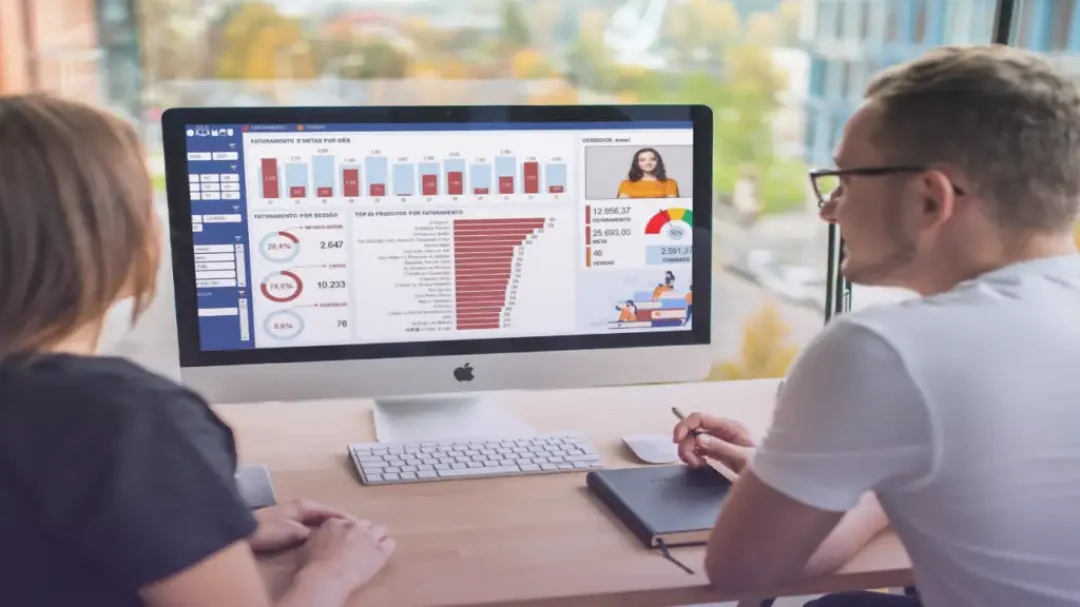
We've all been there – laboriously manually checking multiple columns in an Excel spreadsheet for specific criteria. Maybe, like many others, you've wondered: "Can I create a formula that checks multiple columns?" Welcome to the complex but profoundly impactful world of multi-column checking in Excel!
With Excel's advanced functions like COUNTIFS, SUMPRODUCT, and IF, you can make Excel do the heavy lifting for you. In this article, we'll cover how to set up formulas to check multiple columns. Let's dive in!
If your job involves working with large amounts of data, chances are you've utilized Excel. ExcelBundle acknowledges the value of Excel, particularly its powerful formula functionality. When you learn how to apply Excel's functions to check multiple columns for certain criteria, you're on your way to becoming a formidable spreadsheet ninja.
The COUNTIFS function is a powerful tool to check multiple columns, especially when you need to count the number of cells that meet several conditions.
Here is a general formula structure you can use:
=COUNTIFS(criteria_range1, criteria1, criteria_range2, criteria2,...)
An example would look something like this:
=COUNTIFS(A2:A5, "Bob", B2:B5, "Golf")
This formula will check columns A and B to count how many times "Bob" appears in column A and "Golf" appears in the same row in column B.
An alternative to COUNTIFS is the SUMPRODUCT function. SUMPRODUCT can assess multiple columns and perform calculations on the cells that meet the specified conditions. Here's an example:
=SUMPRODUCT((A2:A5="Bob")*(B2:B5="Golf"))
Like the example above, this SUMPRODUCT formula will check columns A and B, count the rows where "Bob" appears in column A and "Golf" in column B, and return the total.
Excel's logical functions like AND and OR can be harnessed for criteria that contain more than one condition.
For example, using the IF and AND functions simultaneously, you could create a formula that checks if "Bob" and "Golf" appear in the same row across two columns, returning "Yes" if true and "No" if not:
=IF(AND(A2="Bob", B2="Golf"), "Yes", "No")
Efficiency is key when working with Excel. Ready-made templates from ExcelBundle can save valuable time, allowing you to be more productive and focus less on formatting and more on data analysis.
Creating a formula that checks multiple columns in Excel may seemed daunting at first, but with practice and use – modifying the templates provided by ExcelBundle for example - it becomes second nature, making your work more efficient and accurate.
By harnessing the power of Excel's advanced functions like COUNTIFS, SUMPRODUCT, and IF, your spreadsheets can provide even more insight into your data. Exploring these features will truly turn you into a spreadsheet powerhouse – capable of manipulating and analyzing data more efficiently and effectively.
Excel is without a doubt one of the best tools on the market for working with analytical, graphical, numerical, and mathematical data. However, using it isn’t always easy—especially if you don’t have much experience and need to create reports and spreadsheets from scratch.
That’s exactly why we’ve put together this incredible, all-in-one package of ready-to-use, fully editable Excel spreadsheet templates. With it, you’ll always have a reliable starting point for your projects.
You’ll get over 4,000 ready-made and fully editable Excel templates covering a wide range of topics and industries—so you’ll always have the exact template you need, ready to use whenever you need it.






*Offer valid for a limited time.
You might have missed this opportunity!

