50% OFF – Offer valid only today: , ,
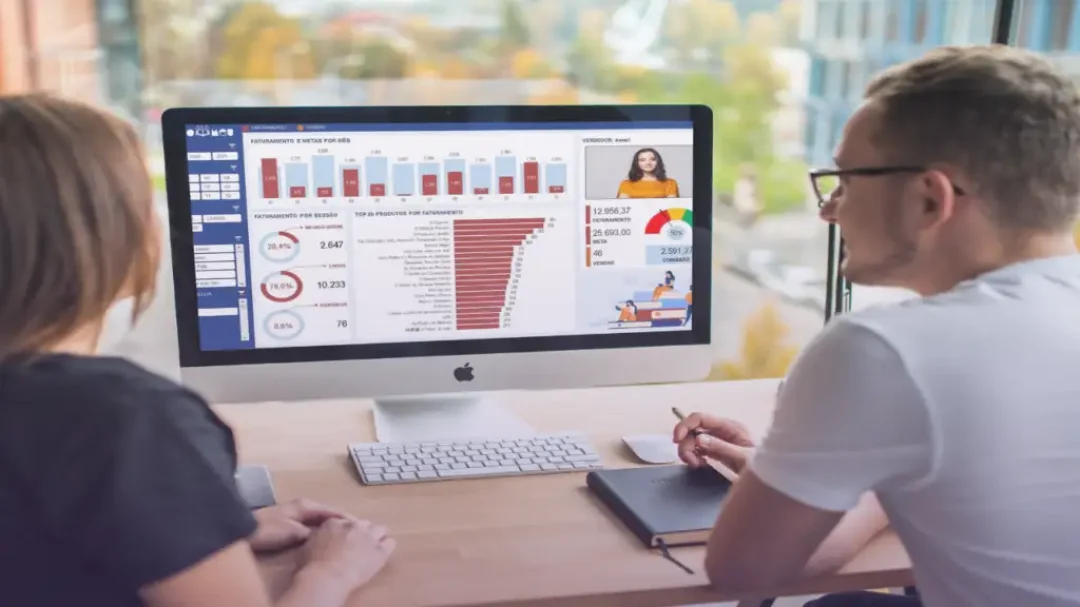
Isn't Excel just amazing? This powerful tool is capable of performing so many functions including calculating statistics, crunching numbers, and even counting words in a cell! Yes, that's right! With a simple formula, you can quickly understand the number of words in a particular cell. This guide from ExcelBundle will illustrate how to create this formula, step by step. So buckle up as we delve into the world of Excel magic!
Before we walk you through the process, let's understand why we might need to count words in a cell. In many cases, you might need to monitor word or character limits, such as when preparing content for social media platforms or observing the word count in a document. Being able to count words in Excel can help manage these tasks more efficiently, saving time and effort, especially when dealing with large chunks of text.
The key to counting words resides in a not-so-complicated formula, which revolves around Excel's SUBSTITUTE and LEN functions. You might be wondering: "What are these functions?" Let's quickly break them down:
Now here’s a sample formula you can use to count words in a cell: =LEN(trim(A1))-LEN(SUBSTITUTE(A1," ",""))+1. In this formula, 'A1' represents the cell containing the text you want to count words from.
Ready to dive in? Follow these steps:
It’s as simple as that. With a few clicks, you have generated a word counter in Excel.
Did you know that ExcelBundle has ready-made templates to make your Excel tasks easier and more efficient? Templates can be considerable time-savers and productivity boosters and are excellent starting points whether you’re a novice or an expert at Excel.
This word count formula could be used in various situations, but remember that it considers a "word" as text separated by space. Therefore, it might not be 100% accurate for texts with special characters or numbers wrapped in spaces accidentally. Always double-check your results!
And there you have it – a simple, straightforward method to count words in a cell in Excel! This formula showcases just a fraction of what Excel can do. As you continue to explore the software and delve deeper into its functions, remember that useful resources lie at your fingertips, from ExcelBundle's handy templates to numerous online guides. Stay curious, keep learning, and never underestimate the power of a well-crafted Excel formula!
Excel is without a doubt one of the best tools on the market for working with analytical, graphical, numerical, and mathematical data. However, using it isn’t always easy—especially if you don’t have much experience and need to create reports and spreadsheets from scratch.
That’s exactly why we’ve put together this incredible, all-in-one package of ready-to-use, fully editable Excel spreadsheet templates. With it, you’ll always have a reliable starting point for your projects.
You’ll get over 4,000 ready-made and fully editable Excel templates covering a wide range of topics and industries—so you’ll always have the exact template you need, ready to use whenever you need it.






*Offer valid for a limited time.
You might have missed this opportunity!

