50% OFF – Offer valid only today: , ,
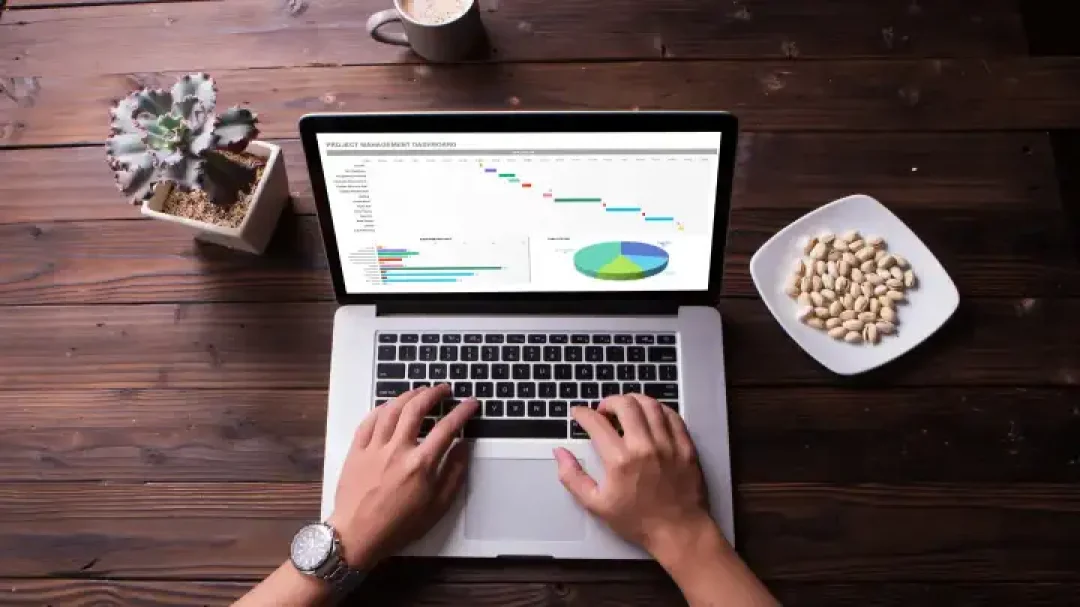
Welcome to another expert guide provided by ExcelBundle! This tutorial is focused on creating formulas that can detect overlapping dates in Excel. This is an excellent resource for those managing complex schedules, project timelines, work schedules, and more. You will find that the process is not as daunting as it may seem initially — with some basic Excel knowledge and a few key steps, you'll have an effective solution in no time!
Before delving into the process, it's important to recognize that Excel provides various functions that we can harness effectively. To detect overlapping dates, we'll bring together several of these, including the MAX, MIN, and IF functions.
Let's use an example where we have two period ranges: Start Date1 to End Date1 and Start Date2 to End Date2. Our goal is to ascertain whether these date ranges overlap. Seem daunting? Don't fret! Let's break it down step-by-step:
=IF(MIN(End1, End2) >= MAX(Start1, Start2), "Overlap", "No Overlap")Don't worry if you're not familiar with these functions! The MIN function returns the smallest value, the MAX function yields the largest value, while the IF function carries out a logical test. Here, we are testing if the minimum (earliest) end date is later than the maximum (latest) start date. If it is, they overlap, and if not, they do not.
1. Make sure your dates are correctly formatted as dates! Excel won't understand and will not give accurate results if they are in a text format.
2. Replace Start1, Start2, End1, and End2 in the formula with the respective cell references. For instance, if your start dates are in cells B2 and C2, and your end dates are in cells B3 and C3, your formula would look like this:=IF(MIN(B3, C3) >= MAX(B2, C2), "Overlap", "No Overlap")
3. This formula outputs the text "Overlap" and "No Overlap" to indicate the result. You can modify this text in the formula to suit your preferences.
4. To apply the formula to multiple rows of data, use the fill handle (the small square in the bottom right corner of the cell) to drag the formula down.
Now, you are well-equipped to detect overlapping dates in Excel effortlessly. ExcelBundle offers a broad range of pre-made templates and can help you manage date-sensitive data effectively, saving you from the tedious work of creating everything from scratch. Remember, Excel is a powerful tool — the more you experiment with it, the more effective and versatile it becomes at meeting your data analysis needs. Happy Excel adventures!
Excel is without a doubt one of the best tools on the market for working with analytical, graphical, numerical, and mathematical data. However, using it isn’t always easy—especially if you don’t have much experience and need to create reports and spreadsheets from scratch.
That’s exactly why we’ve put together this incredible, all-in-one package of ready-to-use, fully editable Excel spreadsheet templates. With it, you’ll always have a reliable starting point for your projects.
You’ll get over 4,000 ready-made and fully editable Excel templates covering a wide range of topics and industries—so you’ll always have the exact template you need, ready to use whenever you need it.
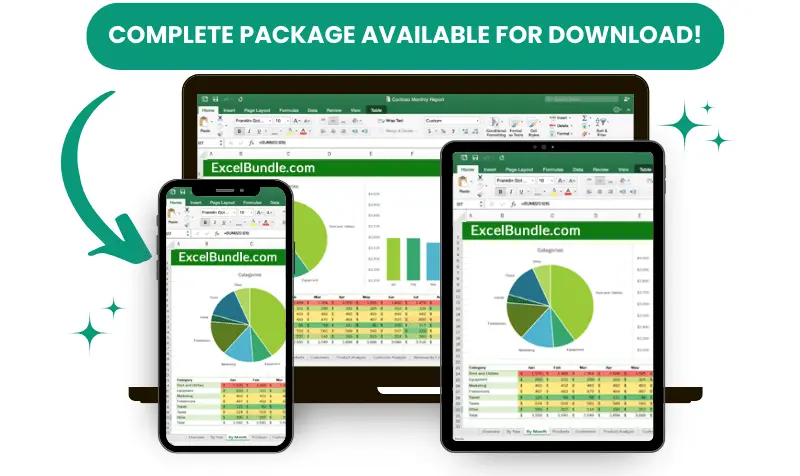






*Offer valid for a limited time.
You might have missed this opportunity!

