50% OFF – Offer valid only today: , ,
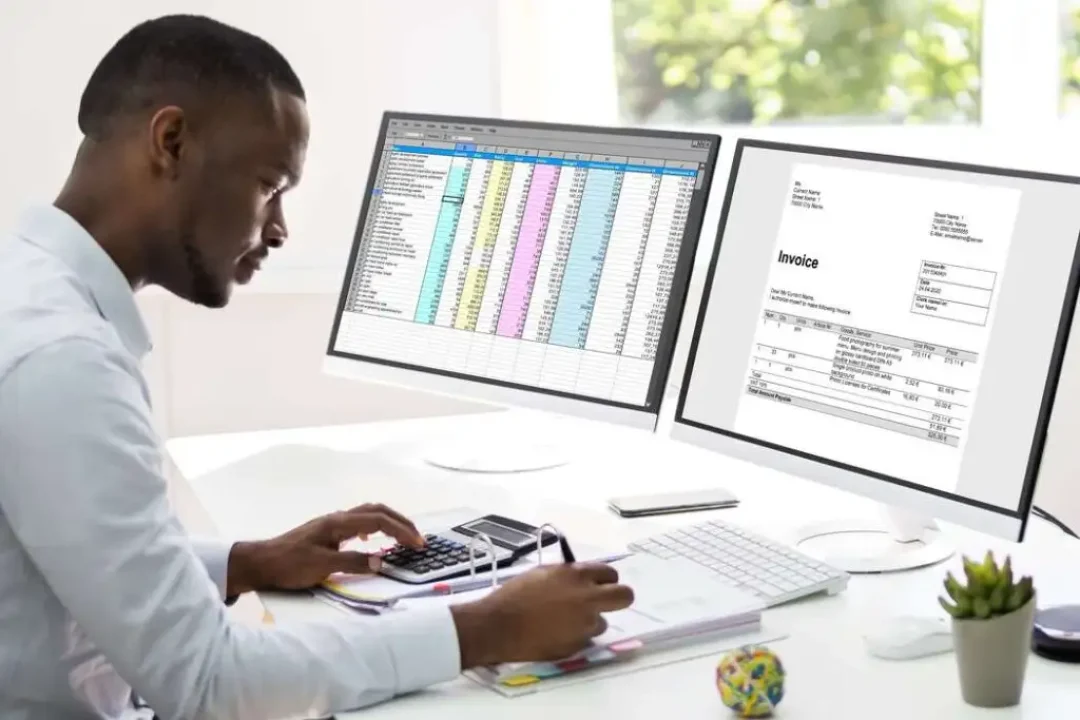
When you think of search suggestions, your mind likely jumps to Google or other search engines. But did you know Excel, the handy software you use daily, is also capable of this task? That's right! With Excel formulas, you can accomplish similar feats, creating your search suggestions to facilitate data navigation. This article will guide you through the steps of configuring this feature using Excel formulas with the help of ExcelBundle's ready-made templates.
Often when we start typing into search engines, we notice a dropdown list appearing with potential matches. This is called search suggestions, predictive search, or autocomplete. This function intends to make data searching more efficient, helping you find what you're looking for much quicker. With Excel, we replicate search suggestions using various formulas.
To create search suggestions in Excel, we need a solid understanding of specific formulas. The main ones we'll be using are COUNTIFS, INDEX, and AGGREGATE.
The COUNTIFS function counts the number of cells that meet specific conditions - in this case, it will be used to search through our dataset.
The INDEX function returns the value of a cell in a given range based on its position - we will use INDEX to create a list of suggested results.
AGGREGATE function allows us to apply functions like MIN, MAX, AVG etc., while avoiding errors. For our search suggestions, it will help us manage potential gaps in our results.
Before we start, remember that ExcelBundle provides a range of ready-to-use Excel templates that will save you time and boost your productivity. Understanding how to create these features from scratch is great - but knowing you can rely on expert-created templates is even better!
Step 1: Setting up your Data
Setup your data in such a way that all the data you want to search is in a single column. For instance, this could be a list of product names, client names, or even city names!
Step 2: Use the COUNTIFS Function
In the row alongside your data, write a COUNTIFS formula which will count how many times a particular item in our list (a name, a number, etc.) has already appeared in our search results.
Step 3: Applying the INDEX Function
Next, we use the INDEX function to create a list of suggested results. This list will display all the items in our original data that match our search term. Here, we will combine it with the AGGREGATE function.
Step 4: Combine AGGREGATE and INDEX
We'll combine AGGREGATE and INDEX to create a function that can scan through our original data and determine which items should be part of our suggested results. AGGREGATE helps us manage errors that might occur in the scanning process.
Step 5: Test Your Search Suggestions!
Try typing something into your search box. As you type, your list of suggested results will update dynamically. Happy searching!
For the best results, consider using a dropdown menu for your search box to ensure a consistent typing style and avoid typos. Also, please note that formulas tend to work better with smaller data sets; with large data sets, you may notice a decrease in performance due to the intensive computation. Lastly, remember to double-checking your formulas to ensure they are correct — incorrect formulas can distort your results.
The process of creating search suggestions using Excel formulas might seem a bit complex at first, but as you can see, it's a manageable task. Now instead of manually sifting through large data sets, you can quickly locate the data you need. Remember, ExcelBundle offers a wide array of templates that can save you time and effort in creating these functionalities. Happy Excelling!
Excel is without a doubt one of the best tools on the market for working with analytical, graphical, numerical, and mathematical data. However, using it isn’t always easy—especially if you don’t have much experience and need to create reports and spreadsheets from scratch.
That’s exactly why we’ve put together this incredible, all-in-one package of ready-to-use, fully editable Excel spreadsheet templates. With it, you’ll always have a reliable starting point for your projects.
You’ll get over 4,000 ready-made and fully editable Excel templates covering a wide range of topics and industries—so you’ll always have the exact template you need, ready to use whenever you need it.






*Offer valid for a limited time.
You might have missed this opportunity!

