50% OFF – Offer valid only today: , ,
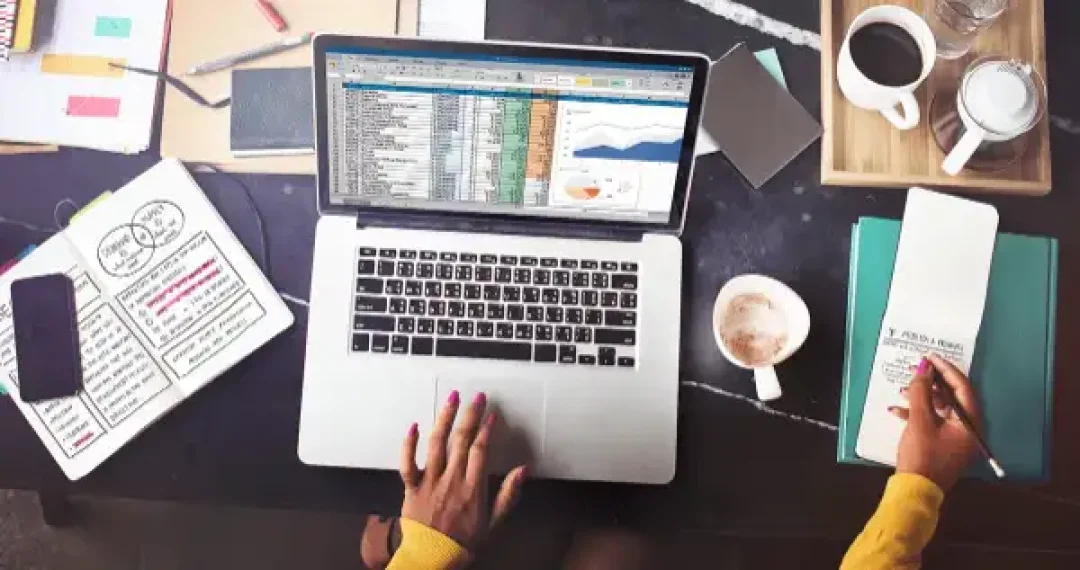
Welcome to yet another engaging and insightful tutorial presented by ExcelBundle. Today, we'll dive into a fun and handy Excel feature — generating random numbers using formulas! Whether you are learning to gamble without the stakes, need some quick input for a statistical analysis, or are preparing for a discreet game of bingo at the office party, learning how to create random numbers can be a game-changer. So, brace yourself as we break down this process into easy, manageable steps.
In Excel, there are several formulas that can be used to generate random numbers, each having its own particularities. We'll focus on three primary ones: RAND, RANDBETWEEN, and RANDARRAY. Each function has unique advantages that make them well suited for different situations. Don't worry if these seem complicated. No matter your level of Excel knowledge, ExcelBundle's got you covered!
The RAND function is a simple yet powerful tool that generates a random decimal number between 0 and 1. Here’s how to use it:
And voila! You've just generated a random decimal number.
Don't be surprised if the number changes every time you alter the spreadsheet; this is an inherent characteristic of the RAND function.
The RANDBETWEEN function goes one step beyond, providing the ability to specify a range within which the random numbers will fall. Here’s the breakdown:
Just like that, you have a random number between 1 and 100.
RANDARRAY function, a newer arrival on the Excel scene, is perfect for generating multiple random numbers at once. It works similarly to RANDBETWEEN but creates an array of random numbers instead of a single value:
This function presents an array with randomly generated numbers between 0 and 1. Ensure you have enough space where you've chosen to place your array, or Excel may not generate it.
Use these formulas in combination with other Excel features for greater versatility. For example, if you want a random integer rather than a decimal, couple the INT and RAND functions. The formula would look like "=INT(RAND()*100)" – this will generate random integers between 0 and 99.
Remember, these random numbers refresh each time the workbook recalculates. If you want to keep the generated numbers static, copy the cell(s) with random numbers, and use the Paste Special command to paste the values only into the same or another cell.
Learning to use Excel's functions for generating random numbers is a step towards mastering this ubiquitous and potent tool. ExcelBundle offers many such insights and ready-made templates to improve productivity and make your work more efficient. Practice using the RAND, RANDBETWEEN, and RANDARRAY functions with confidence, and you'll discover new ways to apply these skills! After all, who doesn't love discovering lesser-known functionalities within a tool as powerful as Excel? Happy Excelling!
Excel is without a doubt one of the best tools on the market for working with analytical, graphical, numerical, and mathematical data. However, using it isn’t always easy—especially if you don’t have much experience and need to create reports and spreadsheets from scratch.
That’s exactly why we’ve put together this incredible, all-in-one package of ready-to-use, fully editable Excel spreadsheet templates. With it, you’ll always have a reliable starting point for your projects.
You’ll get over 4,000 ready-made and fully editable Excel templates covering a wide range of topics and industries—so you’ll always have the exact template you need, ready to use whenever you need it.






*Offer valid for a limited time.
You might have missed this opportunity!

