50% OFF – Offer valid only today: , ,
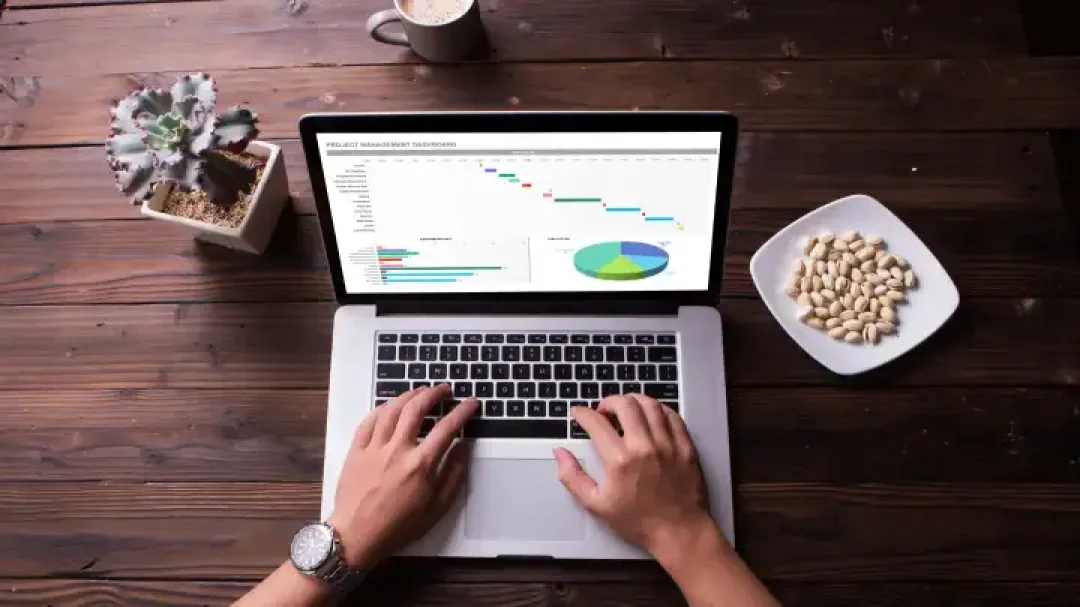
Have you ever worked with expansive data sets in Excel, only to wonder if there might be duplicate data lurking within? If so, you're in the right place. In this article, we'll delve into the practical world of Excel, demonstrating how to utilize formulas to highlight duplicate values, thereby saving time and maintaining accuracy in your data analysis tasks. We'll also outline the value of starting with ready-made templates from ExcelBundle to give your data management tasks an efficient head start.
Excel offers a plethora of formulas and functions that can be used to identify and highlight duplicate values. The core function we'll utilize in this tutorial is 'Conditional Formatting', in conjunction with the 'COUNTIF' function. Let's not delay any further and get down right into it.
The first step involves preparing your data. Assuming we've got a list of data in column A starting from A2, we can get a formula ready.
Enter the formula =COUNTIF($A$2:$A2, $A2)>1 . This Excel formula compares each cell against every cell listed before it. If it encounters any identical data points (i.e., duplicates), it will return 'TRUE', otherwise 'FALSE'.
Remember, in Excel, logical formulas such as this are used as the base for setting up Conditional Formatting rules, which we'll step through now.
To set up Conditional Formatting in Excel:
1. Select the range of cells you want to apply the formula to.
2. On the Home tab, click on 'Conditional Formatting'.
3. Select 'New Rule'.
4. In the New Formatting Rule box, select 'Use a formula to determine which cells to format'.
5. In the box under 'Format values where this formula is true', type the formula we constructed earlier =COUNTIF($A$2:$A2, $A2)>1.
6. Click on the “Format…” button and select the format you want to apply. You could opt for changes in font, fill, border, or an array of other options.
7. Click 'OK' to finish.
Once the conditional format is applied, Excel will automatically highlight any duplicates within the selected range, based on the specifications you've established. With this approach, you can quickly identify and take appropriate actions on any repetitive data points.
Take note that this formula will highlight all identified duplicates. If you want to highlight only the second (and any subsequent repetitions) but not the first occurrence, then use this formula: =COUNTIF($A$1:$A2, $A2)>1. The difference is that it counts the range up to and including the current row, which then excludes the first instance from the count and conditional formatting.
Formulas and conditional formatting in Excel are invaluable tools for managing and analyzing large datasets. They can save you considerable time while boosting your productivity, especially when you start with ready-to-go templates from ExcelBundle. Remember, each dataset is unique, so don't be afraid to experiment with different approaches until you find the one that works best for your needs. Happy Exceling!
Excel is without a doubt one of the best tools on the market for working with analytical, graphical, numerical, and mathematical data. However, using it isn’t always easy—especially if you don’t have much experience and need to create reports and spreadsheets from scratch.
That’s exactly why we’ve put together this incredible, all-in-one package of ready-to-use, fully editable Excel spreadsheet templates. With it, you’ll always have a reliable starting point for your projects.
You’ll get over 4,000 ready-made and fully editable Excel templates covering a wide range of topics and industries—so you’ll always have the exact template you need, ready to use whenever you need it.






*Offer valid for a limited time.
You might have missed this opportunity!

