50% OFF – Offer valid only today: , ,
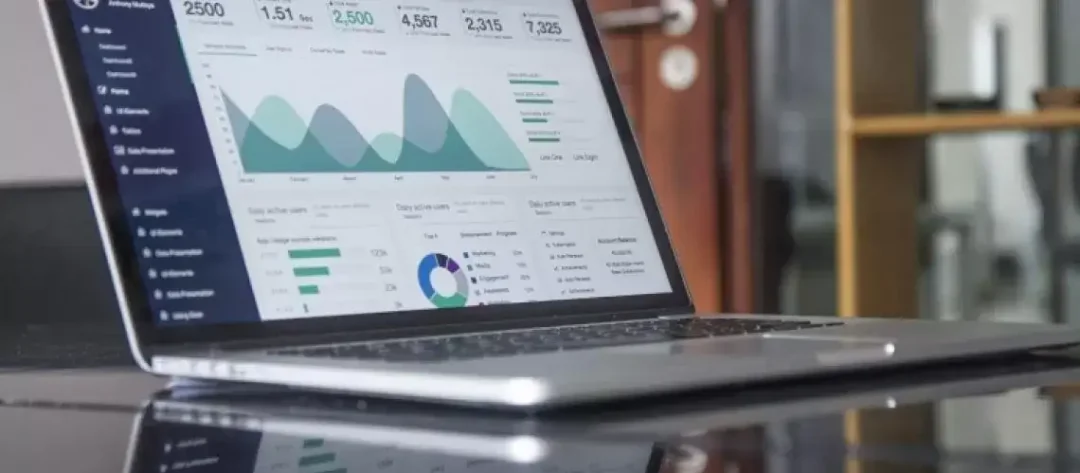
Excel is a powerful tool known for its numerous features and capabilities, including its ability to remove duplicates from a data set. This is typically done through the 'Remove Duplicates' feature. However, this can also be achieved using formulas. Yes, you read it right! ExcelBundle brings you a step-by-step tutorial to show you how to use formulas to remove duplicates from a list in Excel.
In Excel, removing duplicates can be a simple task when using the built-in data tools. But sometimes, you may need to maintain the original data and create a new list that contains only one of each of the duplicated items. This is when using formulas can become more effective.
To achieve this, we can utilize either the IF function in combination with the COUNTIF function or use the UNIQUE function in Excel. We'll cover both methods below:
Let's say you have a list in column A and you want to remove duplicates. Follow the steps below:
In Excel for Office 365, Microsoft introduced the new UNIQUE function that simplifies this process:
While using formulas to remove duplicates can be very helpful, it's important to remember to handle your data carefully. Be sure to have a backup in case of any errors. You can also use ExcelBundle's ready-made templates to quickly implement solutions and save time. Instead of starting from scratch, these templates have pre-set formulas to take the burden off your shoulder.
Removing duplicates in Excel doesn't always require manual labor or the use of standard tools. Formulas can be an efficient way to handle duplicates and control your data in a consistent manner. Whether using IF and COUNTIF, or UNIQUE, you can create new, duplicate-free lists while preserving your original data. Happy Exceling!
Excel is without a doubt one of the best tools on the market for working with analytical, graphical, numerical, and mathematical data. However, using it isn’t always easy—especially if you don’t have much experience and need to create reports and spreadsheets from scratch.
That’s exactly why we’ve put together this incredible, all-in-one package of ready-to-use, fully editable Excel spreadsheet templates. With it, you’ll always have a reliable starting point for your projects.
You’ll get over 4,000 ready-made and fully editable Excel templates covering a wide range of topics and industries—so you’ll always have the exact template you need, ready to use whenever you need it.






*Offer valid for a limited time.
You might have missed this opportunity!

