50% OFF – Offer valid only today: , ,
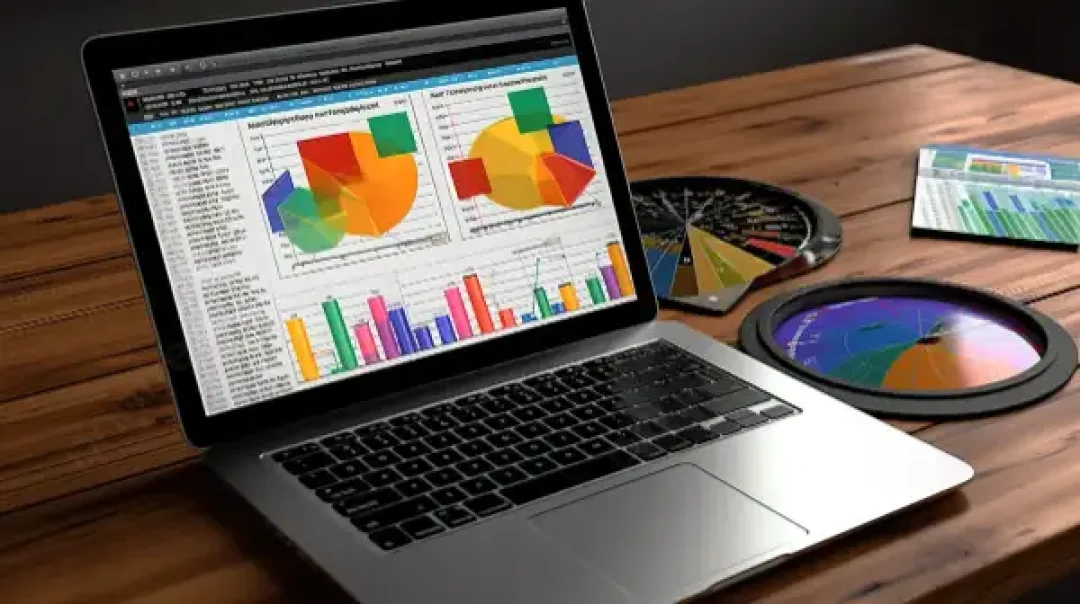
Whether you're a seasoned Excel expert or a novice just starting out, you've likely encountered the ever-helpful 'IF' function. A crucial aspect of data analysis and decision making, the 'IF' function allows us to automate much of our work in Excel. But did you know that you can use IF statements for multiple conditions in Excel? Let's dive into the fascinating world of multiple condition IF statements!
Before we talk about multiple conditions, let's review how a simple 'IF' statement works in Excel. An 'IF' statement essentially checks if a certain condition is true or false. If the condition is true, the function returns a particular result, and if it's false, it returns a different result. Think of it as Excel's way of making decisions.
But what if you need more than one condition? That's where nested 'IF' statements, 'AND' and 'OR' operators, or the 'IFS' function in newer Excel versions come into play. These functions enhance the decision-making capabilities of Excel, allowing for more precise and complex data manipulation.
Let's say you're working with a spreadsheet that contains the monthly sales data for a team of salespeople. You want to identify who's meeting and exceeding goals, barely making it, or falling behind. This situation perfectly illustrates where multiple condition IF statements can assist—you can categorize your salespeople based on each one's performance.
Here is how you would use 'IF' and 'AND' together:
=IF(AND([Condition1],[Condition2]), [Value if True], [Value if False])
In this formula, both conditions have to be true to get the "Value if True" result. If either condition is false, you'll get the "Value if False" result.
Here is how you would use 'IF' and 'OR' together:
=IF(OR([Condition1],[Condition2]), [Value if True], [Value if False])
In this formula, at least one condition has to be true to get the "Value if True" result. If both conditions are false, you'll get the "Value if False" result.
The main tip with multiple conditions in Excel is practice. Take the time to correctly understand and use these formulas in your day-to-day tasks. Remember, you can nest IF statements to handle more than two conditions, but keep aware that this might make your spreadsheet more complex and harder to understand. And if you want to further increase productivity and save time, starting from a good template could be really valuable. At ExcelBundle, you can find numerous ready-to-use Excel templates to get you started.
In summary, IF statements are not only limited to single condition scenarios. With the correct syntax, they can accommodate multiple conditions—leading to more refined decision-making and data analysis. If you're looking to improve your Excel skills, mastering the use of multiple conditions in IF statements is a great way to further unlock Excel's full potential! Learn it well, and you will become the go-to Excel resource for your team, saving both time and effort in various data analysis tasks.
Excel is without a doubt one of the best tools on the market for working with analytical, graphical, numerical, and mathematical data. However, using it isn’t always easy—especially if you don’t have much experience and need to create reports and spreadsheets from scratch.
That’s exactly why we’ve put together this incredible, all-in-one package of ready-to-use, fully editable Excel spreadsheet templates. With it, you’ll always have a reliable starting point for your projects.
You’ll get over 4,000 ready-made and fully editable Excel templates covering a wide range of topics and industries—so you’ll always have the exact template you need, ready to use whenever you need it.






*Offer valid for a limited time.
You might have missed this opportunity!

