50% OFF – Offer valid only today: , ,
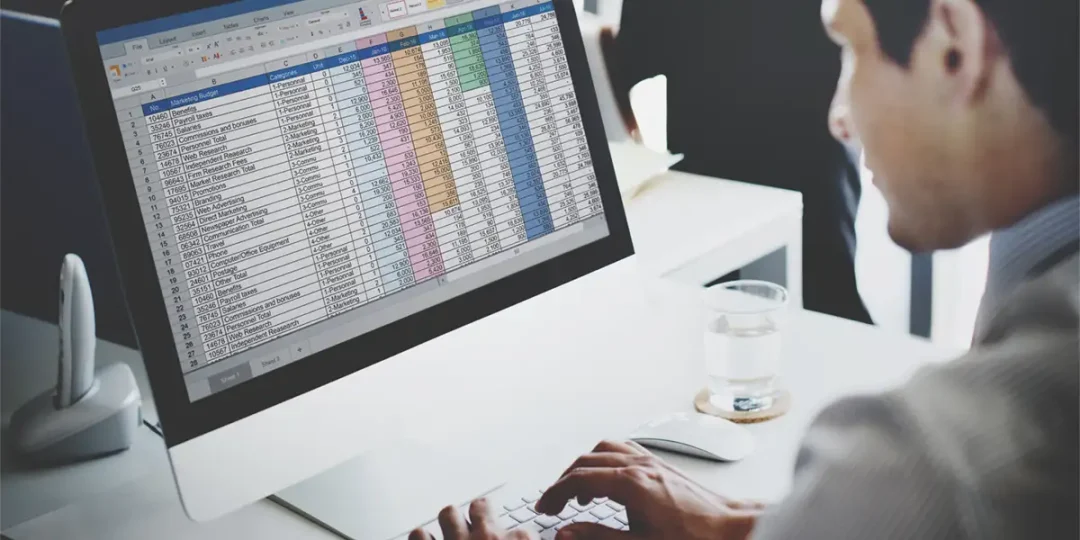
The beauty of Microsoft Excel lies not just in its powerful computational abilities but also in its robust customization options. One such feature is the Quick Access Toolbar, a customizable section located at the top of the Excel window. With this exceptional utility, you can have quick and easy access to your most frequently used commands, allowing you to increase productivity and efficiency in your tasks. This article will guide you through the process of adding quick access buttons for your favorite tools, keeping ExcelBundle.com's promise to help you master Excel more effectively.
Before we dive into the steps to customize the Quick Access Toolbar, it's vital to understand its relevance. This toolbar is positioned on the top left corner of the Excel window, next to the Microsoft Office button. It includes a set of commands independent of the tab on the Ribbon that is currently displayed. This means that no matter where you navigate within Excel, your preferred set of commands on the Quick Access Toolbar is always just one click away.
Excel allows you to add almost any command to the Quick Access Toolbar. You can choose from commands not in the ribbon, all commands, macros, and more. The list is extensive, making it easy to customize the toolbar to fit your specific needs.
Adding tools to your Quick Access Toolbar is straightforward. Here's a step-by-step guide:
1. Open your Excel software and click on the 'Quick Access Toolbar' positioned at the top left of the screen.
2. Click on 'More Commands’ from the drop-down menu.
3. The 'Excel Options' window will appear. Here, you can see two lists - 'Choose commands from:' on the left, and 'Customize Quick Access Toolbar' on the right. The left list contains commands you can add, while the right one shows currently active commands.
4. Select your desired command from the left list, and click on 'Add' in the middle of the two lists. Your selected command will now appear in the right list.
5. After adding all your preferred commands, click 'OK' to save your settings and close the window.
If you want to get the most out of the Quick Access Toolbar, consider these practical tips:
1. Group related commands for an efficient workflow. For example, all your text formatting tools can be grouped together.
2. If you’re working with an ExcelBundle template, consider adding specific commands that complement the template’s functionality. This can save time and enhance your efficiency.
3. Don't overpopulate your Quick Access Toolbar. It is meant to streamline your work, not complicate it. Stick to only those tools that you frequently use.
The Quick Access Toolbar in Excel is one of the most potent tools for enhancing efficiency and productivity. With a few simple steps, you can have your favourite commands at your fingertips, saving you from the hassle of navigating through various Excel tabs. And remember, coupled with our time-saving templates from ExcelBundle, mastering Excel has never been easier. So, start customizing your toolbar today, and pave the way to a faster, smarter Excel experience!
Excel is without a doubt one of the best tools on the market for working with analytical, graphical, numerical, and mathematical data. However, using it isn’t always easy—especially if you don’t have much experience and need to create reports and spreadsheets from scratch.
That’s exactly why we’ve put together this incredible, all-in-one package of ready-to-use, fully editable Excel spreadsheet templates. With it, you’ll always have a reliable starting point for your projects.
You’ll get over 4,000 ready-made and fully editable Excel templates covering a wide range of topics and industries—so you’ll always have the exact template you need, ready to use whenever you need it.






*Offer valid for a limited time.
You might have missed this opportunity!

