50% OFF – Offer valid only today: , ,
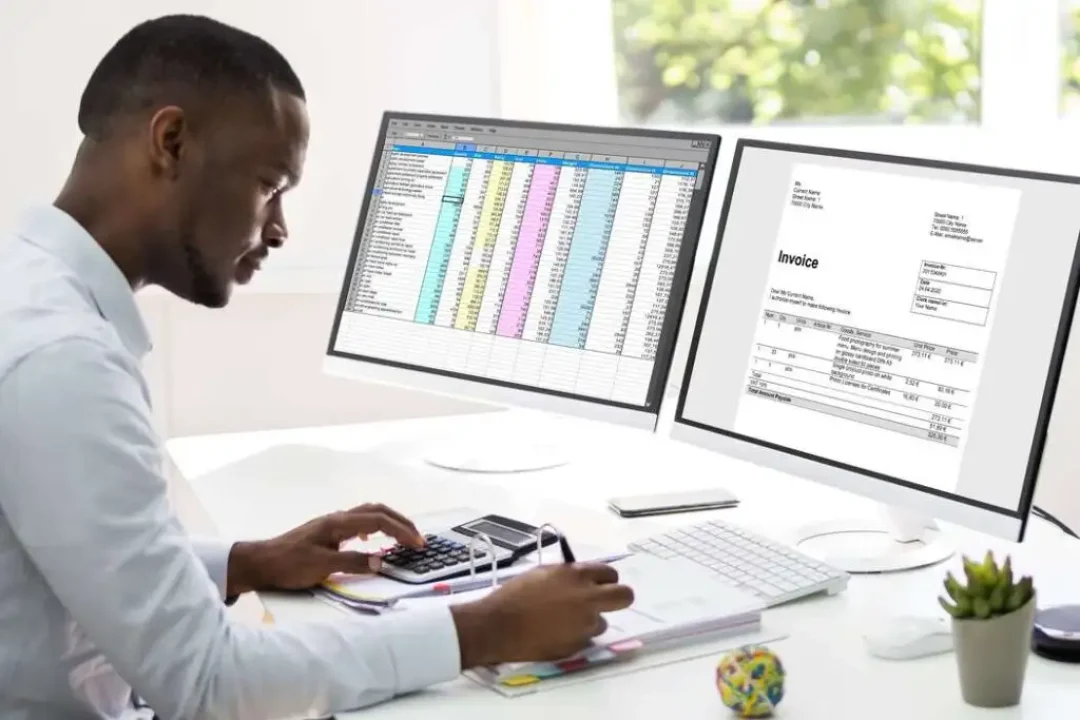
So, you're looking to calculate VAT (Value Added Tax) or sales tax in Excel? You're in luck! In this tutorial, brought to you by ExcelBundle, we will share a simple and easy-to-follow guide for performing this task. In no time at all, you'll be crunching numbers like a pro.
Thankfully, you don't have to be an Excel expert to do this. Excel has many built-in formulas to make your life easier, and one of those is calculation of taxes. With a few simple steps, you can automate the most common calculations, so you can focus on other parts of your business. Let's get into it!
Before we can start calculating, we have to prepare our spreadsheet. Begin by setting up your Excel spreadsheet with the necessary columns. For example, you might have columns for 'Item Name', 'Price before Tax', and 'Tax Rate'. Next, make a column for 'Tax Amount' and another for 'Total Price including Tax'.
Let's assume that the 'Price before Tax' is in column B, the 'Tax Rate' (expressed as a percentage) is in column C, the 'Tax Amount' will be in column D, and the 'Total Price including Tax' will be in column E.
We can now calculate the tax for each item. Navigate to the first cell in the 'Tax Amount' column (D2, assuming you have a header row), type "=B2*C2", and press enter. This will calculate the tax for the first item.
You're not done yet! Now it's time to calculate the total price including tax. Navigate to the first cell in the 'Total Price including Tax' column (E2), type "=B2+D2", and press enter. This will add the original price to the tax to get the total price. After these steps, you should have calculated VAT or sales tax for one item.
You probably have more than one item to calculate tax for, right? Here's a quick tip! Click on cell D2, then drag the small square at the bottom-right corner of the cell downwards. This will apply the tax calculation formula to all cells in the 'Tax Amount' column. Repeat the process for column E to calculate the total price for all items.
Did you know you can make this process even quicker with ready-made templates from ExcelBundle? Templates can save you time, reduce potential errors, and increase your productivity. Plus, you will also learn new functionalities in Excel that you perhaps didn't know of before.
Another tip: while our example used a basic multiplier to calculate tax, you might encounter more complicated tax systems. But fear not! Excel can handle it all - from flat rates, tiered rates, to margin rates. As long as you know the formula, you can automate it in Excel.
You're now able to calculate VAT or sales tax in Excel like a pro! This simple, yet useful skill will save you lots of time and will improve the accuracy of your calculations. However, remember that this is just the tip of the Excel iceberg. The world's most popular spreadsheet software has so much more to offer. Explore, experiment, and most importantly, have fun!
Excel is without a doubt one of the best tools on the market for working with analytical, graphical, numerical, and mathematical data. However, using it isn’t always easy—especially if you don’t have much experience and need to create reports and spreadsheets from scratch.
That’s exactly why we’ve put together this incredible, all-in-one package of ready-to-use, fully editable Excel spreadsheet templates. With it, you’ll always have a reliable starting point for your projects.
You’ll get over 4,000 ready-made and fully editable Excel templates covering a wide range of topics and industries—so you’ll always have the exact template you need, ready to use whenever you need it.






*Offer valid for a limited time.
You might have missed this opportunity!

