50% OFF – Offer valid only today: , ,
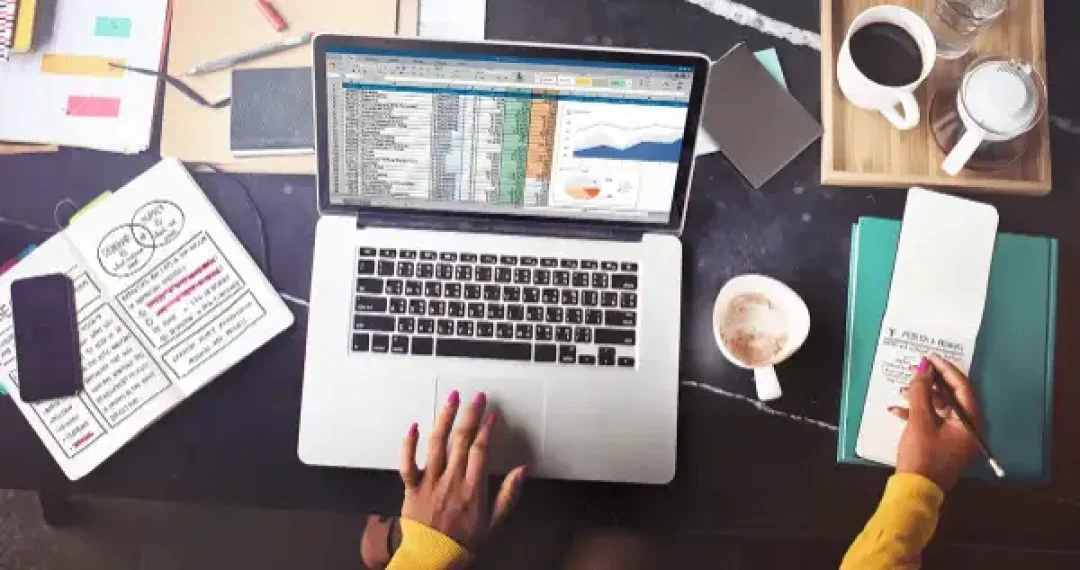
When you’re working in Excel, you often manipulate data in ways that best fit your needs. You may hide certain rows to focus on particular data sets, but what happens when you need to perform calculations that ignore these hidden rows? In simpler terms, how can you create a formula that ignores hidden rows? Let's discuss this interesting Excel challenge in detail below.
Excel has a range of formulas at your disposal to perform various operations. However, most standard functions like SUM, AVERAGE, COUNT, etc., do not usually differentiate between hidden and visible cells. Therefore, creating a formula that ignores hidden rows requires a more advanced approach.
One of Excel's truly powerful functions that come in handy is the AGGREGATE function. This function has an option to ignore hidden rows while performing calculations, making our task seamless. Below, let's look at how you can use this function to create a formula that ignores hidden rows.
1. Assume you have a dataset in column A, and you want to sum this data ignoring the hidden rows. Click on the cell where you want to display the result.
2. In the Formula Bar, type in this formula: =AGGREGATE(9,5,A1:A10). Let's break it down:
3. After typing the formula, press 'ENTER'. Excel will now calculate the sum of the visible cells only, ignoring the hidden rows.
4. If you hide or unhide rows, the result will update automatically.
For newbies or even Excel pros, it might take some time to grasp concepts such as the AGGREGATE function. To save time and improve productivity, ready-made templates from ExcelBundle can prove to be invaluable. These pre-built templates can serve as a great starting point. You can modify and tailor them to your specific needs, leaving complex formula-heavy tasks to them.
While using the AGGREGATE function to create a formula that ignores hidden rows, remember that this function is available only in Excel 2010 or later versions. For earlier versions, you may need to use more complex methods involving other Excel features. Also, the number 5 in the formula will only ignore manually hidden rows, not rows hidden by using the filter function.
Excel is loaded with intriguing functionalities and powerful formulas. The key is to get acquainted with them. Learning to use the AGGREGATE function effectively can open new doors to flexible and efficient calculations by considering or ignoring hidden rows. Practice using this function with different data sets and calculations and observe the results. You'll be mastering this function in no time!
Excel is without a doubt one of the best tools on the market for working with analytical, graphical, numerical, and mathematical data. However, using it isn’t always easy—especially if you don’t have much experience and need to create reports and spreadsheets from scratch.
That’s exactly why we’ve put together this incredible, all-in-one package of ready-to-use, fully editable Excel spreadsheet templates. With it, you’ll always have a reliable starting point for your projects.
You’ll get over 4,000 ready-made and fully editable Excel templates covering a wide range of topics and industries—so you’ll always have the exact template you need, ready to use whenever you need it.






*Offer valid for a limited time.
You might have missed this opportunity!

