50% OFF – Offer valid only today: , ,

Learning to manage and manipulate data effectively in Excel is fundamental to boosting productivity. One of the advanced features that you can leverage in Excel is dynamic range utilization in formulas. This article will provide you with a step-by-step guide on how you can create dynamic ranges in formulas.
Before we dive into the specifics, let's understand what a dynamic range is. Simply put, a dynamic range in Excel is a range whose size and location can automatically adapt to the relevant dataset in your spreadsheet. By utilizing dynamic ranges, you save time from continuously adjusting ranges when your data changes, ultimately enhancing your productivity – something we always strive for here at ExcelBundle.
Let's break down the process into clear, actionable steps. You could use a database function, the OFFSET function, the INDEX function, or define a name to create dynamic ranges. However, in this guide, we'll focus on the usage of the OFFSET function to create a dynamic named range.
Step 1: First, start by selecting a cell and go to the 'Formulas' tab in the Ribbon.
Step 2: From there, navigate to 'Name Manager' and choose 'New'. You're creating a new named range here.
Step 3: In the 'New Name' dialog box that opens, type in the Name of your range, leave the 'Scope' as 'Workbook,' and in the 'Refers to' box, type in the OFFSET formula.
Step 4: In Excel, OFFSET is a built-in function that can return a cell or a range of cells that are a specific number of rows and columns away from a specific cell. The general syntax is: OFFSET(reference, rows, cols, [height], [width]).
Step 5: Based on your exact needs, adjust the parameters in the OFFSET formula. Once done, click 'OK.'
With these steps, you've now successfully created a dynamic range using a formula! It's that straightforward.
Remember, effective data management isn't about knowing every tool in Excel but about mastering the crucial ones that make your work easier. There are other functions, like INDEX, that can also be used to create dynamic ranges, depending on your needs. It's also highly recommended to utilize ready-made templates from ExcelBundle. These templates equip you with a well-structured starting point, saving time that would have been spent on creating and formatting, and allowing you to concentrate on your data analysis.
Using dynamic ranges in formulas is an advanced feature in Excel that, once mastered, can considerably increase your efficiency. From utilizing built-in formulas like OFFSET, navigating through commands in the Ribbon, to defining a named range - each step plays its role in harnessing the power of dynamic ranges. Remember, ExcelBundle's ready-made templates can serve as a great springboard to further your familiarity with such high-level features in Excel. Happy analyzing!
Excel is without a doubt one of the best tools on the market for working with analytical, graphical, numerical, and mathematical data. However, using it isn’t always easy—especially if you don’t have much experience and need to create reports and spreadsheets from scratch.
That’s exactly why we’ve put together this incredible, all-in-one package of ready-to-use, fully editable Excel spreadsheet templates. With it, you’ll always have a reliable starting point for your projects.
You’ll get over 4,000 ready-made and fully editable Excel templates covering a wide range of topics and industries—so you’ll always have the exact template you need, ready to use whenever you need it.
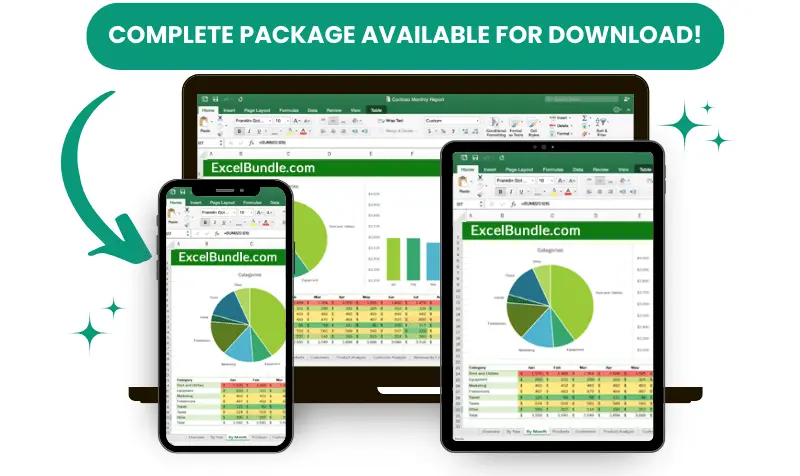






*Offer valid for a limited time.
You might have missed this opportunity!

