50% OFF – Offer valid only today: , ,
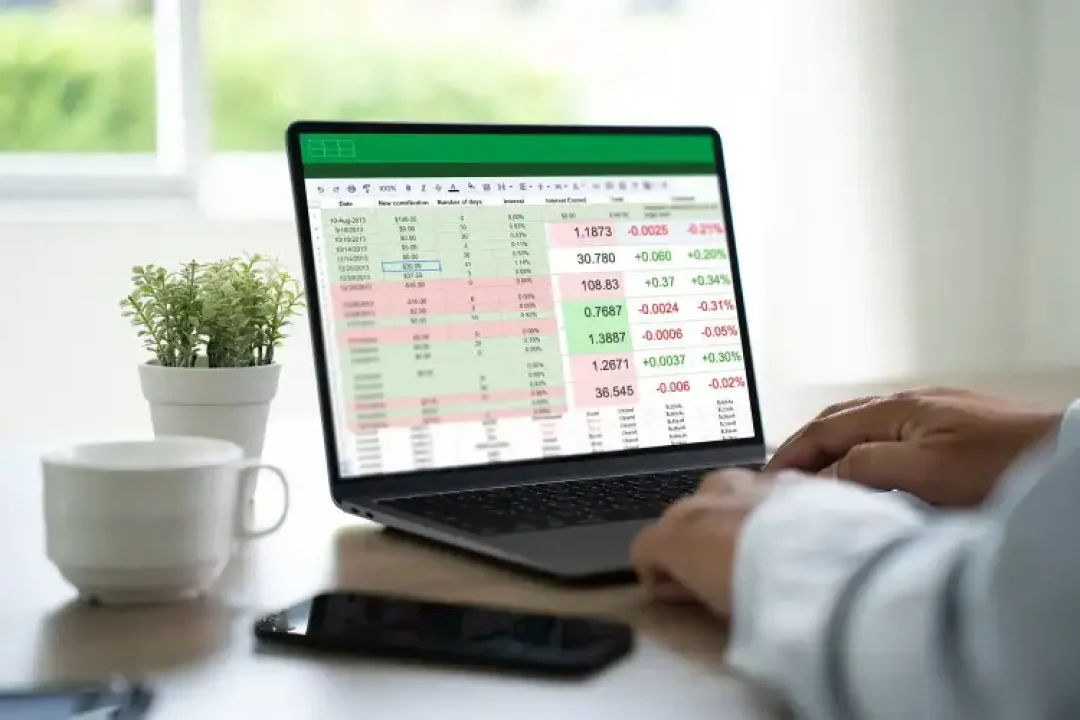
Excel is an absolute powerhouse, providing valuable tools for handling large datasets and performing complex calculations. But did you know that Excel can also be your go-to tool for text manipulation? It's true! Today, ExcelBundle will guide you on a journey to understand how you can extract text before or after a specific character in Excel.
While managing data in Excel, you may encounter situations where you need to extract specific portions of text from a larger string. For instance, perhaps you need to pull out usernames from email addresses or isolate the ID component from a complex URL. Those cases are where text extraction becomes critical.
No matter the task, Excel's got you covered! To achieve our text extraction goal, we'll employ two powerful functions: LEFT, RIGHT, and FIND or SEARCH. These magical functions will enable you to isolate text before or after a specific character. Here's a quick rundown:
The combo of LEFT and FIND is ideal for extracting text located before a specific character. Here's how it works:
1. Have your Excel sheet opened with the text you want to manipulate.
2. Decide on the specific character you want to use as the delimiter.
3. In a new or existing cell, input the following formula: =LEFT(A1, FIND("@",A1)-1)
4. In this formula, replace "@" with your chosen delimiter, and "A1" with the address of your target cell.
Once you press 'Enter', Excel will cough up the text before your specific character. Pretty neat, huh?
Need to extract text following a specific character instead? Excel offers a powerful function duo for such instances: RIGHT and FIND. Follow these steps:
1. As always, start with your Excel sheet and identify the specific character to act as your delimiter.
2. In a new or fresh cell, input the formula: =RIGHT(A1,LEN(A1)-FIND("@",A1))
3. Again, replace the "@" with your delimiter, and "A1" with your examined cell address.
After hitting 'Enter', voila! Excel regurgitates the text after the specific character!
To be more efficient in Excel, it's always a good idea to turn to the pros at ExcelBundle. Why reinvent the wheel when you can use ready-made templates that save you time and ramp up productivity? You can use these resources as a starting place, then tailor them to your needs.
Don't forget the MID function, which is another text extraction tool. While slightly more complex, it gives you the power to extract text from the middle of a string.
If you're working with a series of cells rather than just one, the formula can be easily dragged down the entire column to apply everywhere.
Okay, that's a wrap! By now, you should be an expert in extracting text in Excel, whether it's located before or after a given character. Remember, when you're looking to streamline your Excel workflow, ExcelBundle and its stockpile of handy templates can be a lifesaver. Happy text-extracting!
Excel is without a doubt one of the best tools on the market for working with analytical, graphical, numerical, and mathematical data. However, using it isn’t always easy—especially if you don’t have much experience and need to create reports and spreadsheets from scratch.
That’s exactly why we’ve put together this incredible, all-in-one package of ready-to-use, fully editable Excel spreadsheet templates. With it, you’ll always have a reliable starting point for your projects.
You’ll get over 4,000 ready-made and fully editable Excel templates covering a wide range of topics and industries—so you’ll always have the exact template you need, ready to use whenever you need it.






*Offer valid for a limited time.
You might have missed this opportunity!

