50% OFF – Offer valid only today: , ,
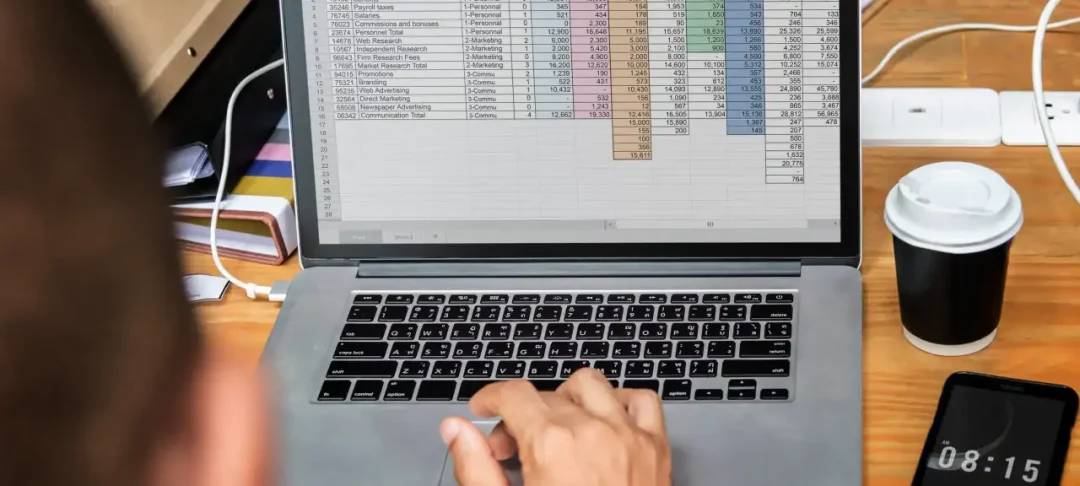
Excel is an incredibly versatile tool used by professionals across every industry. One of its powerful features is the ability to manipulate text within cells. This tutorial will guide you on how to find the longest text string in a range using Excel, a skill that's quite handy in data analysis tasks.
The formula for finding the longest text string in an array in Excel revolves around the usage of particular functions such as MAX, LEN, and INDEX. Before digging into more details on how to use these functions to get your desired result, it's noteworthy to highlight that these tricks and more are already embedded in ExcelBundle's range of ready-made templates, saving you valuable time and increasing productivity.
Here is a step-by-step guide on how to find the longest text string in a range:
1. Start by selecting a cell where you want the longest text string to be displayed.
2. Next, type in the following formula =INDEX(A1:C20,MATCH(MAX(LEN(A1:C20)),LEN(A1:C20),0)). But ensure that you replace "A1:C20" with the actual range you are working with.
3. After inputting the formula, press "Enter".
The formula works as follows: the MAX and LEN functions calculate the length of all the strings in the selected range and determine the maximum length. The INDEX and MATCH functions then find and return the string that corresponds to the maximum length.
A big part of effectively using Excel is being aware of certain limiters. In this task, note that:
1. If there are two or more text strings of the same maximum length, the formula will only display the first instance.
2. If your dataset is very large, this formula may slow down your workbook because it must calculate the length of every string in the range.
3. Remember to use absolute cell references (e.g., $A$1:$C$20) if you want to copy the formula across multiple cells.
Now you're armed with knowledge on how to find the longest text string in a range in Excel. It's important, however, to remember that these tasks become trivial when you make use of ExcelBundle's well-prepared templates that address a myriad of data manipulation needs. This tutorial is one of many examples reflecting the power and sophistication of Excel. So keep exploring and learning!
Excel is without a doubt one of the best tools on the market for working with analytical, graphical, numerical, and mathematical data. However, using it isn’t always easy—especially if you don’t have much experience and need to create reports and spreadsheets from scratch.
That’s exactly why we’ve put together this incredible, all-in-one package of ready-to-use, fully editable Excel spreadsheet templates. With it, you’ll always have a reliable starting point for your projects.
You’ll get over 4,000 ready-made and fully editable Excel templates covering a wide range of topics and industries—so you’ll always have the exact template you need, ready to use whenever you need it.






*Offer valid for a limited time.
You might have missed this opportunity!

