50% OFF – Offer valid only today: , ,
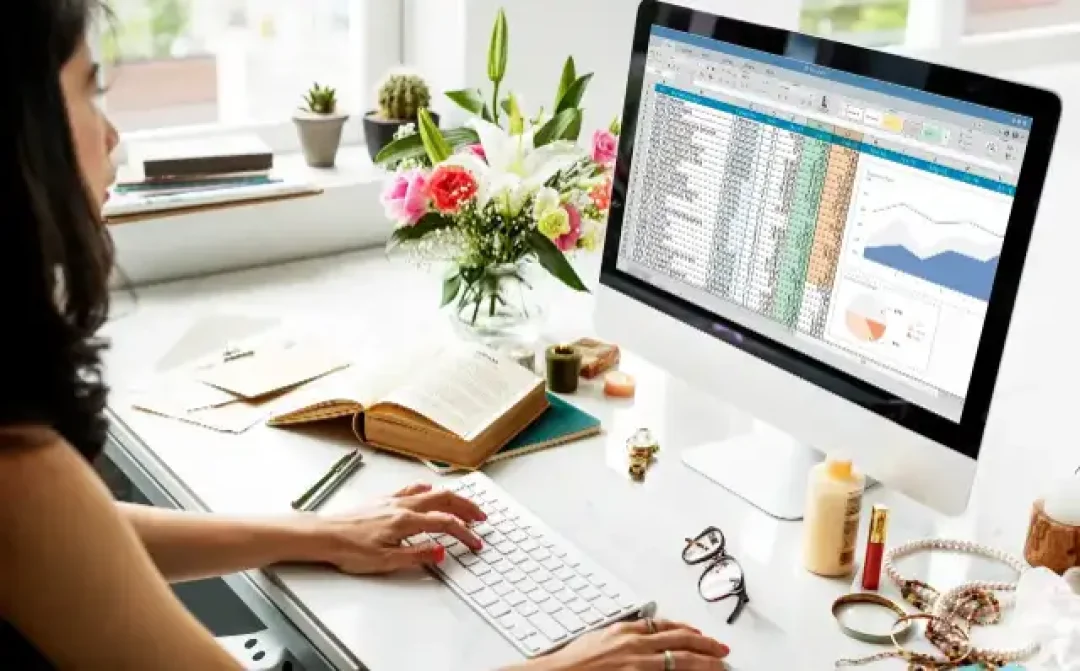
Are you interested in learning how to capture the current date and time in an Excel worksheet? Having this process under your belt can provide potent functionality to your spreadsheets, opening up new opportunities in recording and tracking data over time. At ExcelBundle, we recommend understanding these time-tracking features as they can serve as critical components in many ready-made templates available.
In Excel, getting the current date and time is as straightforward as it gets, and you have a few different ways to do it. Microsoft Excel provides us with functions like TODAY and NOW, which can be used to get the current date, time, or both. Besides, ExcelBundle also has ready-made templates that include these functions, which can save your time and enhance your productivity significantly.
The TODAY function automatically refreshes every time the workbook is opened or recalculated. Here's how you can do it:
1. In the cell where you want the current date to appear, type =TODAY() and press the Enter Key.
2. As a result, Excel will display the current date in the cell. It will be auto-updated every day you open your worksheet.
The NOW function can be used to display the current date and time simultaneously. It also auto-updates with every worksheet calculation or opening.
1. For this, type =NOW() in the desired cell and hit Enter.
2. You will see the current time and date in the cell.
Sometimes, Excel might not present date and time in your desired format. No need to sweat, though! You can easily adjust how Excel displays this data by customizing the cell format. Here's how:
1. Select the cell with the date or time.
2. Right-click and select 'Format Cells'.
3. Choose the 'Date' or 'Time' category and select your preferred format.
4. Click 'OK', and your date/time will now display in your chosen format.
With these simple tricks, getting the current date/time in Excel is a breeze. Whether you're using the ready-made templates from ExcelBundle or setting it up from scratch in a new worksheet, these essential functions can significantly streamline your workflow and provide all sorts of useful automated functionalities. Keep experimenting and uncover the many other hidden gems that Excel has to offer!
Excel is without a doubt one of the best tools on the market for working with analytical, graphical, numerical, and mathematical data. However, using it isn’t always easy—especially if you don’t have much experience and need to create reports and spreadsheets from scratch.
That’s exactly why we’ve put together this incredible, all-in-one package of ready-to-use, fully editable Excel spreadsheet templates. With it, you’ll always have a reliable starting point for your projects.
You’ll get over 4,000 ready-made and fully editable Excel templates covering a wide range of topics and industries—so you’ll always have the exact template you need, ready to use whenever you need it.






*Offer valid for a limited time.
You might have missed this opportunity!

