50% OFF – Offer valid only today: , ,
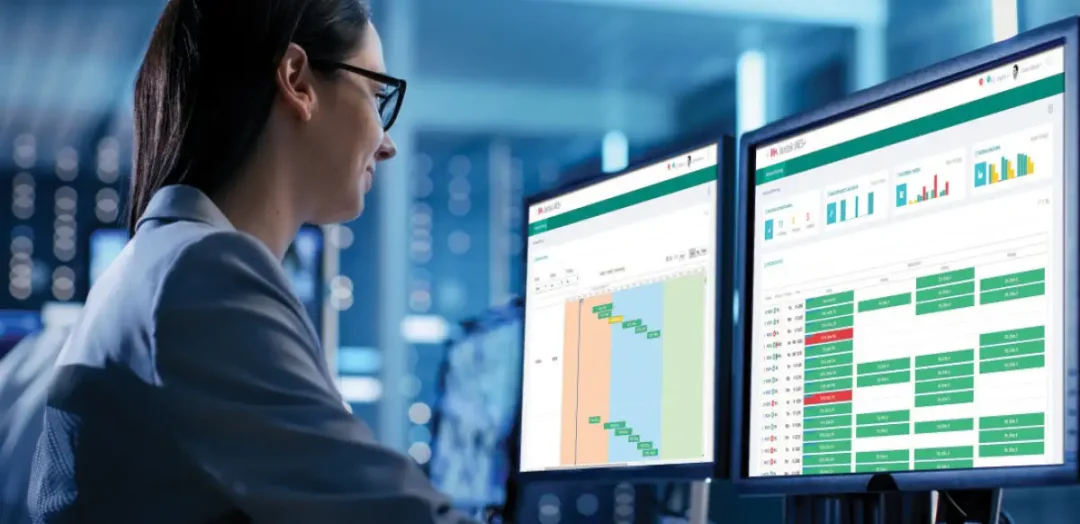
Excel spreadsheets are fantastic tools for managing and analyzing data. However, sometimes raw data come with unnecessary zeros that might be distracting or could even skew your results. That's where Excel's feature to hide zeros comes in handy. In this guide courtesy of ExcelBundle, we will walk you through the easiness of hiding zeros in your Excel worksheet.
Excel provides various options to format your numbers. One such feature is the ability to hide values that equate to zero. This feature can clean up your spreadsheet, making it easier to read and understand. Hiding zeros doesn't delete or modify the values in your cells - they merely become invisible to the viewer. This is specially beneficial when you are using a slick, ready-made template from ExcelBundle that you want to keep neat and presentable.
Let's delve into the actual process of hiding zeros:
Start by opening the Excel worksheet where you want to hide the zeros.
Click on the "File" tab in the top-left corner and select "Options" from the dropdown list to open the Excel Options dialog box.
On the Excel Options screen, click on "Advanced" which you'll find located towards the left of your screen.
Scroll down until you see the "Display options for this worksheet" section. Here, uncheck the box next to "Show a zero in cells that have zero value". Then click “OK”.
And there you have it! Your zeros are now hidden. The cells with zero value will appear empty, but don't worry; this won't affect your formulas or calculations - they will still consider these cells as zero.
If you only want to hide zeros in specific cells, rows, or columns, use custom formatting. Simply select the cells you wish to format, and then press Ctrl + 1 to open the Format Cells dialog box. Under the Number tab, you'll see a 'Custom' category. Type '#,##0;-#,##0;;@' into the 'Type' box, and hit OK. This will hide zeros in the selected cells only, without affecting the rest of your spreadsheet.
Hiding zeros in Excel is something everyone should know how to do, especially if you're working on large spreadsheets where zero values may cause distraction. By following the steps mentioned above, you can easily hide these zeros, making your worksheet more organized. Of course, starting with a reliable and professionally designed ExcelBundle template would make everything even smoother - so why not give it a try?
Excel is without a doubt one of the best tools on the market for working with analytical, graphical, numerical, and mathematical data. However, using it isn’t always easy—especially if you don’t have much experience and need to create reports and spreadsheets from scratch.
That’s exactly why we’ve put together this incredible, all-in-one package of ready-to-use, fully editable Excel spreadsheet templates. With it, you’ll always have a reliable starting point for your projects.
You’ll get over 4,000 ready-made and fully editable Excel templates covering a wide range of topics and industries—so you’ll always have the exact template you need, ready to use whenever you need it.






*Offer valid for a limited time.
You might have missed this opportunity!

